Dealing with Prepayments Posted to the Wrong Period
This guidance is only for IRIS Financials if using an earlier version than Version 7.0.2103. If using version 7.0.2103 or later, go to Prepayments Posted to the Wrong Period.
Issues with prepayments can be experienced if the relevant accounting periods either do not exist, or have a security role of PERIOD.9 or NO_ACCESS. Prepayments can only be made to an accounting period with a security role of PERIOD.8 or less.
If an accounting period within a prepayment range has a security role of PERIOD.9 or NO_ACCESS, the prepayment is ignored for that period and allocated to the next future accounting period with a security role of PERIOD.8 or less. If no future periods exist with a security role of PERIOD.8 or less, the remainder of the prepayment are posted into the Register period (REG.REG).
Prepayments with Correct Accounting Periods
The prepayment example used in this topic is for a purchase invoice for a 12 month insurance policy. The invoice is for £12,000 and is being prepaid across the financial year, as shown in the following table. If all the accounting periods exist and have a security role of PERIOD.8 or less assigned, the prepayment postings would appear as follows.
| Period | Example | Access Level |
Prepayment Posting |
| Period 1 (Current) | 2020/21.01 | 3 | £1,000 |
| Period 2 | 2020/21.02 | 8 | £1,000 |
| Period 3 | 2020/21.03 | 8 | £1,000 |
| Period 4 | 2020/21.04 | 8 | £1,000 |
| Period 5 | 2020/21.05 | 8 | £1,000 |
| Period 6 | 2020/21.06 | 8 | £1,000 |
| Period 7 | 2020/21.07 | 8 | £1,000 |
| Period 8 | 2020/21.08 | 8 | £1,000 |
| Period 9 | 2020/21.09 | 8 | £1,000 |
| Period 10 | 2020/21.10 | 8 | £1,000 |
| Period 11 | 2020/21.11 | 8 | £1,000 |
| Period 12 | 2020/21.12 | 8 | £1,000 |
| TOTAL | £12,000 |
Prepayments where Accounting Periods have a PERIOD.9 or NO_ACCESS Security Role, but Future Periods Exist
If one or more accounting periods has a security role of PERIOD.9, the system looks to post whatever prepayment portion could not be posted (in the following example, £2000), to the next future period with a security role of PERIOD.8 or less. In the following example, periods 11 and 12 cannot be accessed, therefore, the prepayment amount of £2000 is posted into Period 1 of the new financial year.
| Period | Example | Access Level |
Prepayment Posting |
| Period 1 (Current) | 2020/21.01 | 3 | £1,000 |
| Period 2 | 2020/21.02 | 8 | £1,000 |
| Period 3 | 2020/21.03 | 8 | £1,000 |
| Period 4 | 2020/21.04 | 8 | £1,000 |
| Period 5 | 2020/21.05 | 9 | £1,000 |
| Period 6 | 2020/21.06 | 8 | £1,000 |
| Period 7 | 2020/21.07 | 8 | £1,000 |
| Period 8 | 2020/21.08 | 8 | £1,000 |
| Period 9 | 2020/21.09 | 8 | £1,000 |
| Period 10 | 2020/21.10 | 8 | £1,000 |
| Period 11 | 2020/21.11 | 9 | £0 |
| Period 12 | 2020/21.12 | 9 | £0 |
| Period 1 Next FY | 2021/22.01 | 8 | £2,000 |
| Period 2 Next FY | 2021/22.02 | 8 | £0 |
| TOTAL | £12,000 |
If this occurs, you need to edit the document into the closed accounting period(s) as a CUSTADMIN user (in the previous example, Period 11 and Period 12). Alternatively, change the security roles on the two accounting periods to a maximum of PERIOD.8 then edit the document as the current user, assuming their access level matches that of the accounting periods. For more information, please see Opening/Closing Accounting Periods.
Scenario example:
A non-order invoice 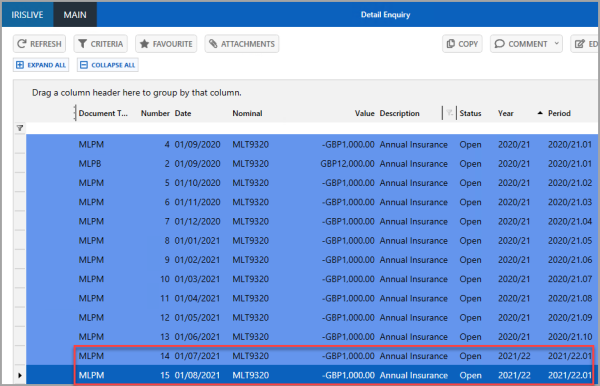 The non-order invoice needs to be edited to post the prepayment into the correct periods.
The non-order invoice needs to be edited to post the prepayment into the correct periods.
Before correcting the documents, speak to your CUSTADMIN user and request they change the security role on the applicable periods to PERIOD.8. This opens the periods and allows you to move the prepayments into them.
Alternatively, log in as the CUSTADMIN user to edit the documents without reducing the security role on the applicable periods.
- Right-select on the applicable prepayment document you need to edit, then select Edit.
- The PSFJournal document input form is displayed. Replace the existing Year code and Period in Period with the required period year and number. In our example we are changing the Year code from 2021/22 to 2020/21 and the Period from 01 to 11.

- Press F5 to post the document with the changes and repeat for any other required documents.
Prepayments where Accounting Periods have have a PERIOD.9 or NO_ACCESS Security Role, but no Future Periods Exist
If there are no future periods with a security role of PERIOD.8 or less, the portion that cannot be posted into a future accounting period is posted to the Register period (REG.REG) as separate documents (one document per period that could not be posted). In the following example, two PM – Prepayment Movement documents would be posted to the REG.REG period, each for £1000.
| Period | Example | Access Level |
Prepayment Posting |
| Period 1 (Current) | 2020/21.01 | 3 | £1,000 |
| Period 2 | 2020/21.02 | 8 | £1,000 |
| Period 3 | 2020/21.03 | 8 | £1,000 |
| Period 4 | 2020/21.04 | 8 | £1,000 |
| Period 5 | 2020/21.05 | 8 | £1,000 |
| Period 6 | 2020/21.06 | 8 | £1,000 |
| Period 7 | 2020/21.07 | 8 | £1,000 |
| Period 8 | 2020/21.08 | 8 | £1,000 |
| Period 9 | 2020/21.09 | 8 | £1,000 |
| Period 10 | 2020/21.10 | 8 | £1,000 |
| Period 11 | 2020/21.11 | 9 | £0 |
| Period 12 | 2020/21.12 | 9 | £0 |
| REG.REG | £2,000 | ||
| TOTAL | £12,000 |
If this occurs, you need to change the security role on the two accounting periods to a maximum of PERIOD.8, then edit the document(s) as the current user, assuming their access level matches that of the accounting periods.
Scenario example:
A non-order invoice 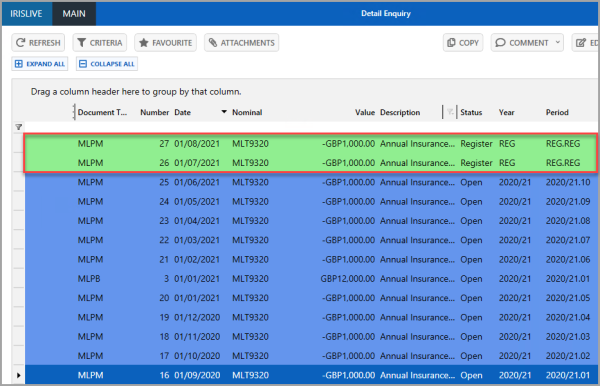
The non-order invoice needs to be edited to post the prepayment into the correct periods.
Before correcting the documents, speak to your CUSTADMIN user and request they change the security role on the applicable periods to PERIOD.8. This opens the periods and allows you to move the prepayments into them.
Alternatively, log in as the CUSTADMIN user to edit the documents without reducing the security role on the applicable periods. For more information, please see Opening/Closing Accounting Periods.
- Right-select on the applicable prepayment document you need to edit, then select Move to the Books.
- The Move documents out of the Register window is displayed. Select the applicable document(s), then select MOVE.
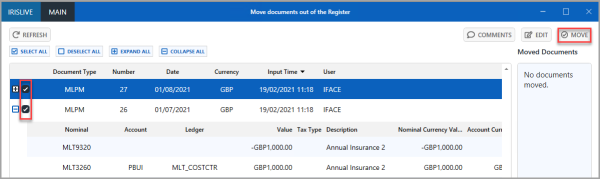
- A confirmation message is displayed. Select OK to return to the previous window.