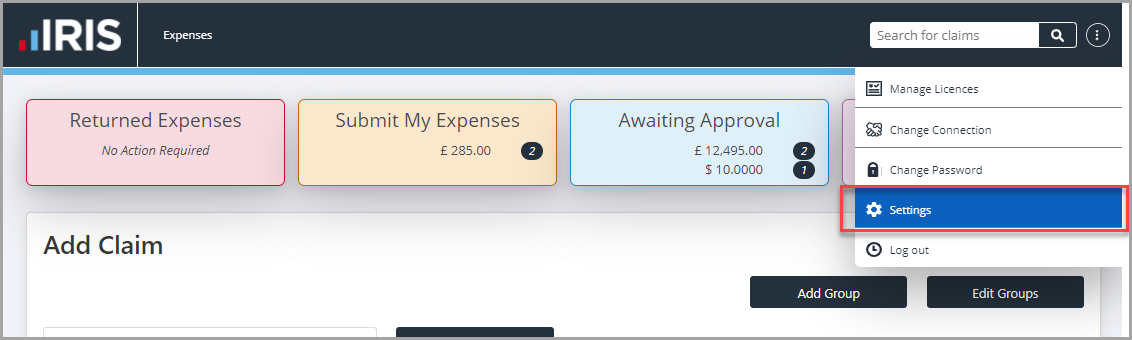Overview of the My Claims Page
The My Claims page is displayed when you log in to IRIS Expenses. The My Claims page is where you can manage expense claims entered and submitted using the software.
From the My Claims page, depending on your user access, you can:
- View claims you have created that have not yet been submitted, are awaiting approval, or awaiting payment.
- View and amend claims that have been sent back and are awaiting attention.
- Add claims for expenses you have incurred.
- View any submitted claims for which you are responsible for approving.
- View any approved claims for which you are responsible for posting toPS Accounting.
- Access settings for which you have access (users that do not have admin access can only view details of their vehicles).
- Search for any claims that have been entered in IRIS Expenses.
IRIS Expenses is only used to claim for personal expenses incurred for business purposes. If you have expenses that need to be recorded for company funds, i.e., a company credit card, fuel card, etc. you need to record the expense in PS Accounting. For more information, see Recording Expenses Incurred Using Company Funds.
The layout of the My Claims page is different depending on the type of user access you have.
My Claims - Employees/Approvers
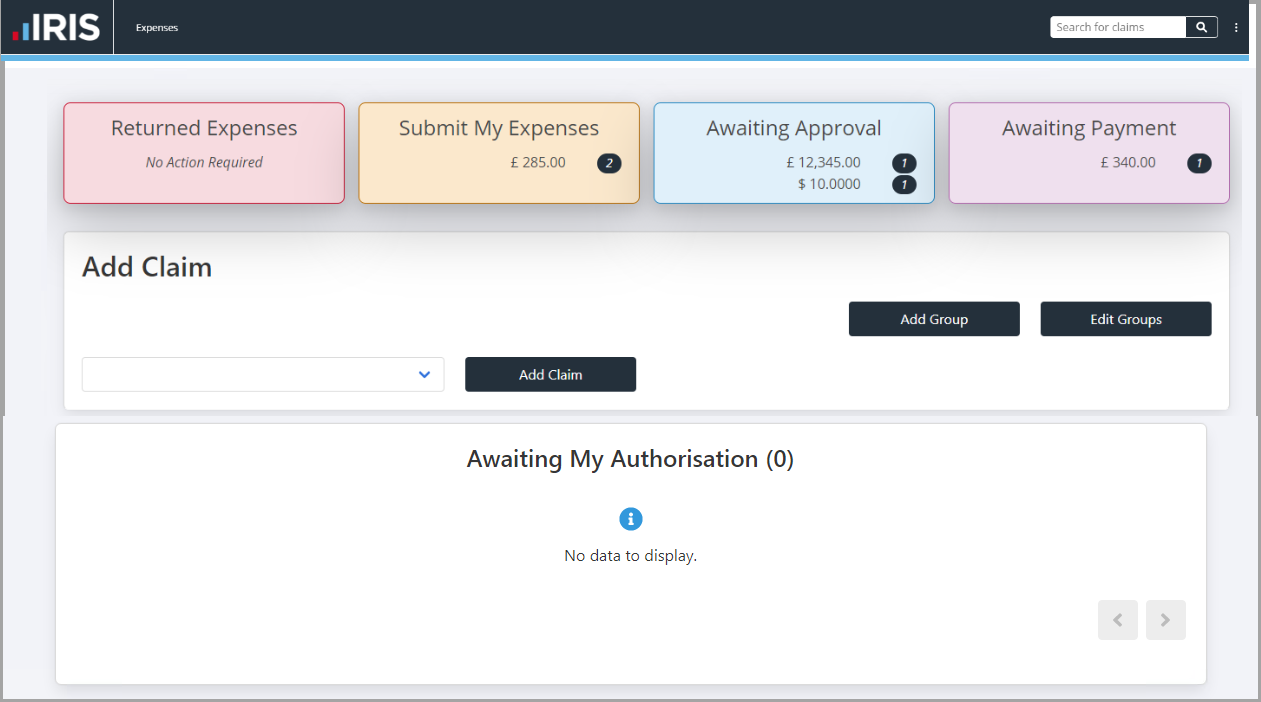
My Claims - Posting/Admin Users
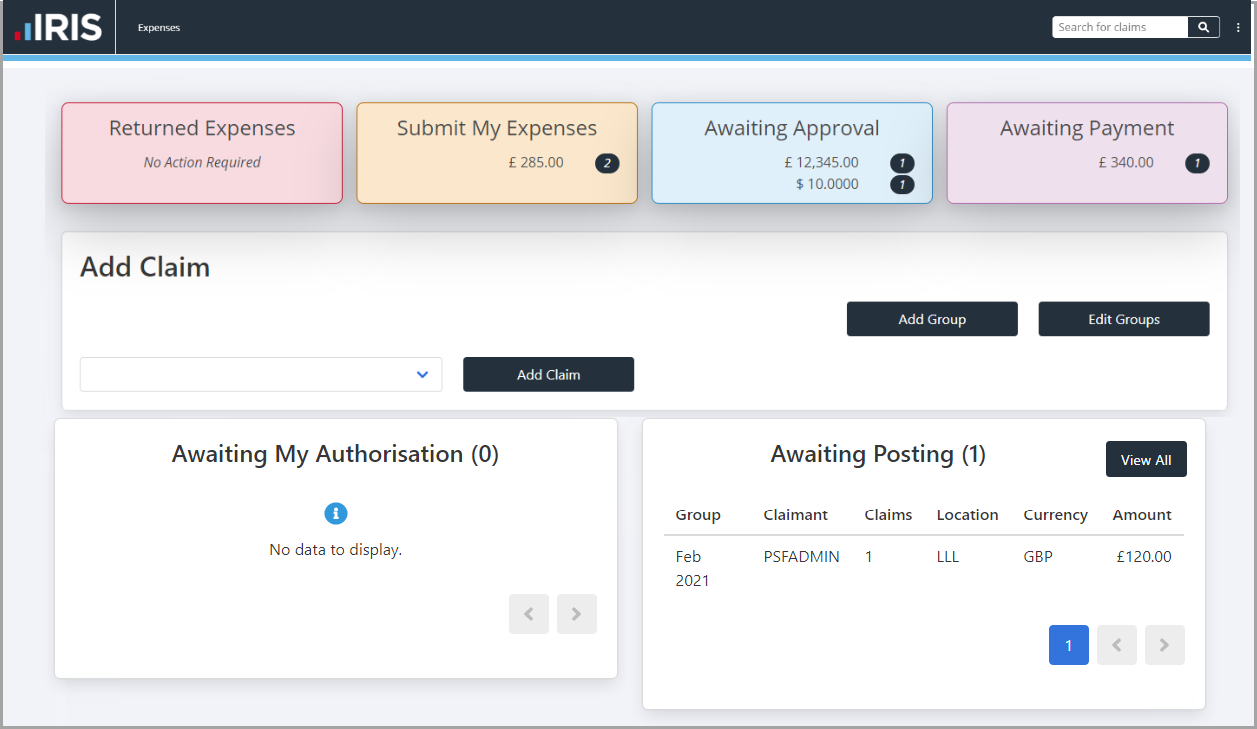
My Claims Panels
The My Claims page is split into panels, each providing access to a function or claim status.
select an option from the panel labels for more details:
The Returned Expenses panel displays the total of claims that have been sent back to you from the person responsible for approving your claims. The total value of claims is displayed with the number of claim groups displayed adjacent in brackets, e.g. £20.00 (1).
select the Returned Expenses panel to display the Claim Groups Awaiting Attention page where you can edit claims that have been sent back by the approver. For example, a claim did not have a receipt attached and further information about VAT for the expense is required. For more information, please see Amending an Existing Expenses Claim.
(The Submit My Expenses panel displays the total of claims that have been entered in IRIS Expenses that you have not yet submitted for approval. The total value of claims is displayed with the number of claim groups displayed adjacent in brackets, e.g. £10.00 (1).
select the Submit My Expenses panel to display the Claim Groups Awaiting Submission page where you can amend and submit the claims you have added to a claim group. For more information, please see Recording and Submitting an Expenses Claim.
The Awaiting Approval panel displays the total of claims that have been entered in IRIS Expenses that you have submitted for approval but have not yet been reviewed by the person responsible for approving your claims. The total value of claims is displayed with the number of claim groups displayed adjacent in brackets, e.g. £100.00 (1).
select the Awaiting Approval panel to display the Claim Groups Awaiting Approval page where you can view the claims you have submitted that have not yet been approved. For more information, please see Viewing Expense Claims Awaiting Approval or Payment.
The Awaiting Payment panel displays the total of claims that have been entered in IRIS Expenses that have been accepted but have not yet been paid. The total value of claims is displayed with the number of claim groups displayed adjacent in brackets, e.g. £120.00 (1).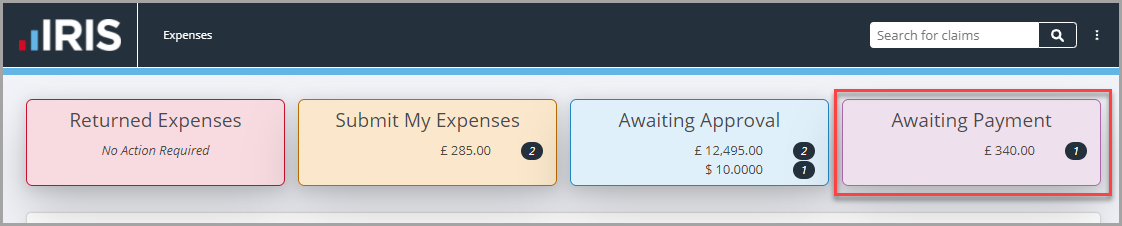
select the AWAITING PAYMENT panel to display the Claim Groups Awaiting Payment page where you can view the claims you have submitted that have been accepted but not yet paid. For more information, see Viewing Expense Claims Awaiting Approval or Payment.
From the Add Claim panel you can create claim groups in which individual expense claims can be added. You can also manage the details of claim groups that have not yet been submitted for approval. For more information, see Recording and Submitting an Expenses Claim.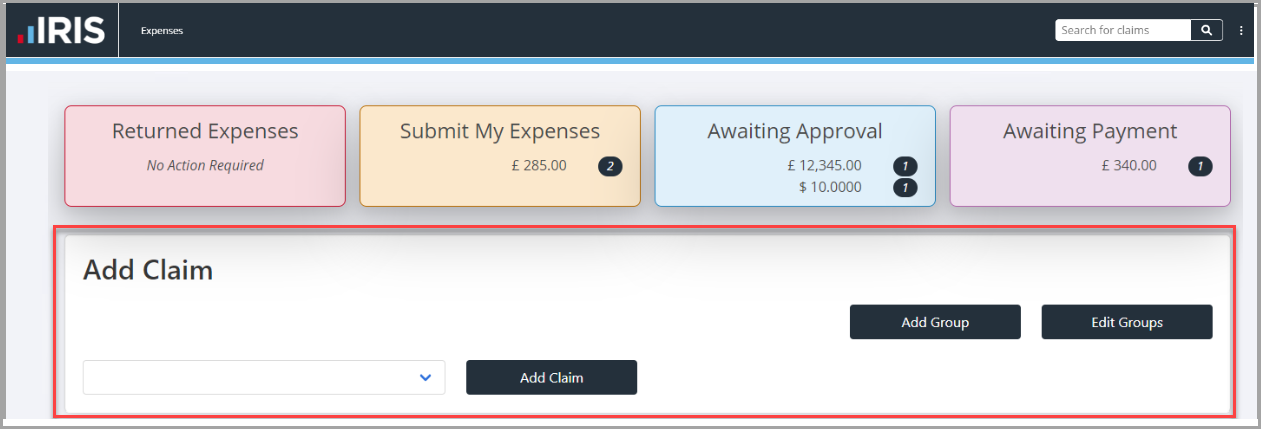
If you are responsible for approving an employee's claims for expenses, any submitted claims awaiting your approval are displayed in the Awaiting My Authorisation panel. For more information, see Approving an Expense Claim.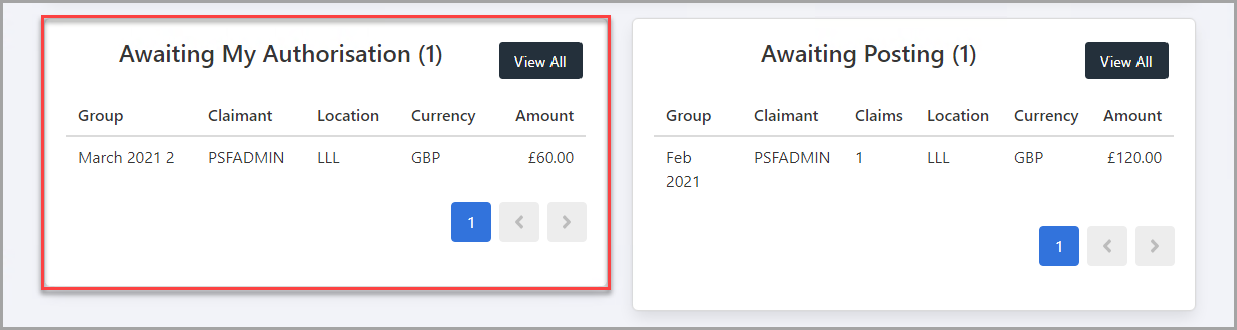
If you have a Posting User account for IRIS Expenses and are responsible for posting accepted employee claims documents in PS Accounting , claims that need to be posted are displayed in the Awaiting Posting panel. For more information, see Posting Approved Expense Claims.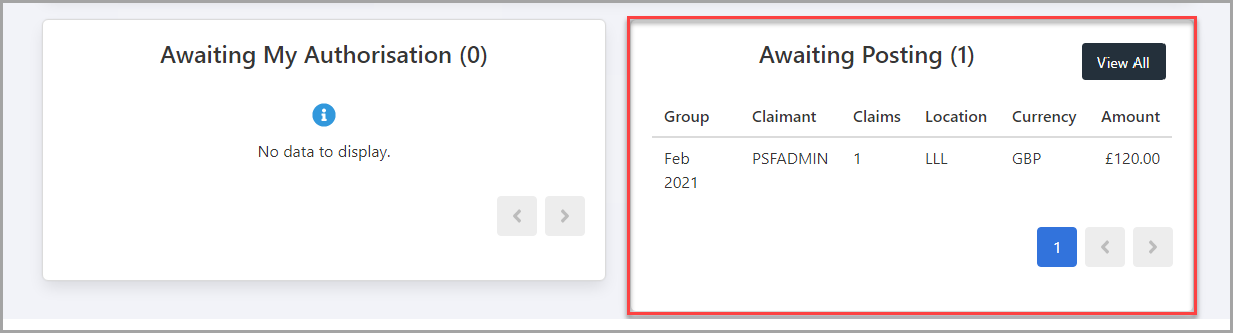
Searching for Claims
If you are unable to find a claim in a particular panel or are unsure of the claim status, you can search for the claim in IRIS Expenses.
Either enter the name of the claim group or part of the information relating to the claim in Search for a Claim, e.g. a tag, claim type, etc.  Your results appear. Enter more details from Search screen for an Advanced Search. For more information, see Searching for a Claim.
Your results appear. Enter more details from Search screen for an Advanced Search. For more information, see Searching for a Claim.
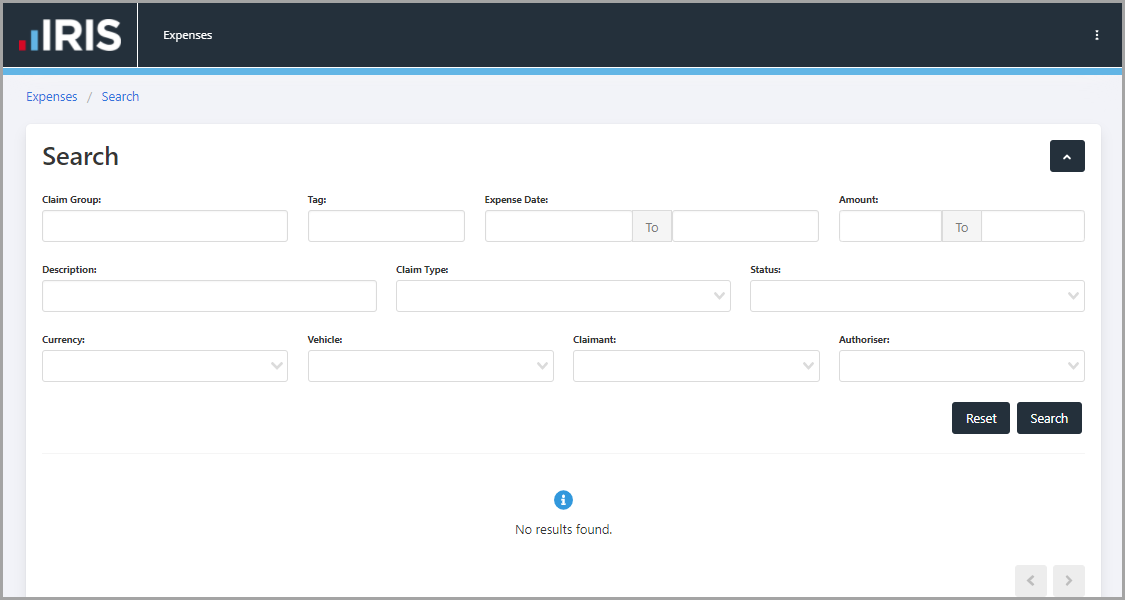
Accessing Settings
To access the Settings page, select Options, then select Settings. For more information, see Overview of the Settings Menu.