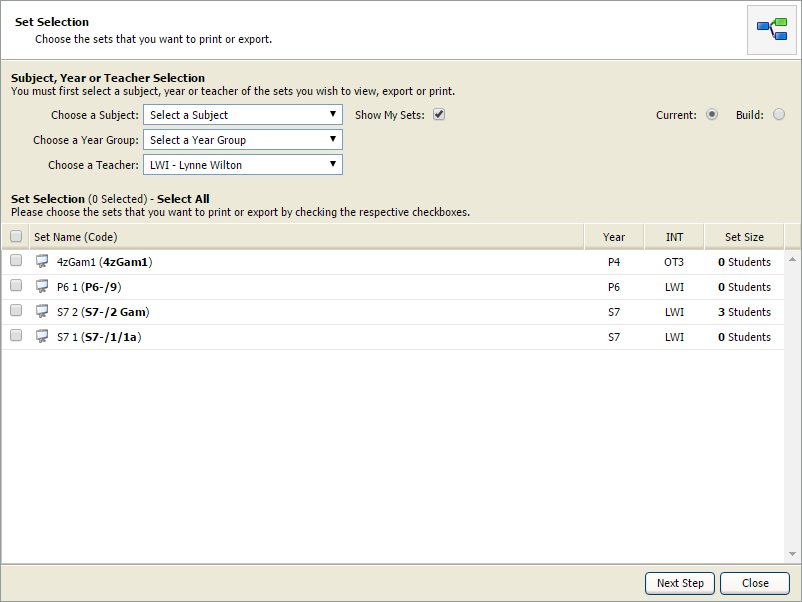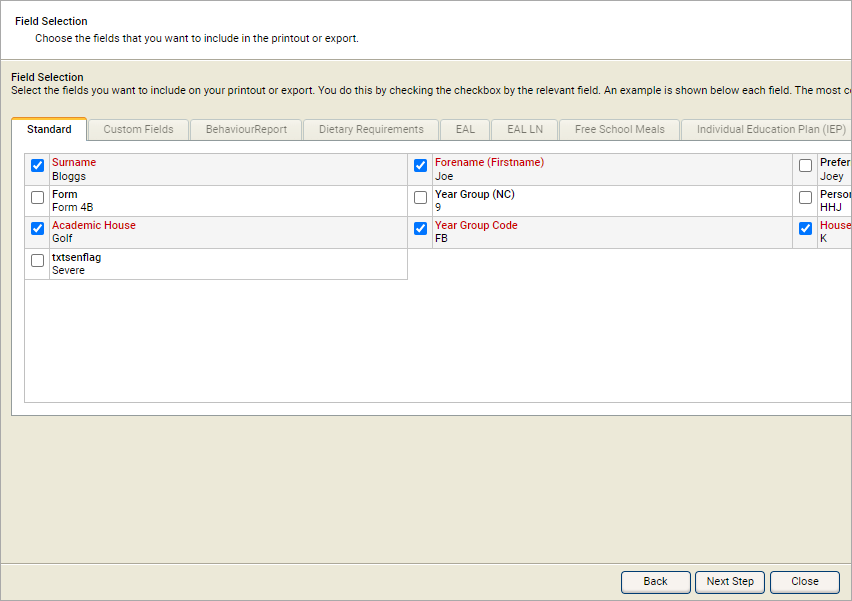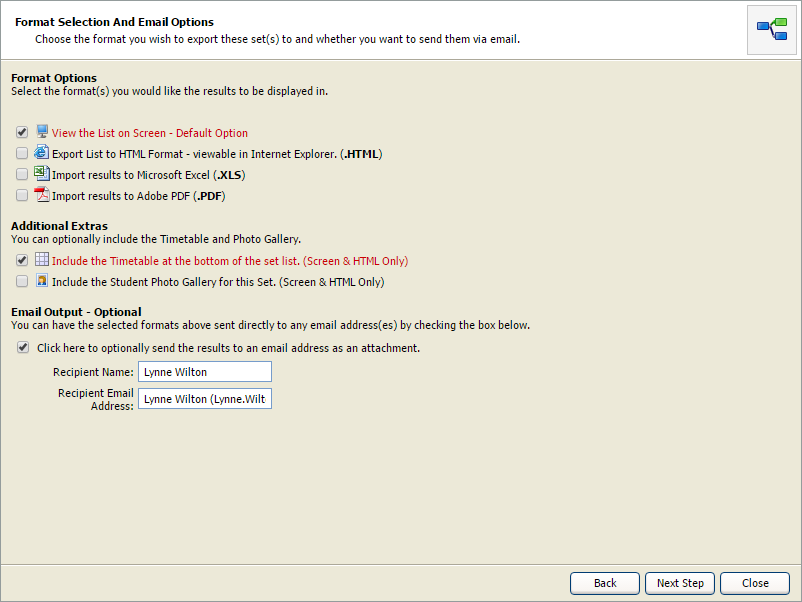View teaching set lists
Use the Teaching Sets Lists wizard to quickly see details of selected teaching sets. This includes student, teacher and timetabled lesson details.
To see teaching set details:
- Open the Teaching Manager heading in the wizard bar on the right of your desktop and select View Teaching Sets Lists. The Set Lists popup window is displayed:
- Use the drop-down lists to select the Subject, Year Group or Teacher for the set you want to view. Check Show My Sets to change the Teacher field to your own username. Only the sets that you teach or are associated with are displayed.
- Use the radio buttons to the right to select whether you want to list Current set lists (those which are currently in the timetable) or Build set lists (those which are not active). Set lists are displayed in the bottom panel.
- Use the checkboxes to the left of each set to select the sets that you want to work with and select Next Step. Step 2 of the wizard is displayed:
- Work through the tabs displayed and check the fields that you want to include with the teaching set.
- Select Next Step. Step 3 of the wizard is displayed:
Select the format that you want to use:
Format Option Use for... On screen - default option Printed set lists. HTML A web-ready version of the set list. Excel Amendments and notes can be added into this version. PDF A predefined version of the set list suitable for printing. Select the Additional Extras that you want to include (these are only available for on-screen and HTML versions of the set list). Choose to display:
- The set list timetable.
- A photo of each student in the set.
Check the EMail Output checkbox to email the timetable as an attachment.
- Enter the Recipient Name and EMail Address in the fields displayed.
- Select Next Step. Your set list is now ready to view, print or download ready to export.
- Select Finish to close the wizard window.