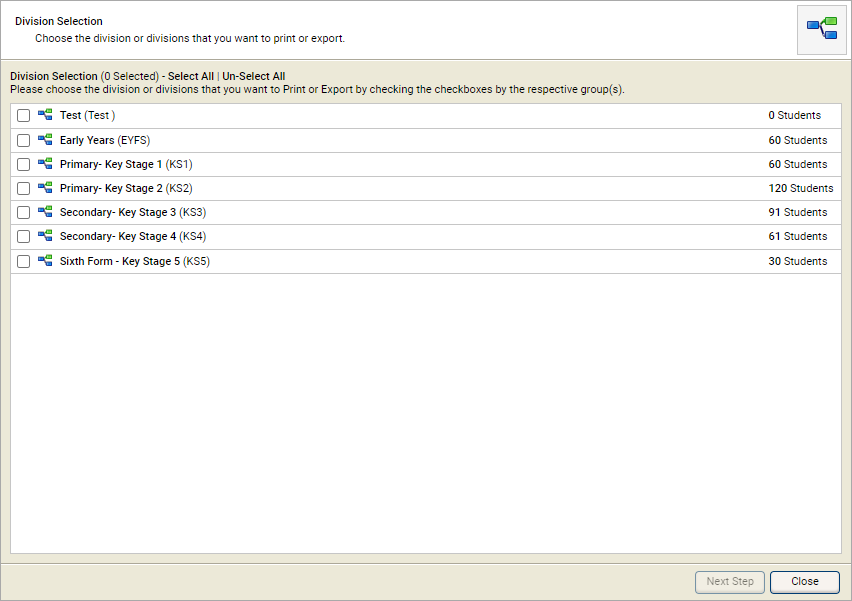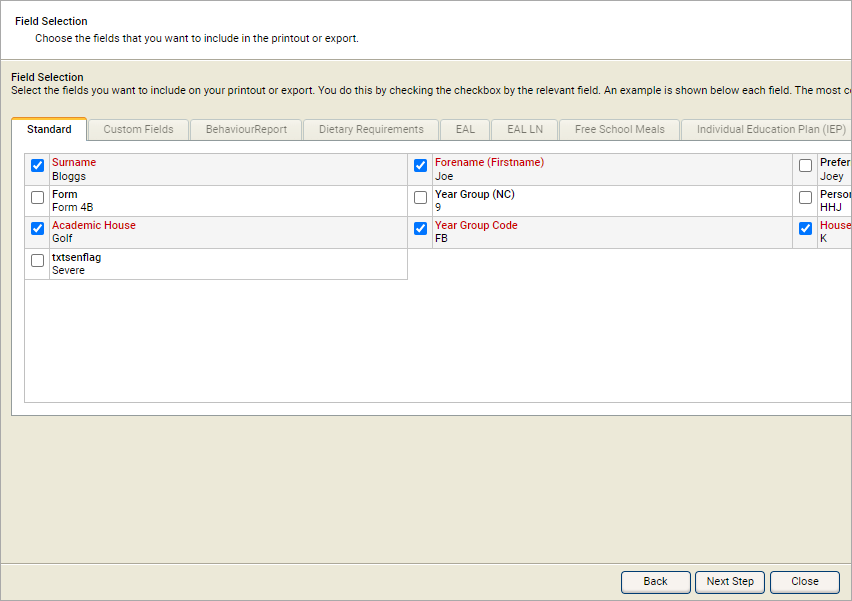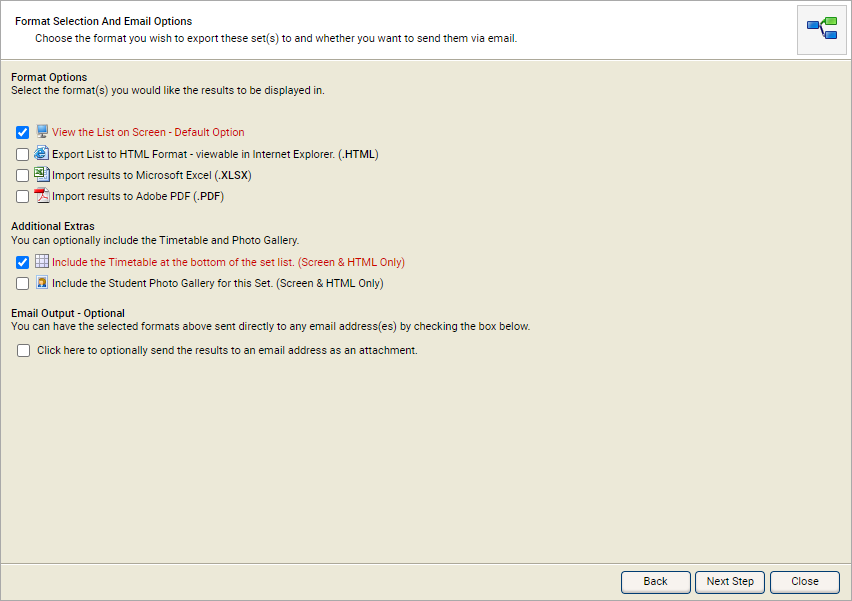View school divisions list
Use the School Division Lists wizard to quickly see details of students in school divisions.
To see school division details:
- Open the School Manager heading in the wizard bar on the right of your desktop and select View School Division Lists. The School Division Lists popup window is displayed:
- Use the checkboxes to the left of each school division to select the school divisions that you want to work with and select Next Step. Step 2 of the wizard is displayed:
- Work through the tabs displayed and check the fields that you want to include with the school division list.
- Use the Order Output By drop-down to set the order that results are listed.
- Select Next Step. Step 3 of the wizard is displayed:
Select the format that you want to use:
Format Option Use for... On screen - default option Printed divisions lists. HTML A web-ready version of the divisions list. Excel Amendments and notes can be added into this version. PDF A predefined version of the school divisions list suitable for printing. You have the option of generating the PDF in landscape if you wish. Select the Additional Extras that you want to include (these are only available for on-screen and HTML versions of the school division list). Choose to display:
- Student photos in a gallery style.
- A page break between the list and the photo gallery.
Check the EMail Output checkbox to email the timetable as an attachment.
- Enter the Recipient Name and EMail Address in the fields displayed.
- Select Next Step. Your school divisions list is now ready to view, print or download ready to export.
- Select Finish to close the wizard window.