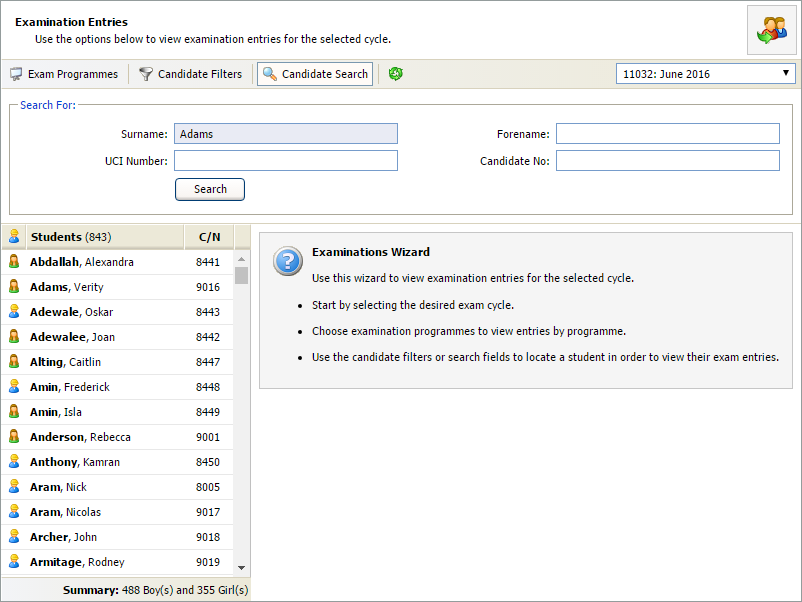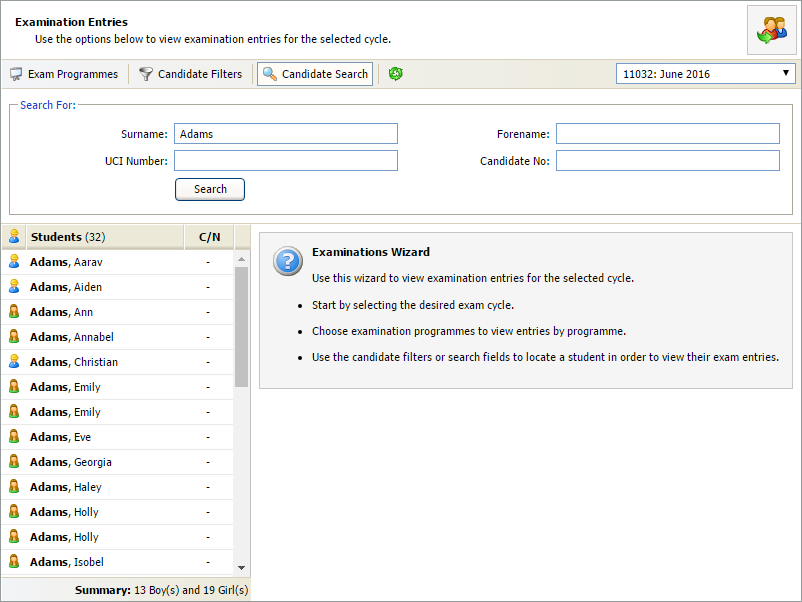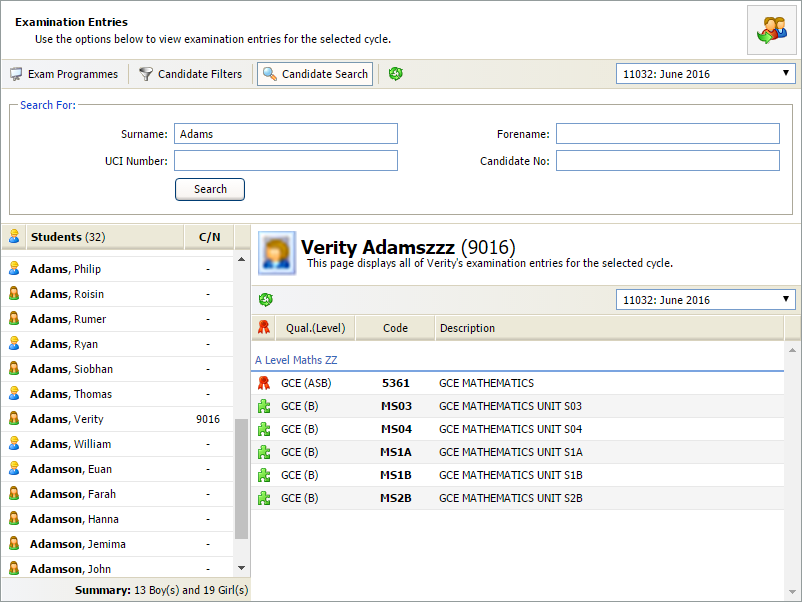View external exam entries
Use the View Exam Entries wizard to quickly see details of student entries to external exams in the current exam cycle.
To view entries:
- Open the External Exams Manager heading in the wizard bar on the right of your desktop and select View Exam Entries. The Examination Entries window is displayed:
- Use the drop-down list in the top right of the window to select an exam cycle. The current exam cycle is selected by default:
-
Use the filters to refine how you search for entries. Choose from:
- Exam Programmes. Search for exams.
- Candidate Filters. Search for a group of candidates and the exams they have been entered for.
- Candidate Search. Search for an individual candidate and the exams they have been entered for.
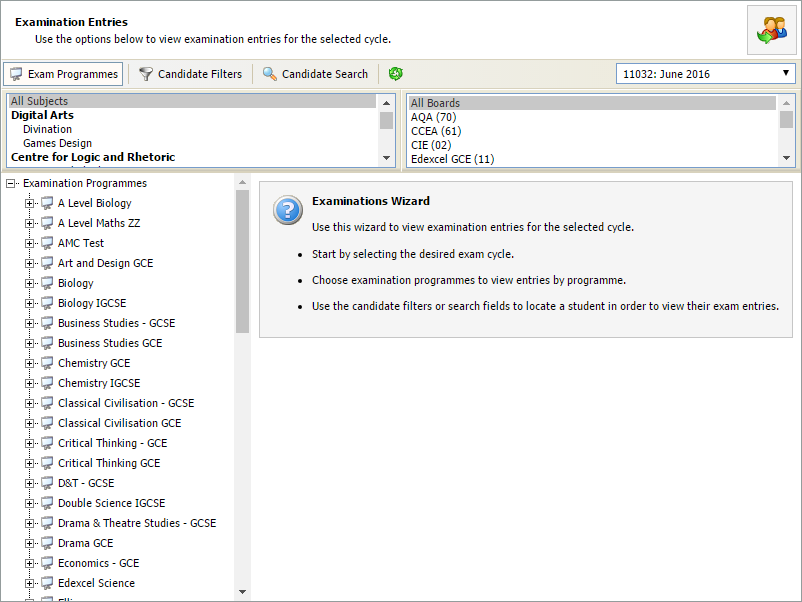

Search by exam
- Use the Exam Programmes filters to select the subject and board for the exams you want to search (hold Ctrl to select more than one in each filter):
- Expand the Examination Programme you want to use and select an exam. A list of candidates entered for the exam is displayed on the right along with their candidate number and other basic details:
- Use the drop-down list in the top right of the entries list to view an alternative exam cycle if you need to.
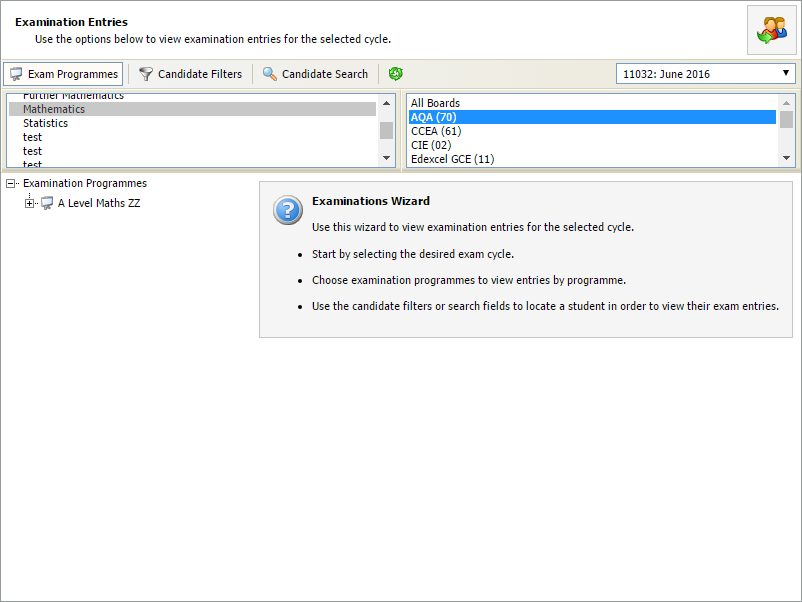
Examination programmes that match the criteria are listed on the left.
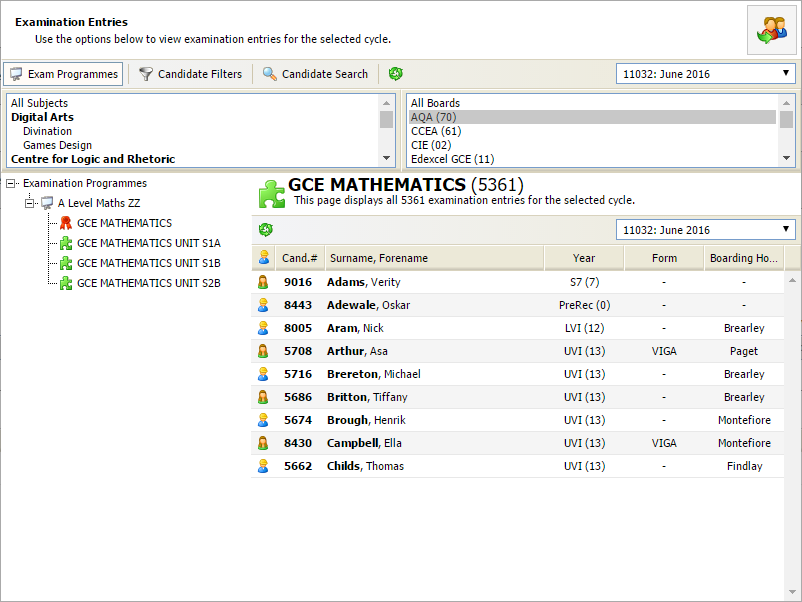
Search for a groups of candidate
- Use Candidate Filters to select the group of candidates you want to search. Select a year group, form, residential house or academic house in the filters displayed (hold Ctrl to select more than one in each filter):
-
Select a candidate to display the exams they have been entered for:
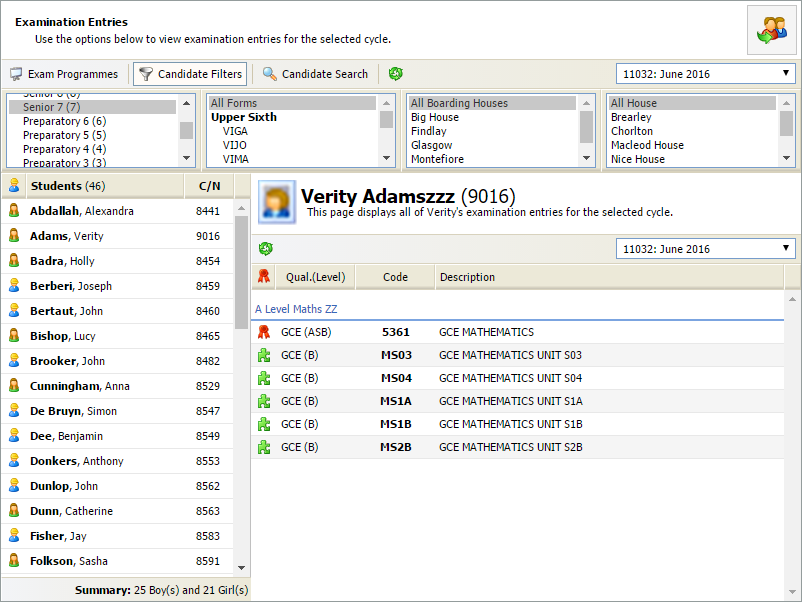
- Use the drop-down list in the top right of the entries list to view an alternative exam cycle if you need to.
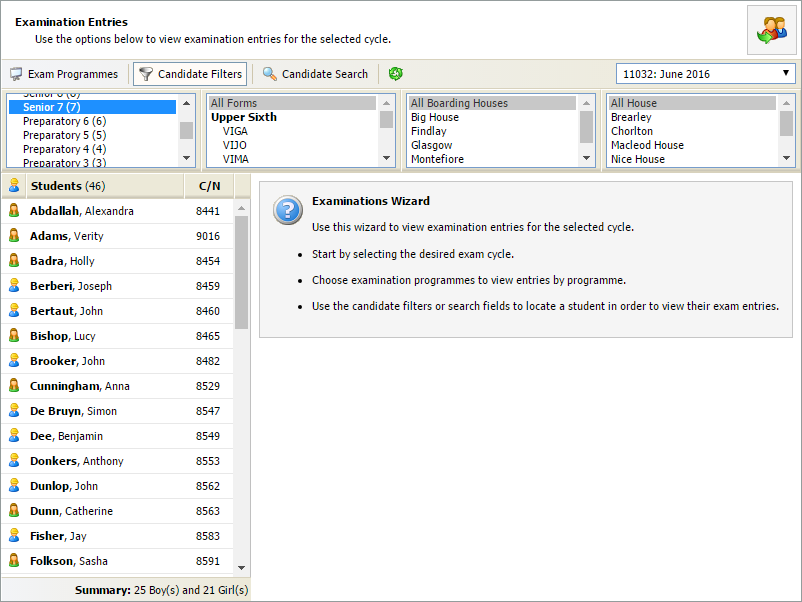
Candidates that match the criteria are listed on the left.
Search for an individual candidate
- Use the Candidate Search filter to search for an individual candidate:
- Enter candidate details in the fields available (name or candidate number) and select Search. Candidates that match the criteria are listed on the left:
- Select a candidate from the left hand list. A list of exams that the candidate has been entered for is displayed on the right:
- Use the drop-down list in the top right of the entries list to view an alternative exam cycle if you need to.