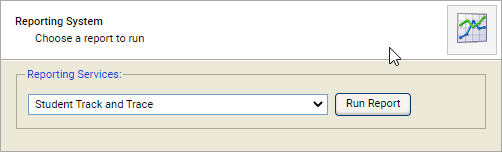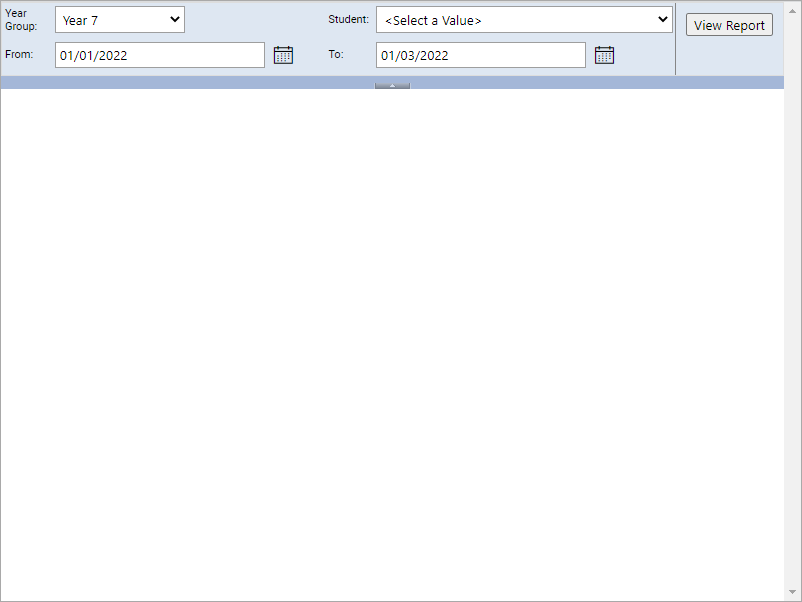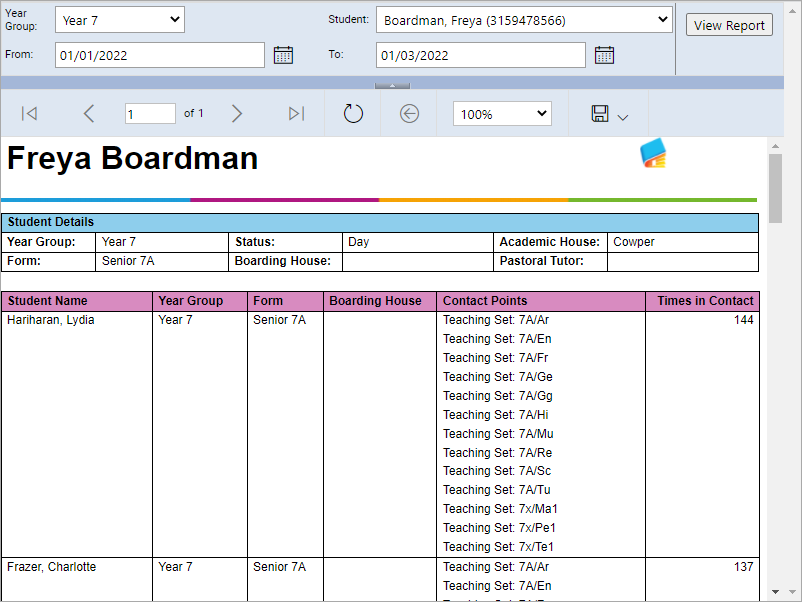Run a custom SSRS report
Use the Run a Custom SSRS Report wizard to quickly run reports which have been customised for your school. These reports are maintained in the SQL Reporting Manager module.
The SQL Reporting Manager module must be configured to enable this wizard. SQL Reporting Manager > Allocations > Network Management > SQL Reporting Manager > Wizard > Wizard.
To run a custom report:
- Open the Control Panel heading in the wizard bar on the right of your desktop and select Run a Custom SSRS Report. The SQL Reporting Wizard is displayed in a popup window:
- Select a report from the drop-down list and select Run Report. A popup window is displayed (this differs according to the report you have selected):
- Use the drop-down lists to set the parameters for the report.
- Select View Report. The report is displayed in the popup window, an example is shown below:
- Use the search functions to locate data in the report.
- Select the Export/Save icon and save the report in your selected format: