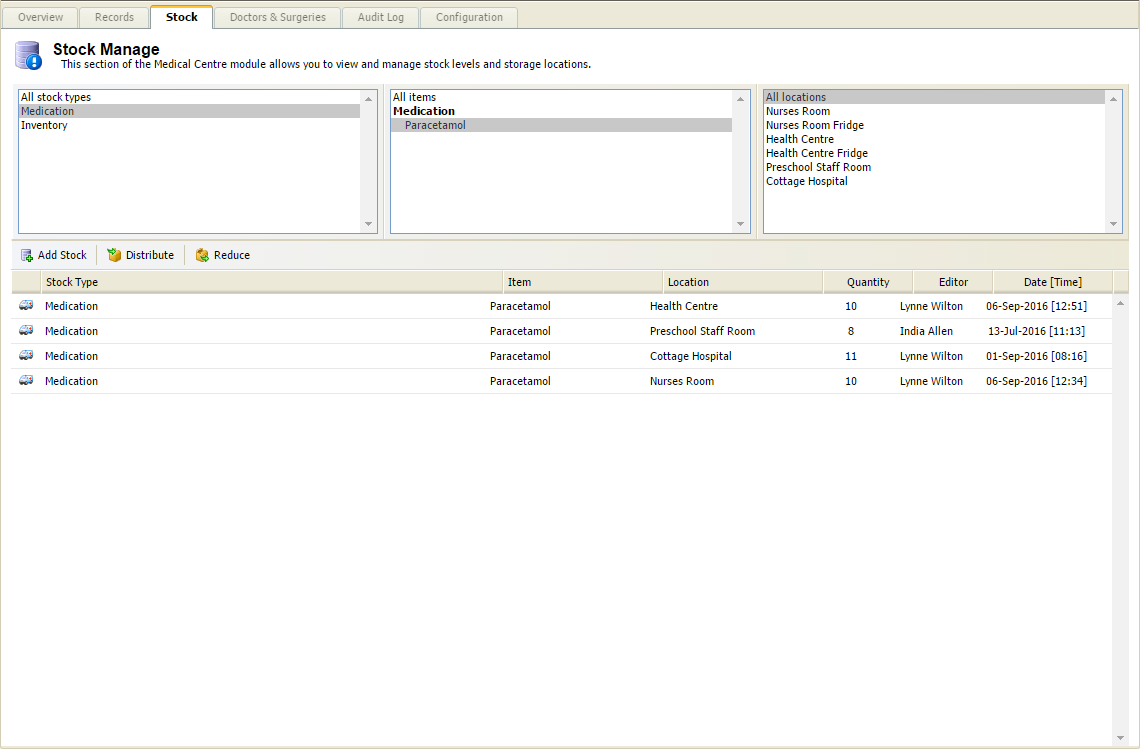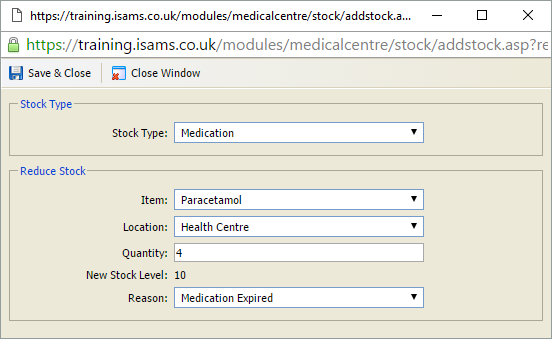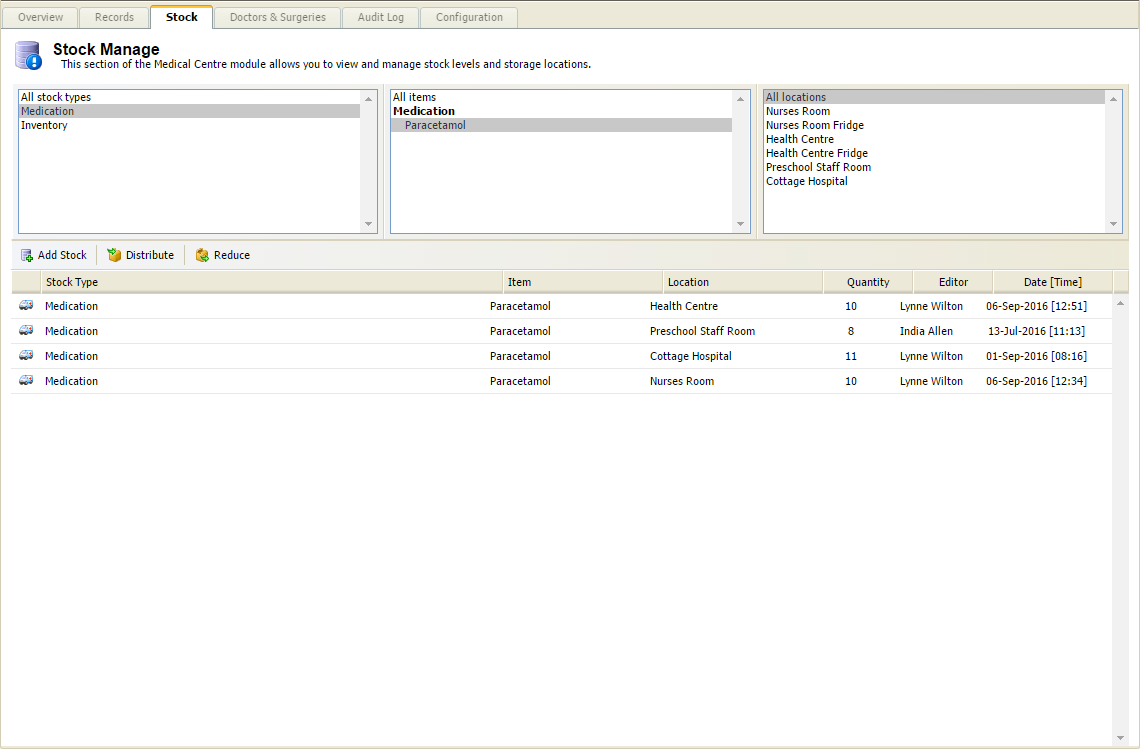Reduce stock
Use the Reduce Stock wizard to quickly reduce stock levels of medical and non medical items listed across various locations in your school. This is useful when you need to destroy out of date medication.
The Medical Centre wizard must be enabled before
this feature can be used.
Medical Centre > Configuration > User Permissions > Stock > Delete 'Allowed'.
To use the Reduce Stock wizard:
-
Open the Medical Centre heading
in the
wizard bar
on the right of your desktop and select Reduce Stock.
A popup window is displayed:
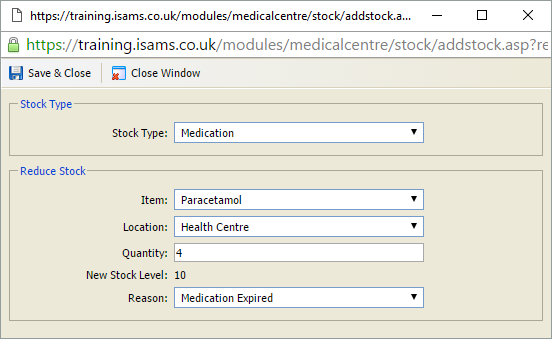
- Select the Stock Type and Item to be reduced in stock.
- Select the current Location of the stock.
- Enter the Quantity that the stock is to be reduced by. The New Stock Level is displayed.
- Select a Reason for the stock reduction.
-
Select Save & Close. Stock levels are updated
in the
Medical Centre module: