Locate free objects and periods
Use the Locate Free Objects & Periods wizard in the wizard bar to find rooms, teachers and students with available periods in their timetable. This is useful if you are searching for a teacher to cover a lesson or to locate an available room for a last minute room change.
Periods are identified as free when they have not been allocated for a timetabled event, such as a lesson or a staff meeting. Periods marked as free in the Timetable Manager > Manage Availability Schedule are also identified as free.
Two tabs are available to work with in this function:
Search room, teacher and student timetables for a free period or combination of periods.
To search for availability by periods in the timetable, follow the steps below:
- Open the Timetable Manager heading in the wizard bar on the right of your desktop and select the Locate Free Objects & Period wizard.
- Select the By Period tab. An example of the By Period tab is displayed below:
-
Complete the sections available:
Sections Explanation Object Details
Select a button to search room, teacher or student timetables.
Period Filters
Hold Ctrl and select a period or number of periods from the weeks displayed.
Period Options
Check the box if you want to search for rooms, teachers or students which are free for all the periods selected. This is useful when you are looking for a teacher who is available for a double lesson, you can select both periods for availability.
Student Filters Select the year groups or houses that you want to search. Hold Ctrl to make multiple selections.
This section is only displayed when searching for free students.
- Select Next Step in the bottom right of the window. It may take a few seconds to process your selection. The results of the search in your selected timetable are displayed. An example is displayed below:
- Select Finish to close the window.
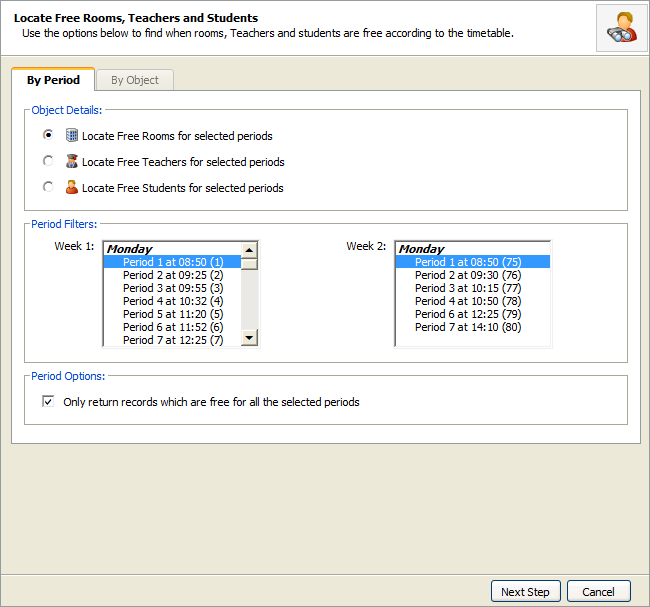
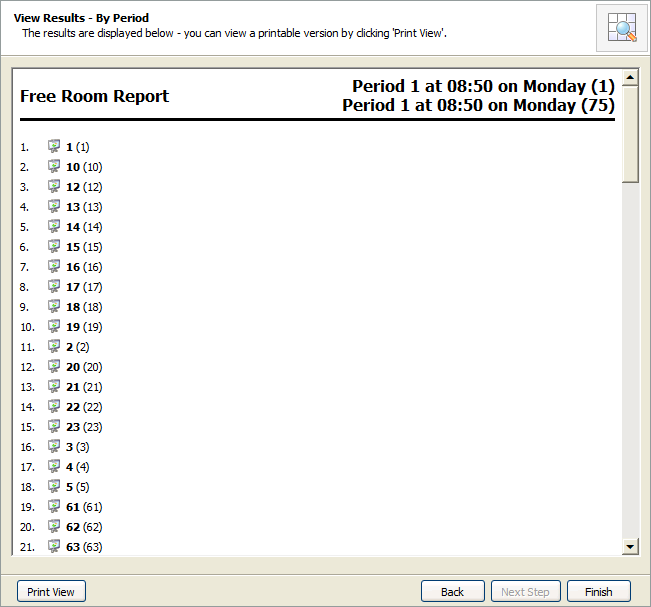
You have the option to print the results from this window, if required.
Search for free periods in room or teacher timetables. You can search an individual timetable or a selection of timetables.
To search for free periods in timetables, follow the steps below:
- Open the Timetable Manager heading in the wizard bar on the right of your desktop and select the Locate Free Objects & Period wizard.
- Select the By Object tab. An example of the By Object tab is displayed below:
-
Complete the sections available:
Sections Explanation Object Details
- Select a button to search for rooms or teachers. A list is displayed for you to make your selections.
- Hold Ctrl and select rooms or teachers from the list.
Period Options
Check the box to search for periods which are free for all the rooms or teachers selected. This is useful to search the availability for a group of teachers before scheduling a meeting.
- Select Next Step. It may take a few seconds to process your selection. The results of the search in your selected timetable are displayed. An example is displayed below:
- Select Finish to close the window.
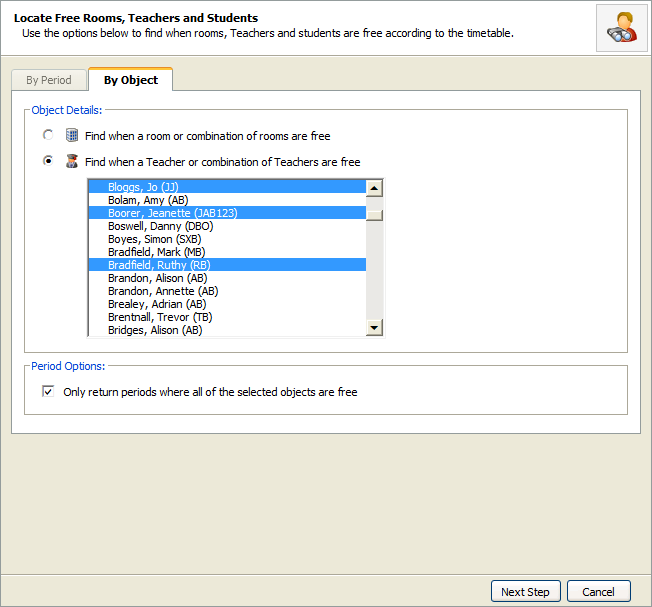
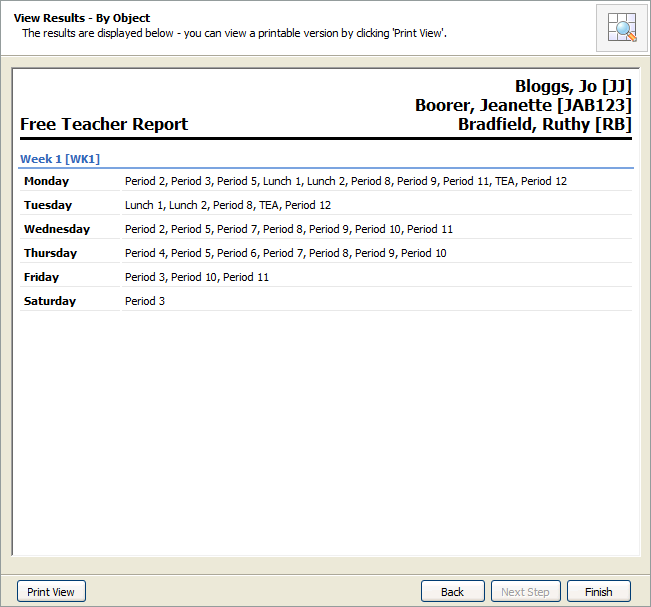
You have the option to print the results from this window, if required.
The Timetable Manager Options wizard must be enabled before this feature can be used. Timetable Manager > Current Timetable > Edit Timetable Properties > Published via Wizard Bar/Published Timetable.