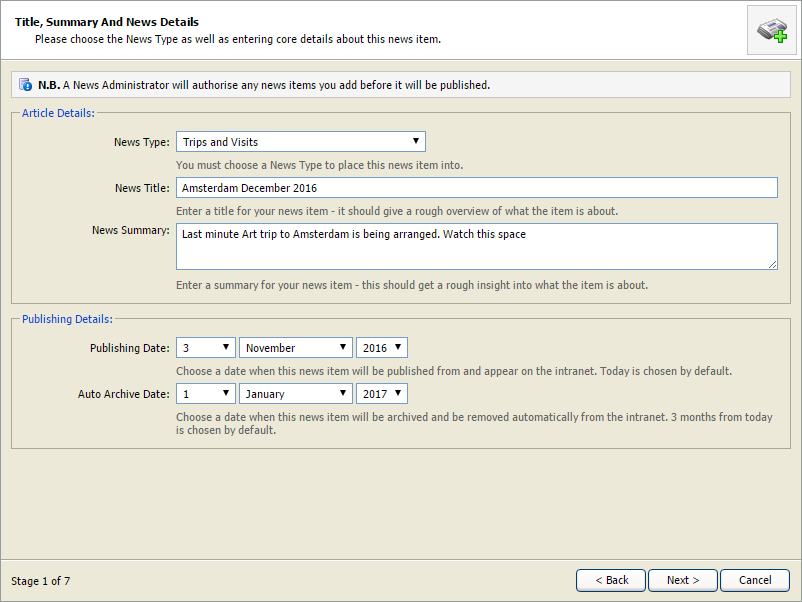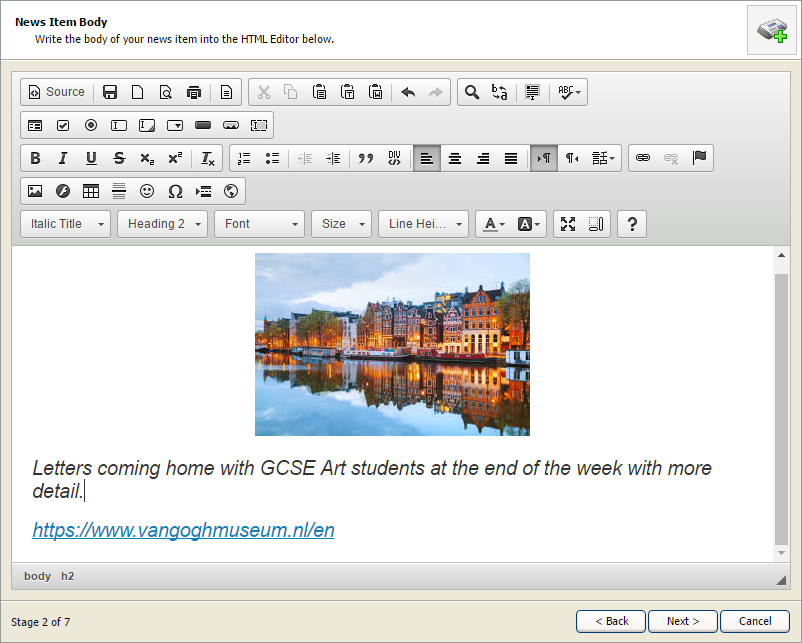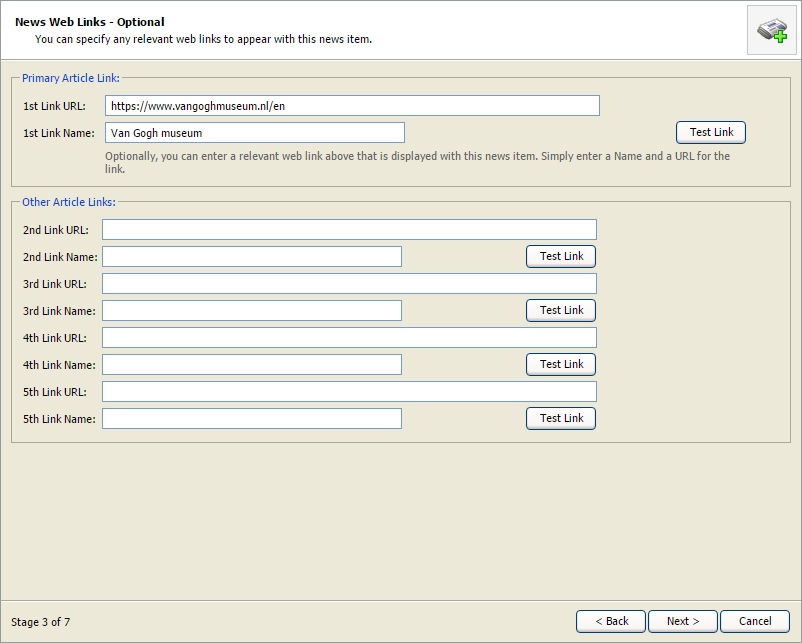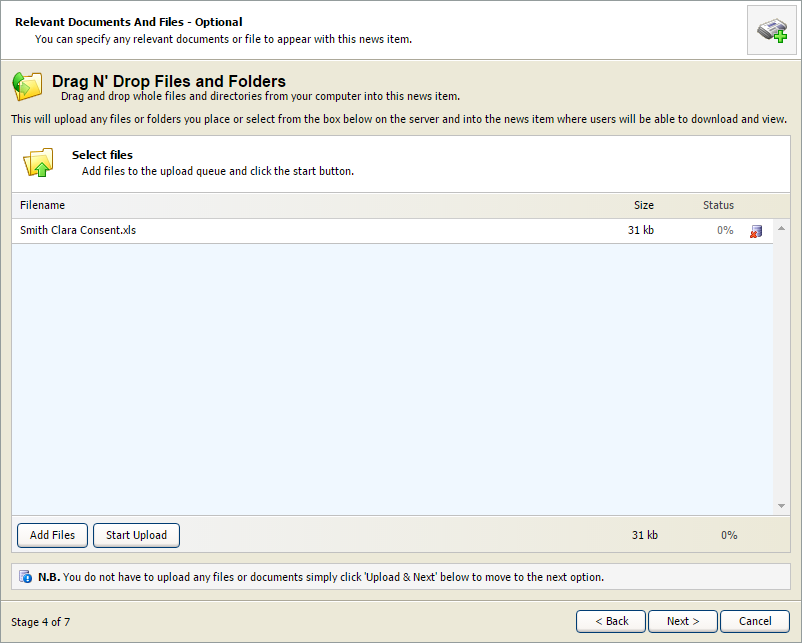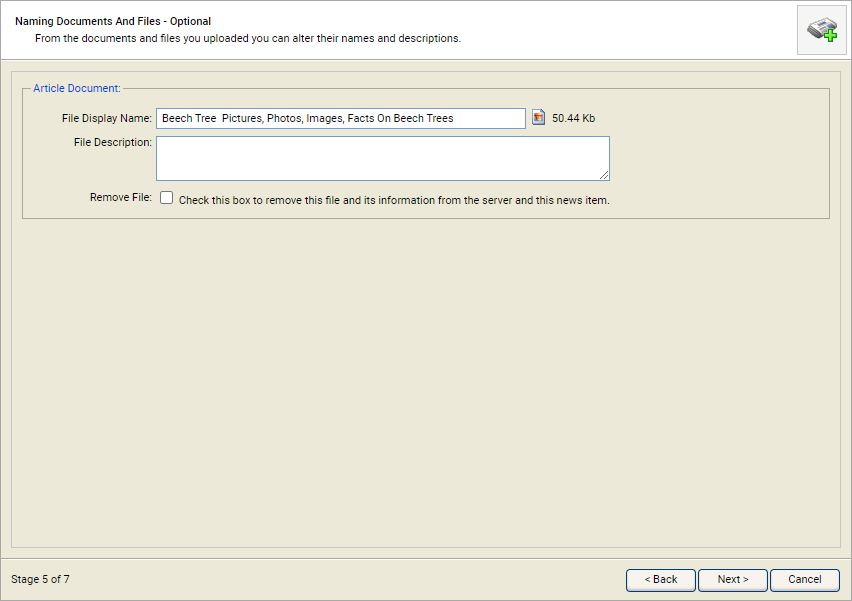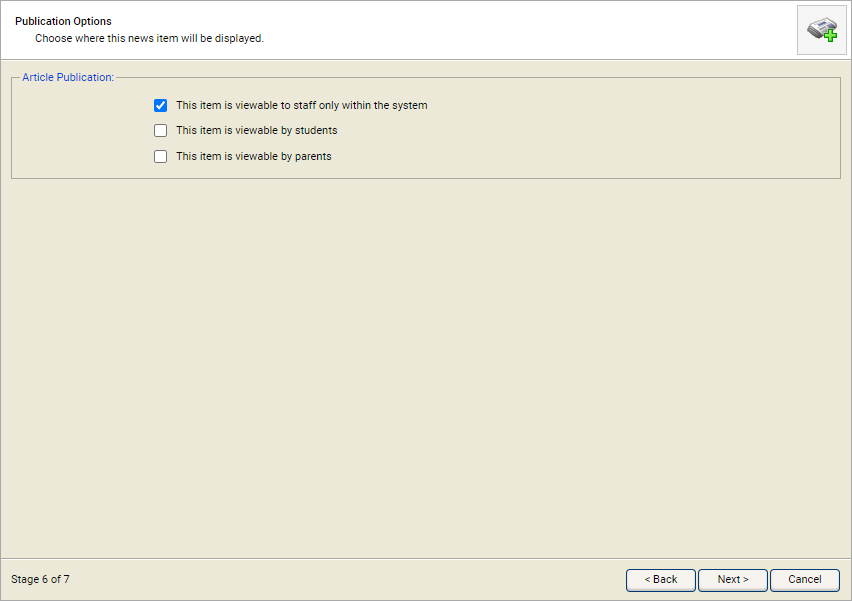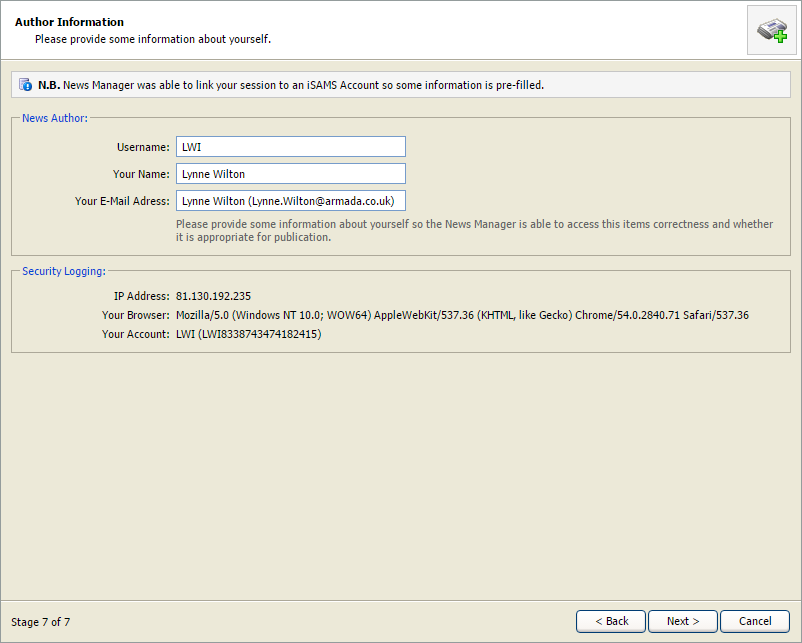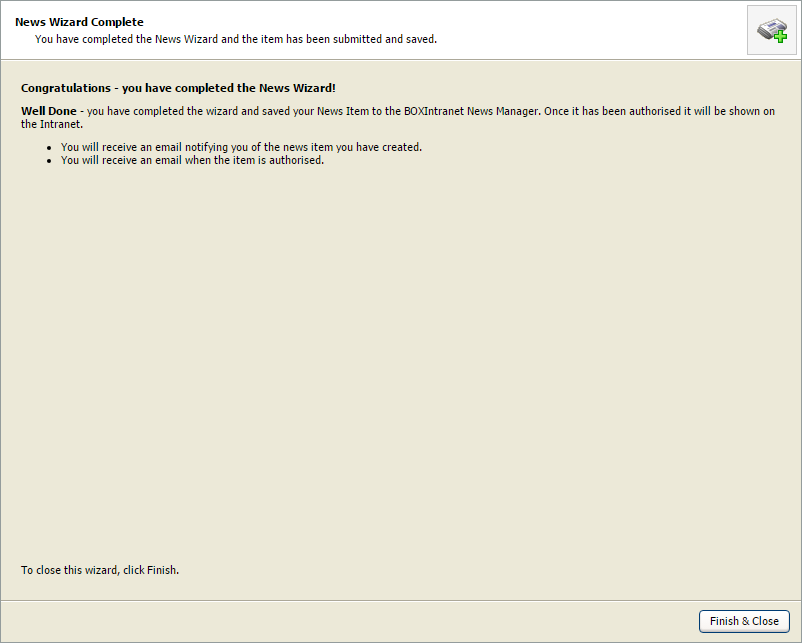Create news item (advanced)
Use the Create News Item (Advanced) wizard in the wizard bar to send out news items to Parent and Student Portals. This advanced wizard gives you the option of attaching files and links.
Use the Daily Bulletin instead of this method if you need to sent out information internally.
Use the Create News Item (Basic) wizard to send out items without files and links attached.
To create a news item:
- Open the News Manager heading in the wizard bar on the right of your desktop and select the Create News Item (Advanced) wizard. Step 1 of the News Wizard is displayed:
-
Complete the Article Details section:
- News Type. Select an option from the drop-down list. News items are listed under these categories once published.
- News Title. Enter a clear and concise title for the item.
- News Summary. Enter a brief overview of the news item. This is for audit purposes only
-
In the Publishing Properties section select the:
- Publishing Date. The news item goes live on this date, as long as it has been authorised.
- Auto Archive Date. The news item is no longer displayed after this date.
- Select Next >. Step 2 of the News Wizard is displayed:
- Enter details of the news item. Use the formatting tools to edit the text accordingly. You can add links, images and create forms in this step if you need to.
- Select Next >. Step 3 of the News Wizard is displayed:
- Add any links to your news item here and select Next >. Step 4 of the News Wizard is displayed:
-
Add files to the item. Either:
- Drag and drop into the window. or
- Select Add File and browse your computer.
- Select Start Upload. Once the files are uploaded select Next >. Step 5 of the News Wizard is displayed:
- Change the file name if required and select Next >. Step 6 of the News Wizard is displayed:
- Select who is to see the news item and where it is published and select Next >. Step 7 of the News Wizard is displayed:
- Change the News Author details if required. The details displayed default to your own.
- Select Next >. A message is displayed confirming that you have completed the wizard:
- Select Finish & Close. The news item is listed in the News Manager module. Depending on your authorisation settings it is either published straight away or passed for authorisation before publishing.