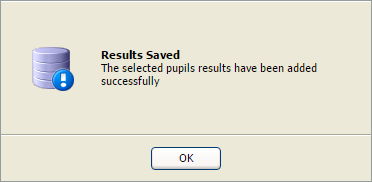Add internal exam results
- Open the Internal Exams Manager in the wizard bar and use the View or Input Exam Results wizard to search for the paper or candidate that you want to work with.
- Select Add Results in the results panel (listings vary according to the search method used):
-
Select a tab to filter the candidate list further (this is useful if a high
number of candidates are listed):
- Exam Search. Filter candidates by exam session, programme and paper.
- Current Pupil Search. Filter candidates by year group, form and house.
- Applicant Pupil Search. Filter candidates by enrolment year and enrolment type.
- Academic Search. Filter candidates by department, subject and teaching set.
- Either:
-
Check the ABS box to mark the candidate
as absent from the exam paper.
or - Enter a result in the Mark column.
-
Check the ABS box to mark the candidate
as absent from the exam paper.
- Expand a selected candidate line to enter Additional Grade Data, this is optional:
- Additional Score/Grade. Enter marks to be added for SEN or coursework.
- Comments. Enter the reason for the additional score.
- Decision. Select an option from the drop-down list if applicable.
- Select Next. A popup window confirms when the results are saved:
- Select OK. The results can now be viewed via the wizard bar or the Internal Exams Manager module.
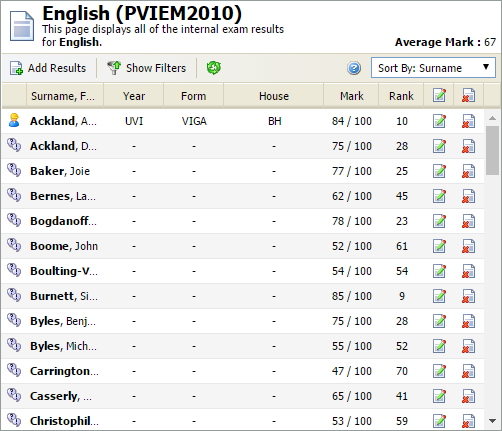
The Add Results window is displayed:
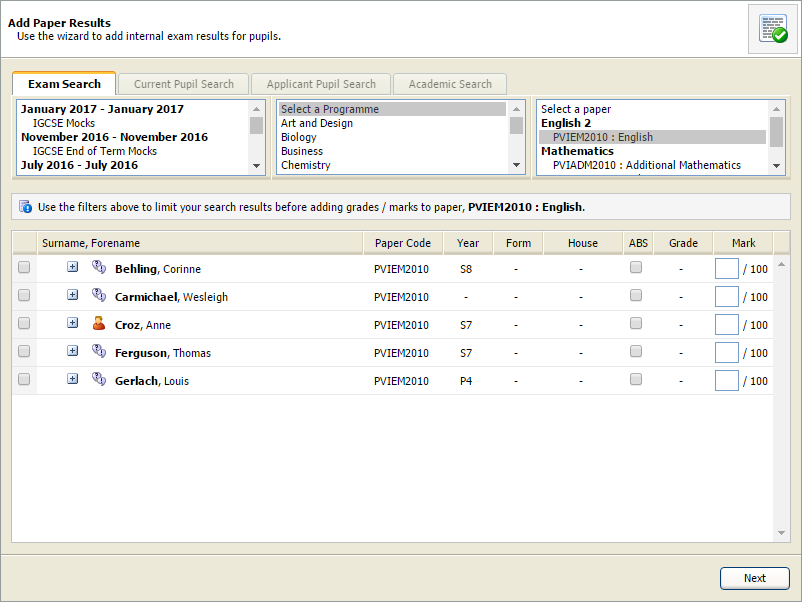
The candidates available to view here are already filtered to reflect your earlier selections.
In this example only candidates who have no results for the selected English paper are listed.
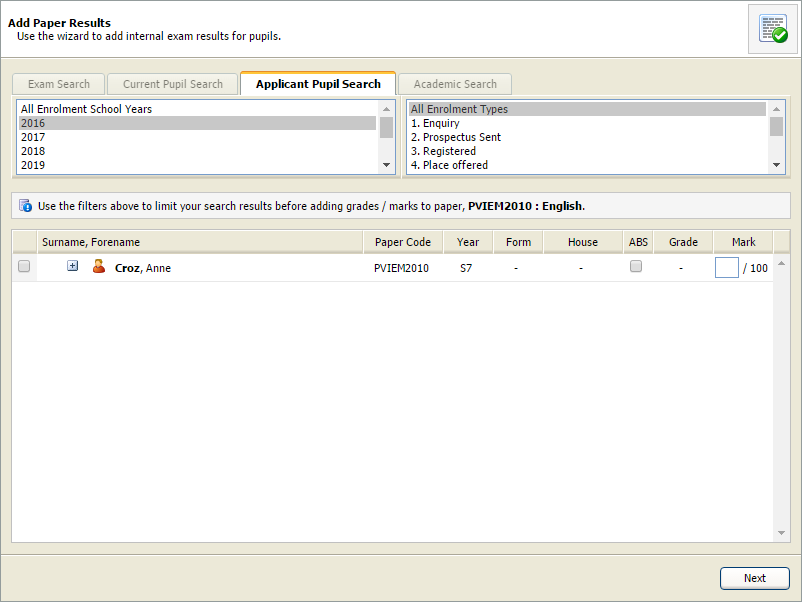
Candidates which match your selection but currently have no results logged are listed.
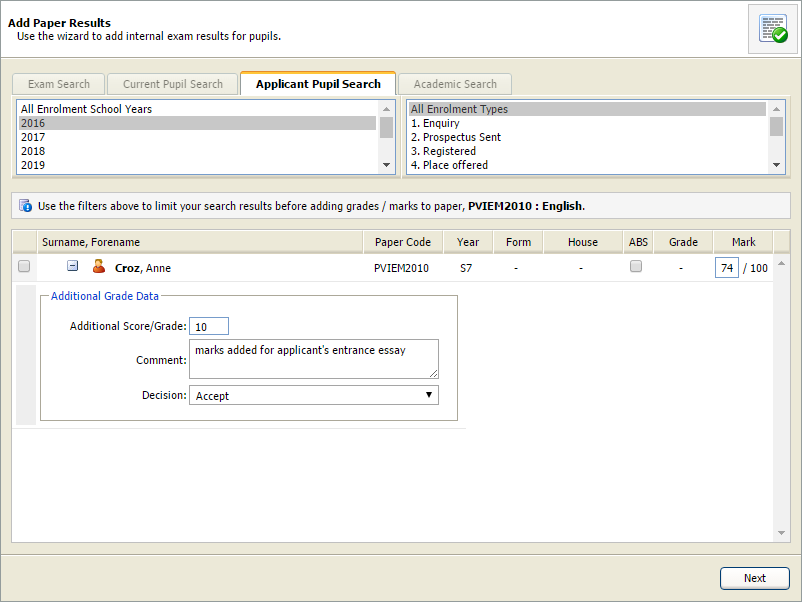
This additional data is only listed in the Internal Exams Manager module: