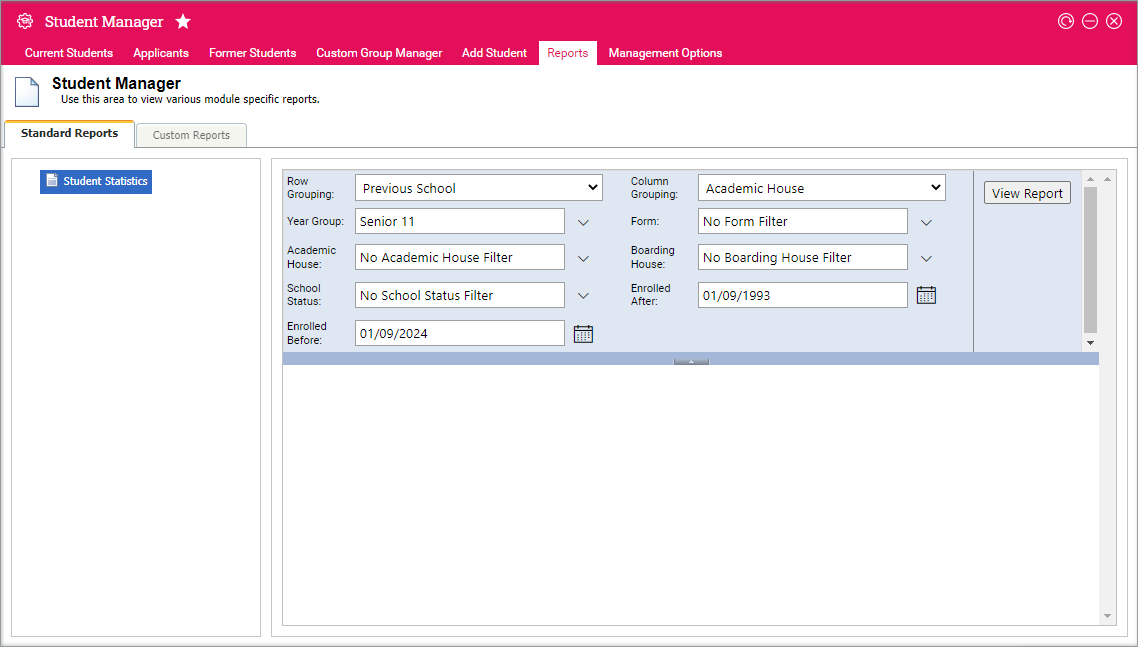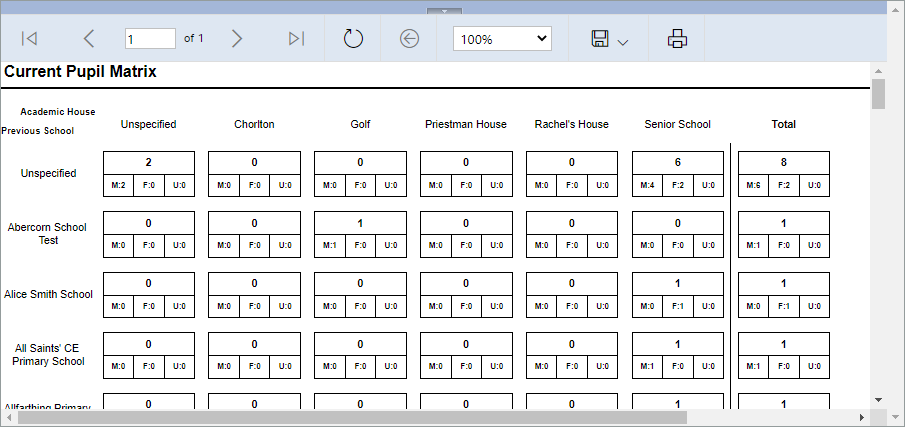Using the Reports tab
Use the Reports tab in the Pupil Manager module to produce reports on student data.
Choose to generate:
- Standard Reports. View a matrix type report of student statistics. These matrix reports are useful for quickly viewing statistics data, such as simple head count statistics. All the statistics available list student head count figures by gender.
- Custom Reports. The reports listed have been built specifically for your school. Contact the Ed:gen HelpDesk for more information.
Standard Reports
To generate a student statistics report:
- Open the Pupil Manager module and select the Reports tab.
- Select the Standard Reports tab and select Student Statistics.
- Set the Row Grouping and Column Grouping for your matrix report. The options available reflect the main fields in student records:
- Set any required filters and enrolment dates to filter the data displayed in the matrix. In this example, we want to generate a matrix showing previous school against academic house and have filtered the data to only display students in year group 'Senior 11' who have been enrolled in school between 1/9/1993 and 1/9/2024.
- Click View Report. The report is displayed. A count of students is shown in each cell in the matrix:
- Use the navigation tools to move through the report if you need to.
- Choose to download the report to PDF, Excel or Word if required. You can also print the report directly from this screen if required.