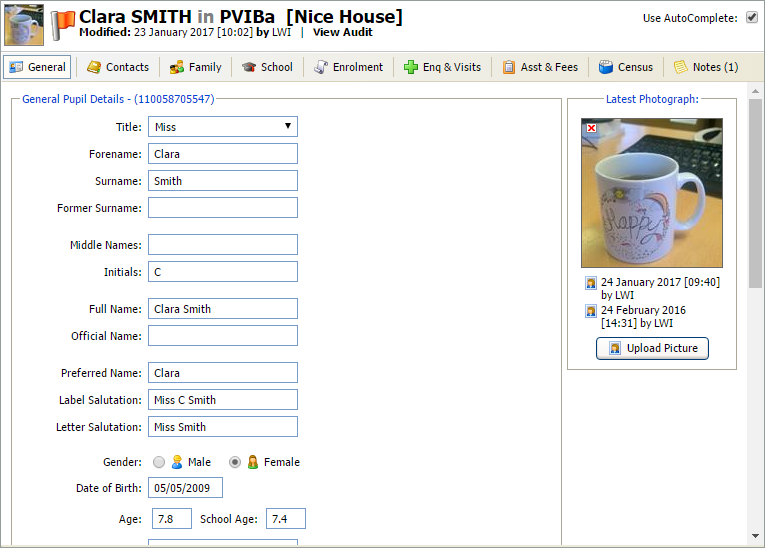Importing photos to Pupil Manager
Use the Management Options tab in the Pupil Manager module to import student photos to the Pupil Manager module. Photos are imported in bulk and linked to student records.
To import student photos, follow the steps below:
- In the Pupil Manager module, select the Management Options tab. A number of options are displayed for you to work with.
-
Select Photo Import:
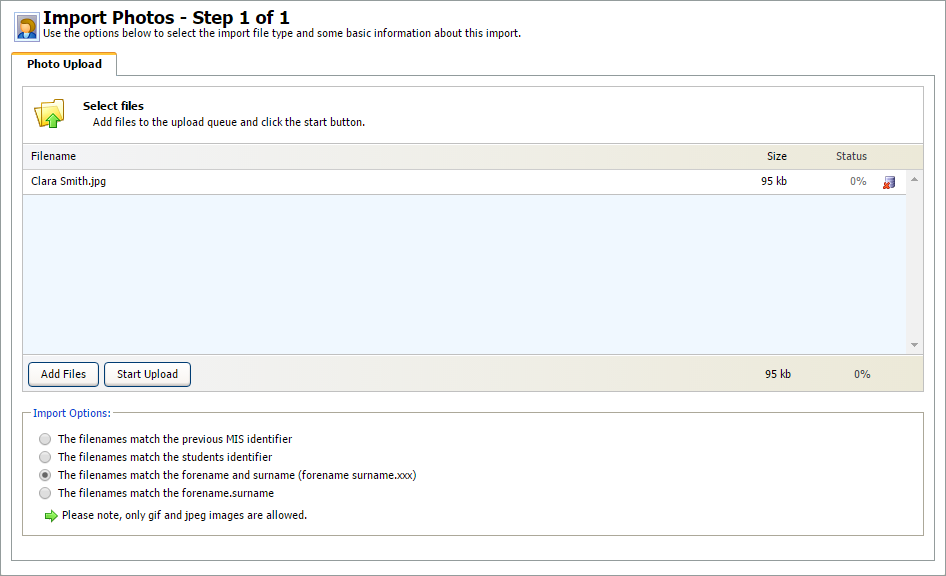
- Select Add Files and choose the files that you want to upload from your computer.
- Click the delete icon to remove selected files before they are uploaded, if required. This is useful if any outdated photos are listed.
-
Select an Import Option for the filenames to link to student
records. The filenames must match the naming convention selected. A number
of naming conventions are available:
- The Previous MIS Identifier. This is the student ID number used in your previous MIS. When student records are imported into Ed:gen you can choose to also import these old ID numbers, if required.
- The Students Identifier is also known as School ID and is displayed at the top of each student record.
- Forename surname.xxx
- Forename.surname
- Click Start Upload. You are prompted when the files have uploaded successfully.
- Click OK. The student photos are now displayed in student records: