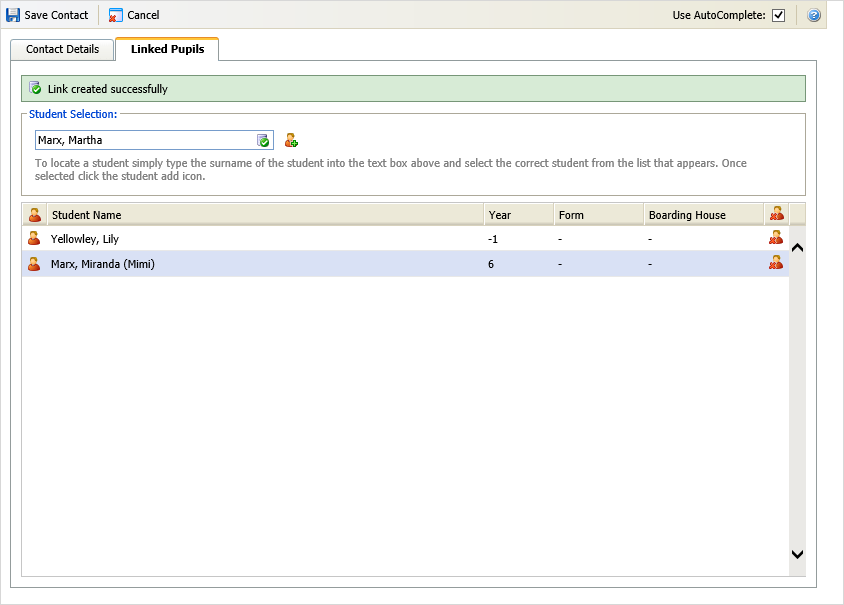Link students to a student contact
Use the Student Contact window to link additional students to a student contact. This is useful for blended families where the student contact is only linked to selected siblings.
The students that you link do not have to be siblings.
The Linked Pupils tab is only available when the Private Contact box has been checked in the Contact Details tab.
To link students to a contact, follow the steps below:
- In the Pupil Managermodule, select a student records tab.
-
Search and select a student record to work with:
- Select the Contacts tab. Current Pupil Contacts are displayed at the bottom of the screen:
- Click the edit icon in your selected contact to display the Student Contacts window.
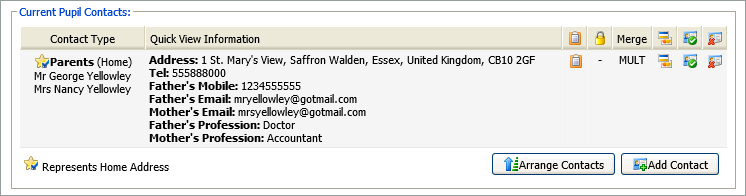
- Select the Linked Pupils tab:
- In the Student Selection field start to type a student name and select a student from the list displayed.
- Click the add icon to link the selected student to the applicant record. All students linked to the contact are listed in the Linked Pupils tab. Click the delete icon in the list to remove selected linked students.
- Click Save Contact. The linked student is listed in the Linked Pupils tab and the contact is listed in all linked student records.