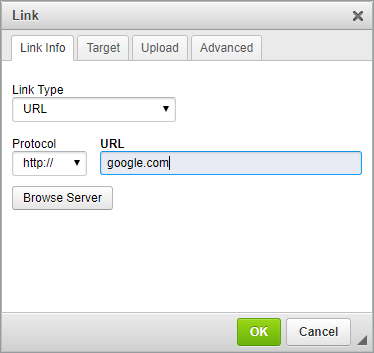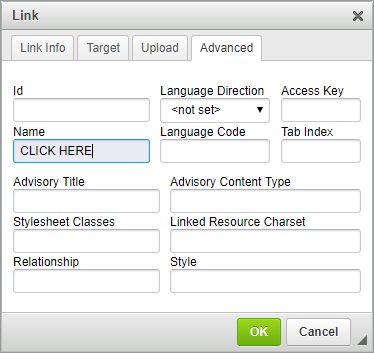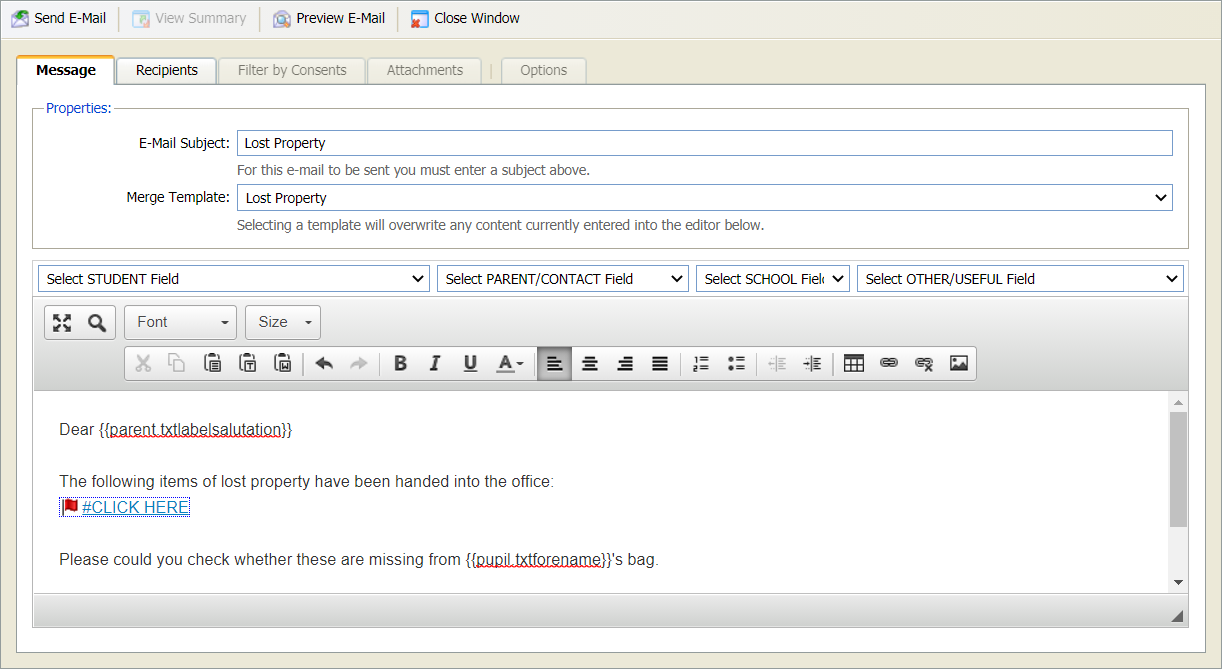Changing the text for a hyperlink
Choose to change the hyperlink text in an email sent from the Pupil Manager module.
For example, change the text from 'http://google.com' to 'Click Here'.
To change the text of the hyperlink:
- When you are typing up the body of the email, select the link icon in the Send E-Mail window:
- Select the Link Info tab and enter the URL that you want to link to:
- Select the Advanced Tab:
- In the Name field enter the additional text that you want to display for the hyperlink, for example 'CLICK HERE'.
- Click OK.
-
Click the link icon again in the Send E-Mail window
to amend the Link Type for the hyperlink:
- Select 'Link to anchor in the text':
- Select the By Anchor Name field and choose the Name you added in the Advanced tab.
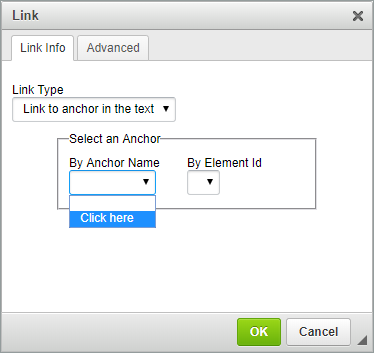
- Click OK. This displays the Name but with a # and a flag:
- You can remove the # without it effecting the URL link, the flag does not appear on the email.
- Click Preview E-Mail in the header of the Send E-Mail window to confirm this.
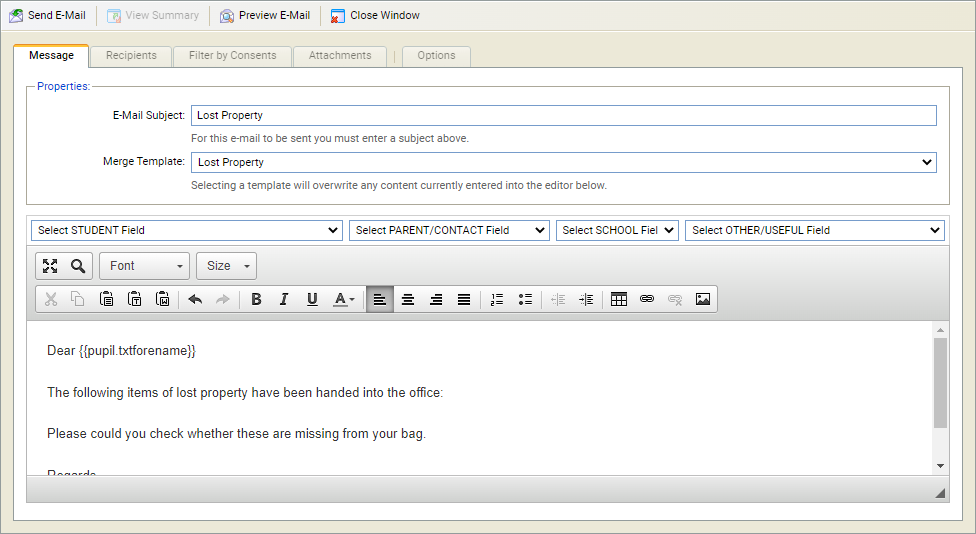
A popup window is displayed.