Remove students from a custom student / pupil group
Remove pupils linked to an existing custom student group. This is useful if a student drops out of a school trip.
To remove the students in a custom student group, follow the steps below:
- In the Pupil Manager module, select the Custom Group Manager tab.
- Select the Custom Pupil Groups tab. An example of the Custom Pupil Groups screen is shown below:
- Use the group tree in the left of the screen to locate the custom student group you want to work with.
- Click Add/Remove Pupils in the Group Options and Tasks section of the screen. The Manage Groups window is displayed:
- Check the boxes next to student records in the Student List. Use the checkbox in the header bar of the Student List to select all the records listed.
- Click Remove Selected. You are prompted Do you wish to remove these students?
- Select Yes. The Student List is updated.
- Click Close Window to return to the Custom Pupil Groups tab.
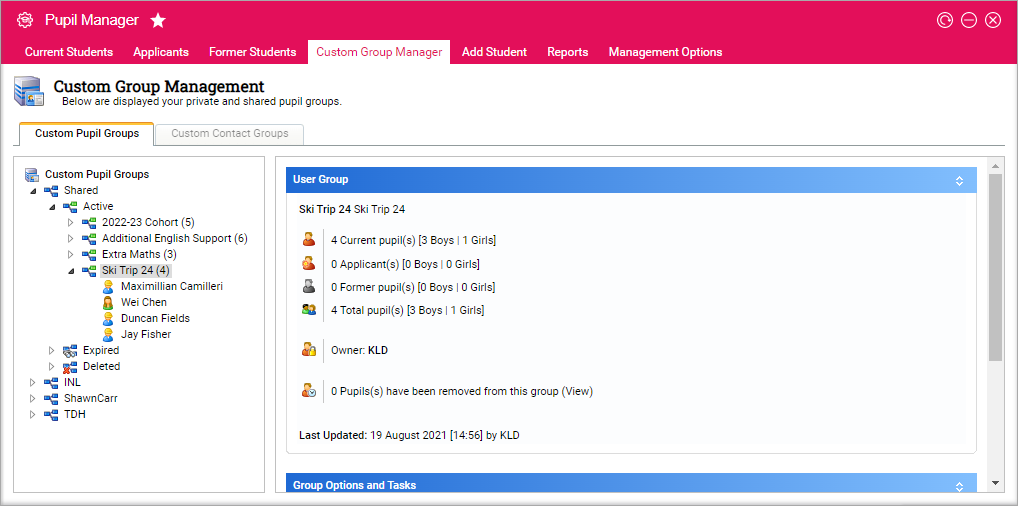
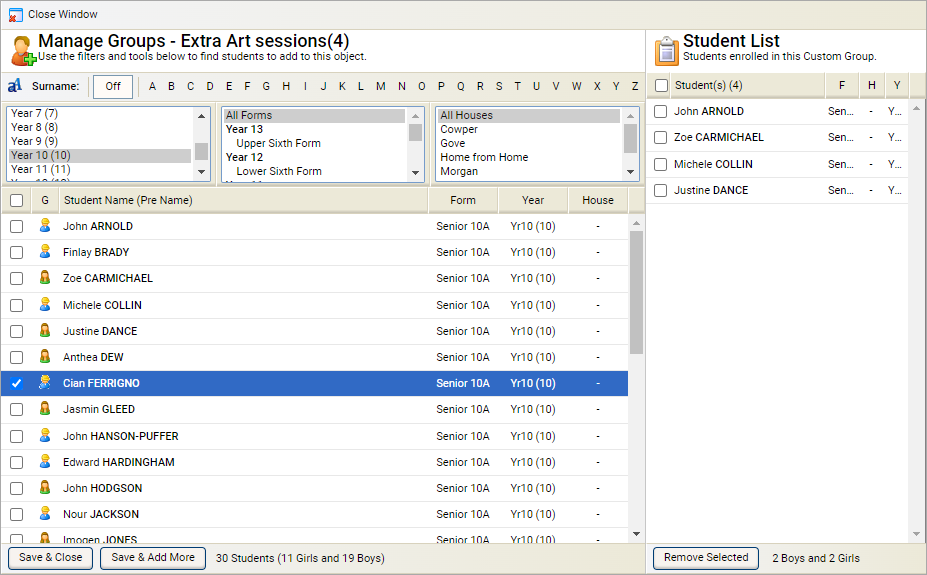
Choose to remove a single student a custom student group. Select a student in the group tree and select Remove User From Group. This saves time.