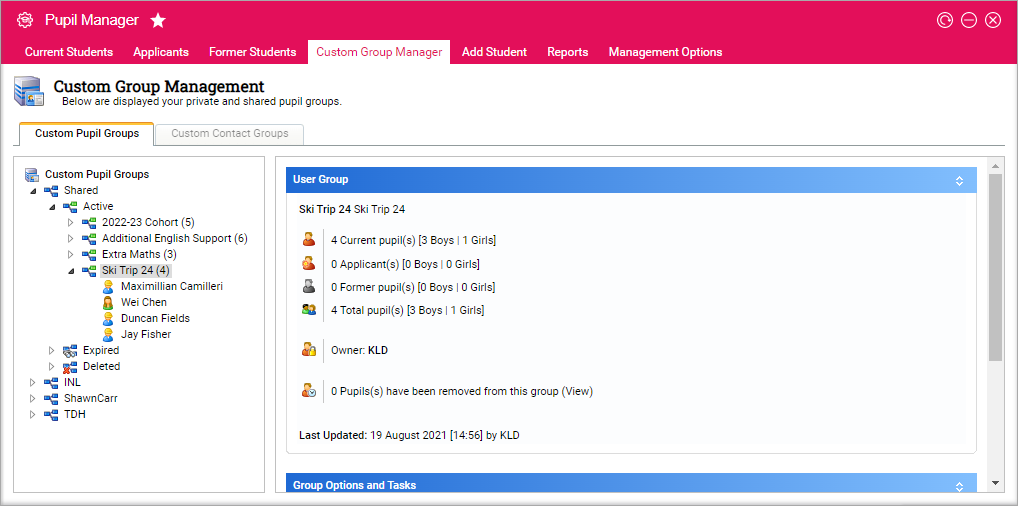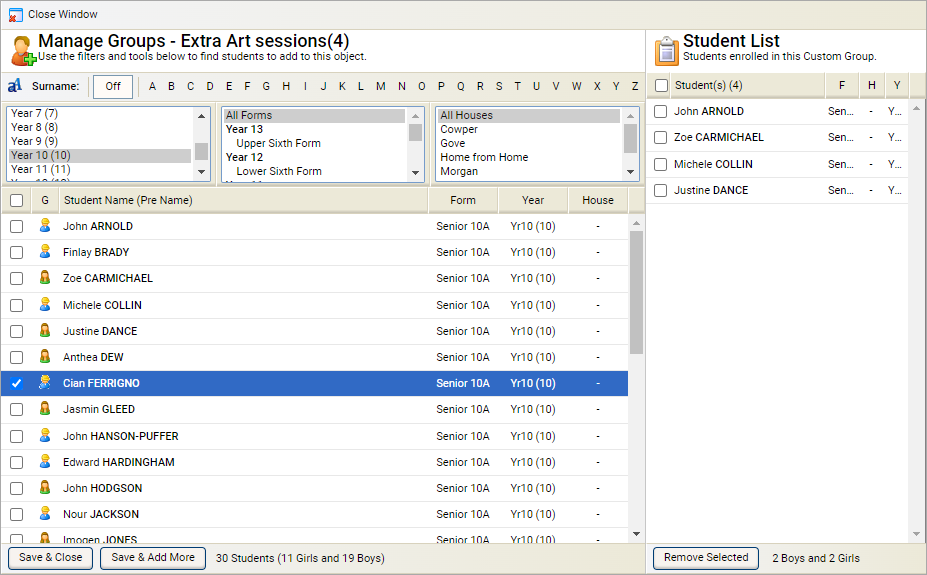Link students to a custom student / pupil group
Link pupils to an existing custom student group. This is useful if you have latecomers for a school trip or new applicants that you want to add to a group.
To add students to a custom student group, follow the steps below:
- In the Pupil Manager module, select the Custom Group Manager tab.
- Select the Custom Pupil Groups tab:
- Use the group tree in the left of the screen to locate the custom student group you want to work with.
- Click Add/Remove Pupils in the Group Options and Tasks section of the screen. The Manage Groups window is displayed:
- To add students, use the filters available to list students to select.
- Hold Ctrl to make multiple selections. Each selection you make filters the student records further.
- Check the boxes next to student records to select them. Use the checkbox in the header bar to select all the records listed.
- Click Save & Add More and continue to add more students. This is optional.
- Click Save & Close once you have completed adding students to the group. You are prompted Are you sure you want to add the selected students to this group?
- Select Yes. The Manage Groups window is closed and you return to the Custom Pupil Groups tab.