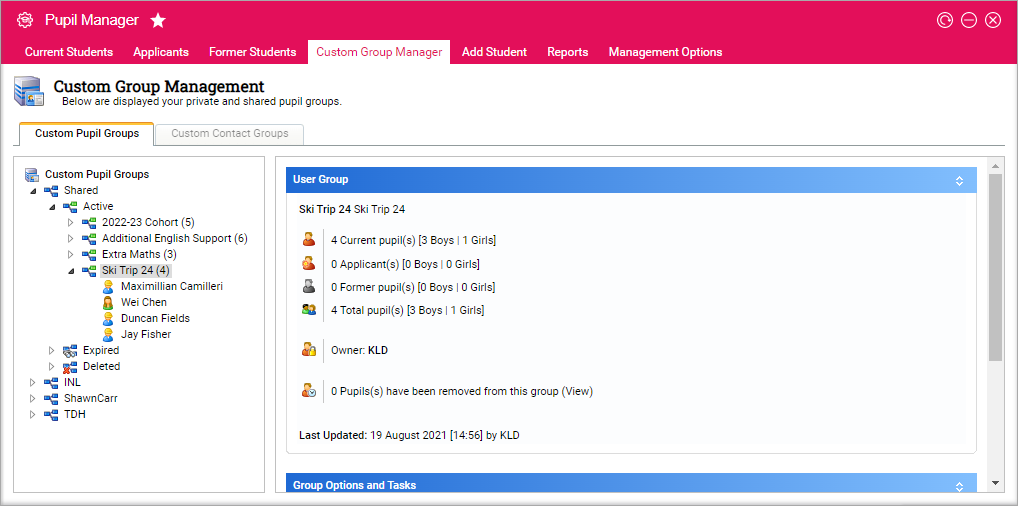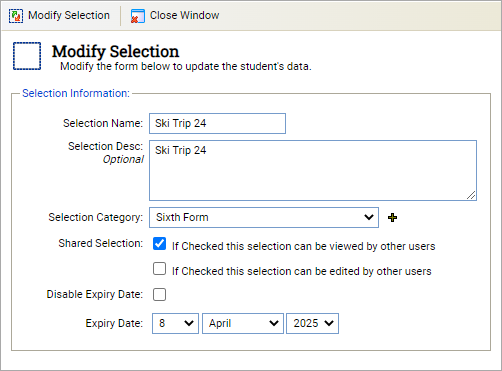Edit a custom student / pupil group
Edit the properties of a custom student group, if required. Choose to change the name, description and category. You can also edit who can access of a group and change the expiry date if you wish.
To edit the properties of a custom student group, follow the steps below:
- In the Pupil Manager module, select the Custom Group Manager tab.
- Select the Custom Pupil Groups tab:
- Use the group tree in the left of the screen to locate the custom student group you want to edit.
- Click Modify Group Properties in the Group Options and Tasks section of the screen. The Modify Selection window is displayed:
- Edit the name and description of your custom student group in the fields available.
- Choose a Selection Category from the drop-down list displayed. Custom student groups are listed under categories in the student record tabs, making them easier to organise and locate. Click the add icon to add a new category to the drop-down list available, if required.
- Use the Shared Selection checkboxes to control who can view and edit the custom student group.
- Either:
-
Check the Disable Expiry Date box and the custom
student group is set up indefinitely.
or - Uncheck the Disable Expiry Date box and enter an expiry date for the custom student group. This is a useful housekeeping tool, once a field trip is complete the custom student group is listed as expired.
-
Check the Disable Expiry Date box and the custom
student group is set up indefinitely.
- Click Modify Selection to return to the Custom Pupil Groups tab.