Create an enquiry report
Use the Reports function in the Student Manager module to view applicant enquiries for a selected day. This Prospectus Send report is only available in the Applicants tab. Use the information listed in the Prospectus Send report to send out prospectuses and covering letters by mail merge.
It is recommended that you use the Admissions module to communicate with applicants rather than the Pupil Manager module.
To generate a Prospectus Send report, follow the steps below:
- In the Pupil Manager module, select the Applicants tab and select Reports. The Applicant Reports screen is displayed:
- In the Prospectus Send section, select Prospectus Send. The Prospectus Send window is displayed:
-
Select a date for enquiries, either:
-
Use the drop-down lists in the top right of the window.
or - Click Previous Date and Next Date to scroll to your selected date.
-
Use the drop-down lists in the top right of the window.
- Use the checkboxes next to each Applicant Name to select the applicants for your mail merge.
- In Letter Preferences, select the letter that you want to send. Standard letters are set up in the Letters function, available in each of the pupil records tabs.
-
In Family Preferences select either:
- Send to all children. This sends your letter to
all the children you have selected for your mail merge.
or - Send one per family. Use this to save time and resources, if appropriate.
- Send to all children. This sends your letter to
all the children you have selected for your mail merge.
- In Address Label Template Selection, select the label size or format for your mail merge.
- Click Mail Merge. It may take a few moments for the mail merge to generate. The Operation Complete window is displayed once your mail merge is complete:
-
Click on the letters and labels links to open or save the mail merge documents, as required.
If your mail merge documents have not generated as expected you can review and change your selections. Return to the previous window to review your selections. Click eitherReturn to Previous Selection and Options PageorBack to Report.
-
Click Close Window to return to the Applicant Reports screen.
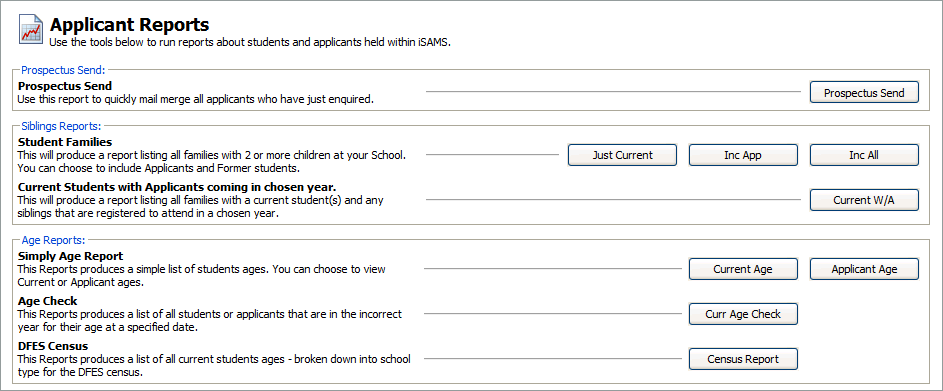
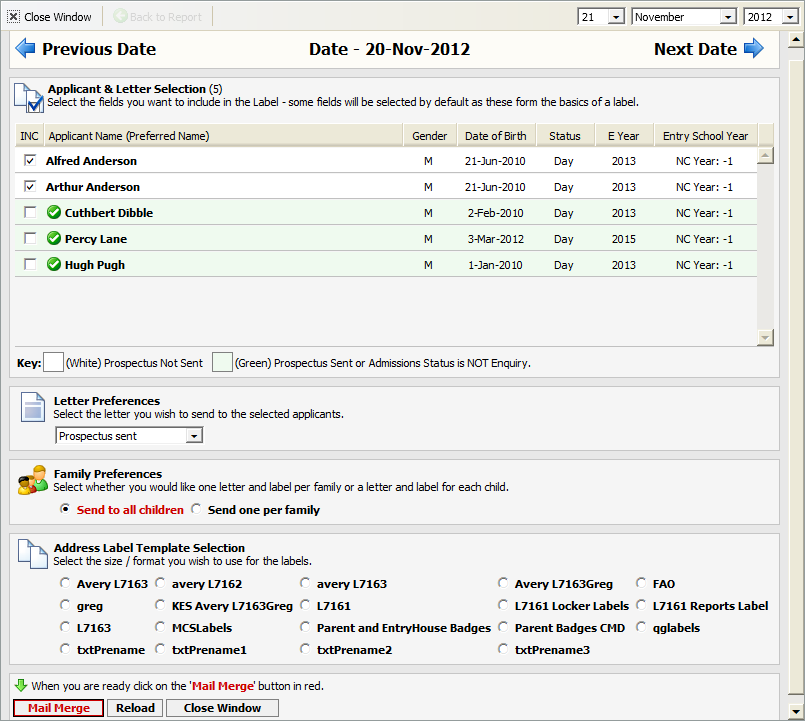
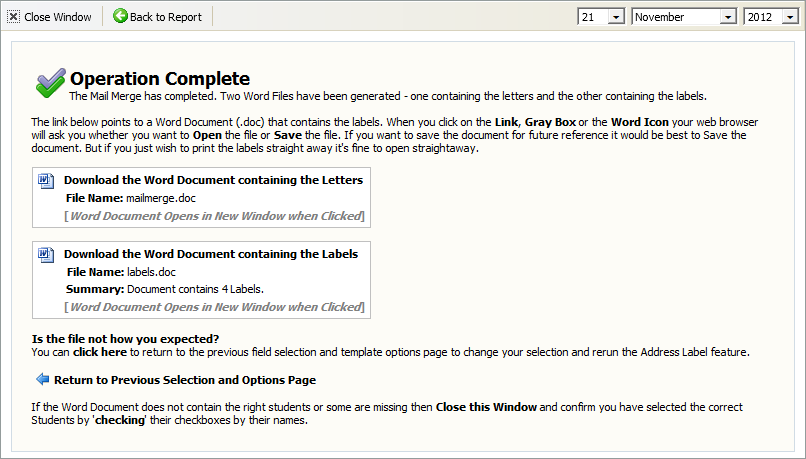
Your letters and labels are produced as separate documents. Each is listed in the Operation Complete window.