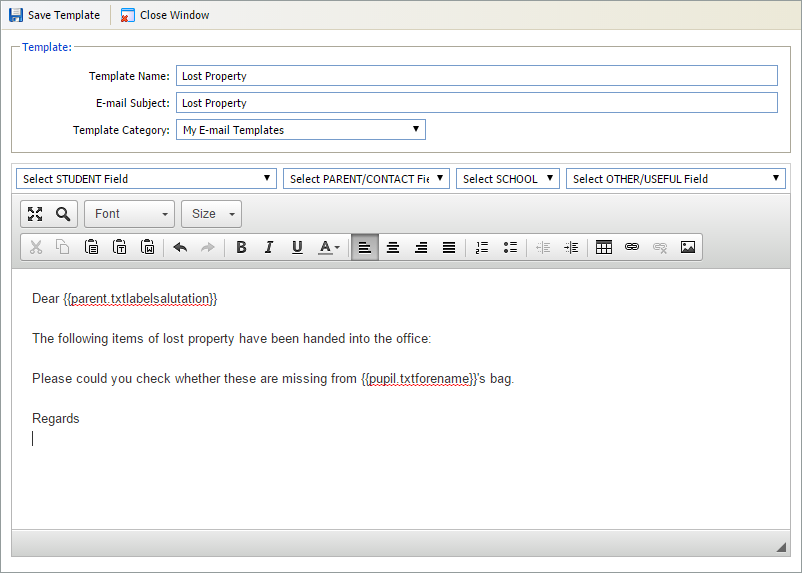Add an e-mail template
To add a new e-mail template in Ed:gen, follow the steps below:
- In the Pupil Manager module, select a student record tab and select Templates.
- Select either of the e-mail template tabs:
- Click Create E-mail Template. The Create E-mail Template window is displayed:
- Enter a clear and concise Template Name. The nature of the e-mail must be clear as this is listed when you select an e-mail to send.
- Enter a clear and concise E-mail Subject. This is displayed in each recipient's inbox.
-
Select a Template Category:
- 'Shared E-mail Templates' can be selected by any user with access to student records.
- Select 'My E-mail Templates' for any e-mails which are solely for your own use. This is useful for confidential communication which you want to control.
-
Write the body of your e-mail in the free text box:
- Add fields using the drop-down lists available, where required. Some fields are already entered for you.
- Use the standard toolbar to format your e-mail, as required.
- Click Save Template. Your template is listed and is ready to use.