Working with Ed:gen Messenger
Use Ed:gen Messenger to chat one to one with other online Ed:gen users.
Use System Messages if you need to message a user who is not currently online.
Find out more:
Receiving messages
Incoming messages popup in a new window when you are using Ed:gen:
A red message count will also be shown in the top toolbar.
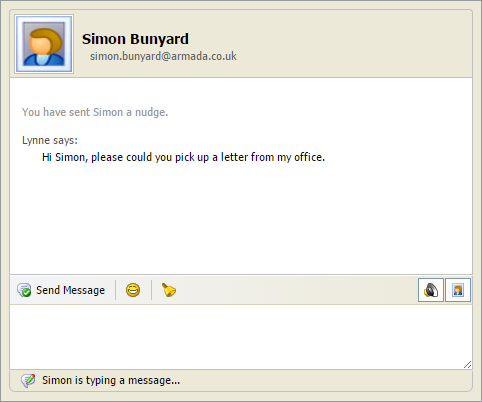
To reply to the incoming message:
- Type your message in the bottom panel.
- Select the face icon to add an emoticon to your message. This is optional.
- Select the avatar icon on the right to turn the messenger image settings on or off. Turning the image on includes the recipient and sender avatar in the message. This is optional.
- Select Send Message.
Sending messages
- Select the Who's Online tab in the panel bar section of your desktop:
-
Select a name to select an online user.
The Ed:gen Messenger window is displayed:
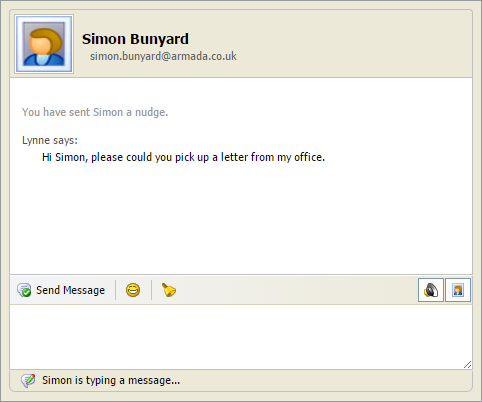
- Type your message in the bottom panel.
- Select the face icon to add an emoticon to your message. This is optional.
- Select the avatar icon to turn the messenger image settings on or off. Turning the image on includes the recipient and sender avatar in the message. This is optional.
- Select Send Message.
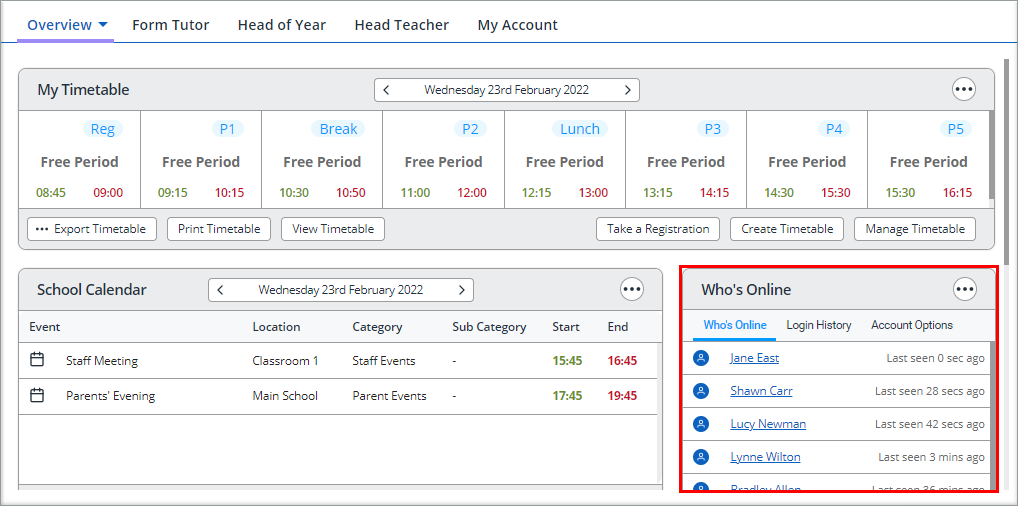
Nudge an online user
This alerts the user that you would like to chat.
- Select the Who's Online tab in the panel bar section of your desktop:
- Select a name to select an online user.
The Ed:gen Messenger window is displayed:
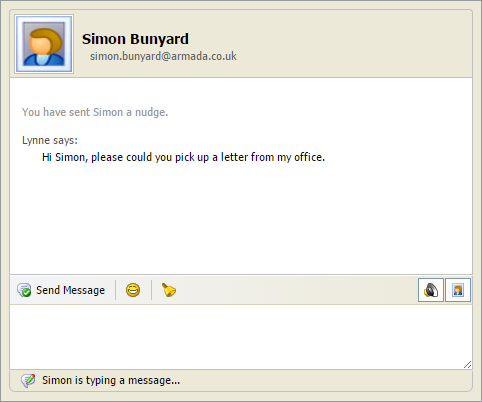
- Select the bell icon to nudge your selected user.
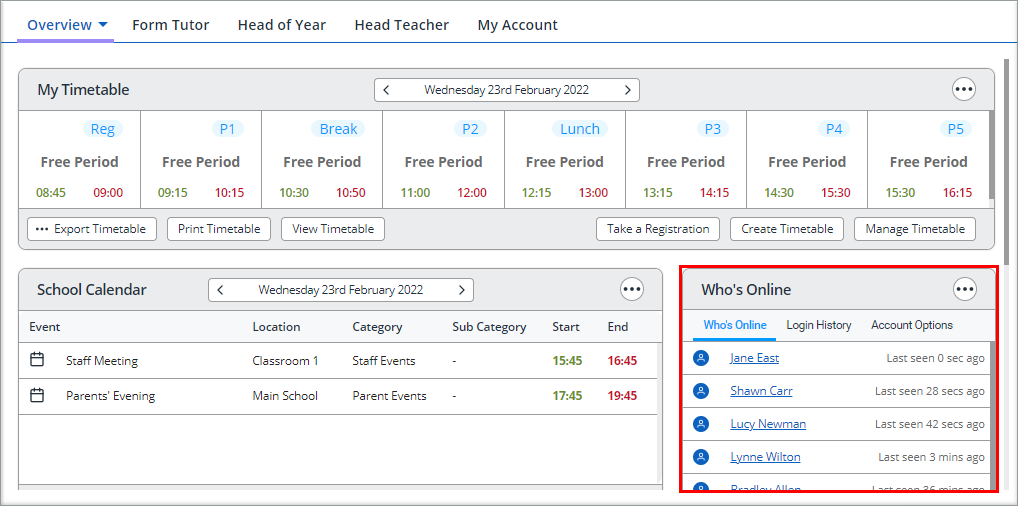
Block Ed:gen Messenger
Choose to block Ed:gen Messenger using My Preferences.