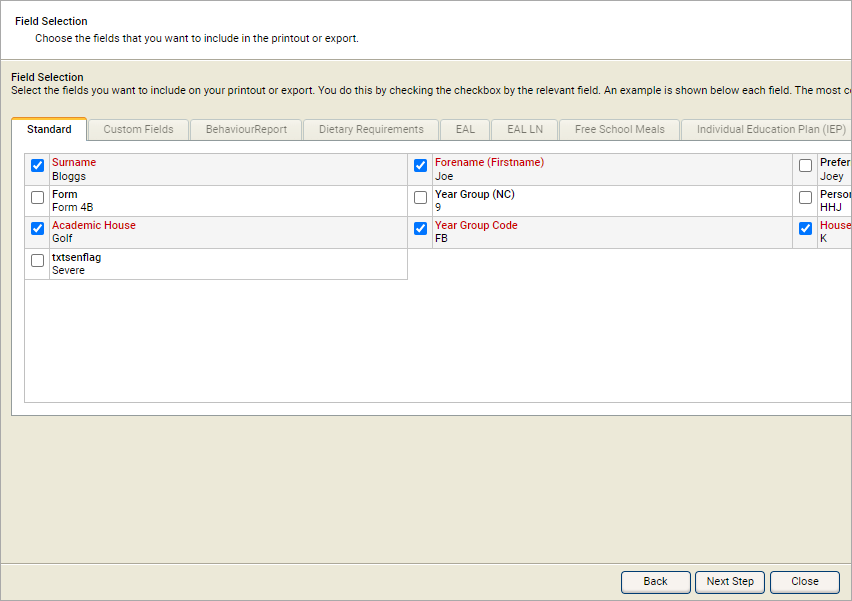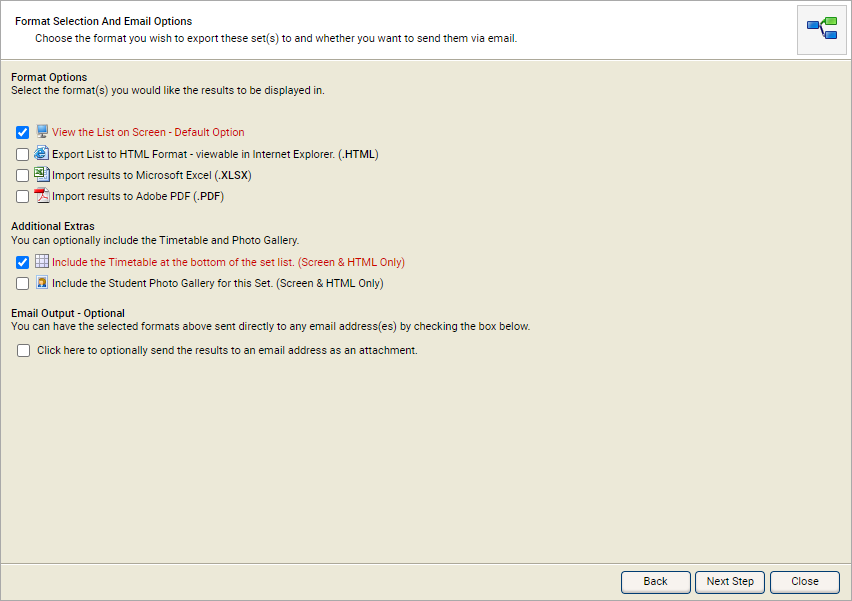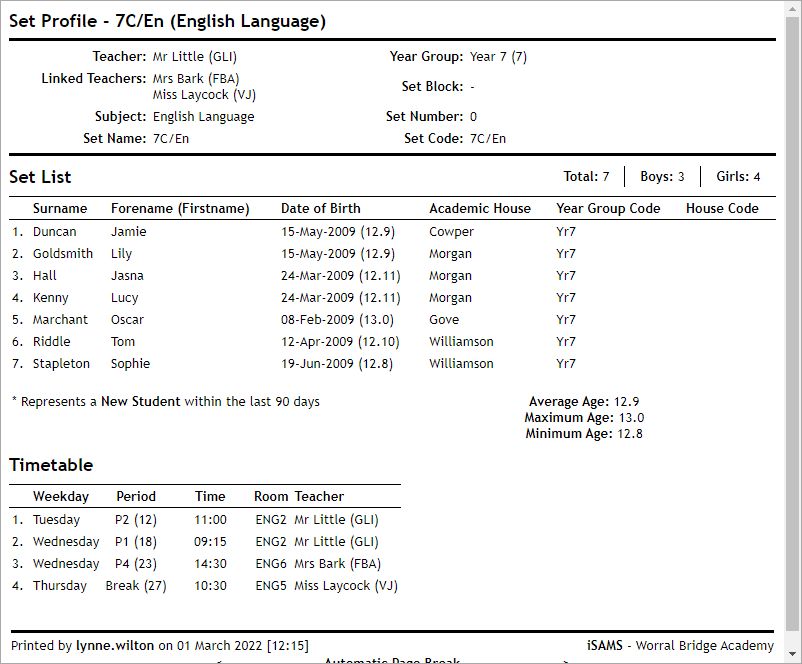Viewing a teaching set form list
View a teaching set/form list of students directly from My Timetable in your dashboard:
- Locate the period with form or set that you want to work with and select ...:
- Work through the tabs available in this window and check the boxes to select the fields that you want to include in your set/form list.
- Select Next Step. The Format Selection and Email Options window is displayed:
- Use the Format Options boxes to select a format for your set/form list. More than one format can be selected.
- Use the Additional Extras boxes to include:
- Timetable.
- Student photographs.
- Check the Email Output box to send the set/form list to another email address. This is optional.
- Enter Recipient Name.
- Enter Recipient Email Address.
- Select Next Step.
Either:
- Your set/form list is displayed, ready for printing. or
- The Download and View Results window is displayed:
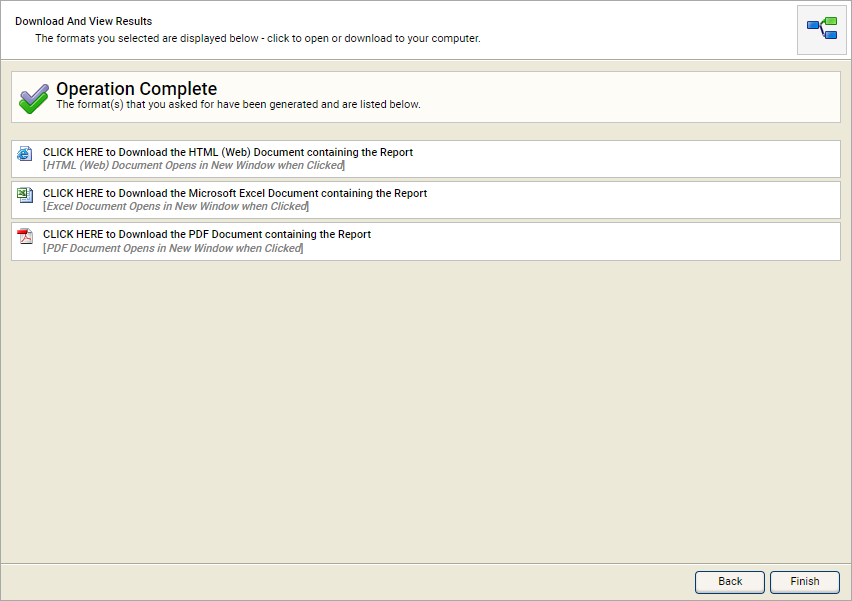
- Select a link to view the set/form list in your chosen format:
- Select Finish to close the window.
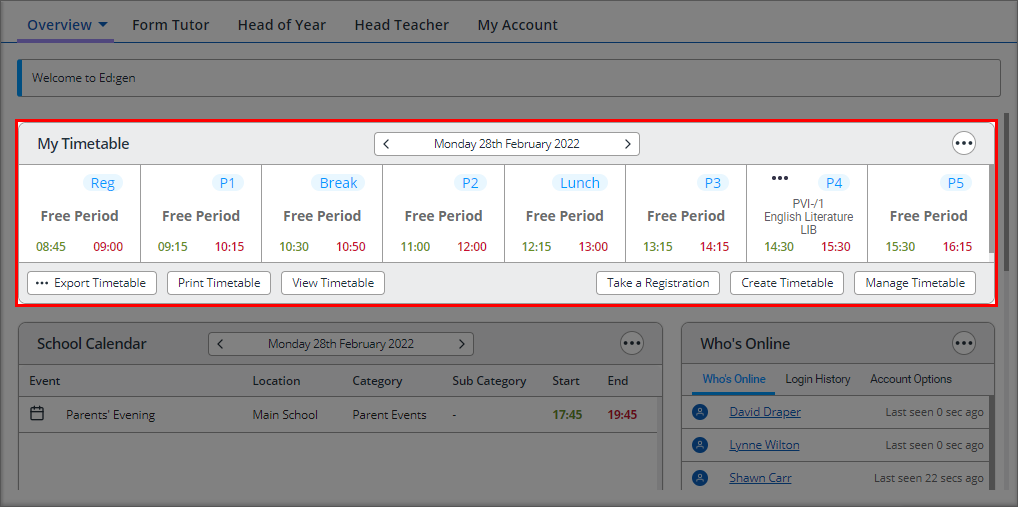
The Field Selection window is displayed: