Off Games tab
Use the Off Games widget in your dashboard to view students who are marked as Off Games:
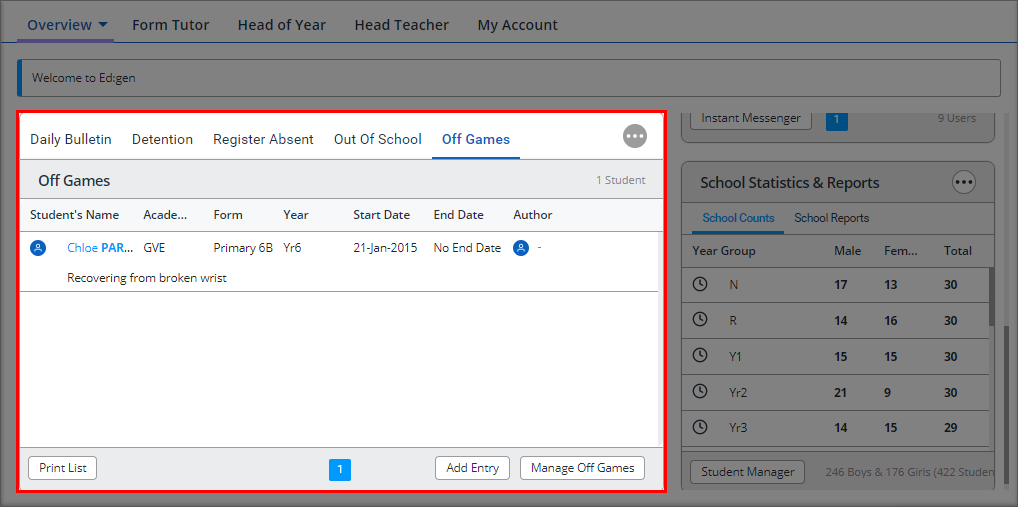
All of the students currently marked as off games are listed with basic details.
- Select a Student's Name to view the Student Information window. Contact details for the student can be found here if you need them.
- Select an Author name to view the User Information window. Contact details for the user who marked the student off games can be found here.
- Use the buttons under the off games list to:
- Print List. Print a hard copy of the Current Off Games List.
- Add Entry. Use the wizard displayed to add a new off games entry. Notifications of new entries will be made via the iParent and iStudent Apps If the appropriate push notification settings have been enabled in the Mobile & Tablet Manager module.
- Manage Off Games. Edit off games entries or re-instate a student as fit for games.