Detention tab
Use the Detention widget in your dashboard to view a list of students expected in the next detention session:
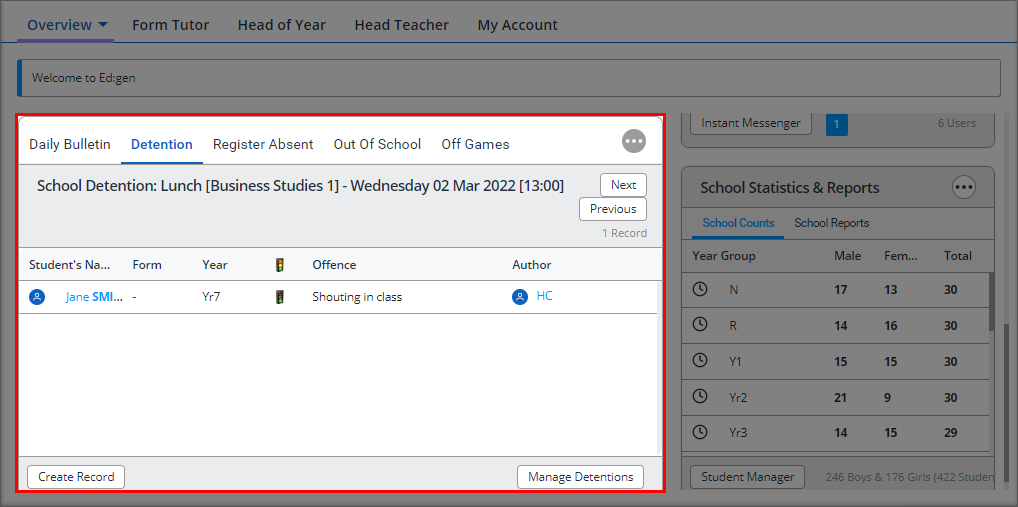
The location, date and time of the detention is displayed under the tab
- Select Next/Previous to jump to the next detention session or the previous detention session.
- Select a Student's Name to view the Student Information window. Contact details for the student can be found here if you need them.
A traffic light system is used to denote whether a detention has been authorised:
- Green light = that the item has been authorised.
- Red light = that the item is awaiting authorisation. Detention administrators authorise detentions if the Detention Authorisation System has been set up in Ed:gen.
- Select a detention Author name to view the User Information window. Contact details for the user who issued the detention can be found here.
- Use the buttons under the detentions list to:
- Create Record. A shortcut to the Detention wizard in the Detention Manager.
- Manage Detentions. A shortcut to the Detention Manager to view, edit or authorise detentions.
All students with detentions for the selected date are listed with basic details.