Set Up an Omnikey Card Reader in ID Manager
This is how you can configure a Omnikey card reader in ID Manager.
- Install the drivers for the card reader, these can be downloaded here
- Once installed and the scanner plugged in, launch ID Manager.
-
The login screen will appear.
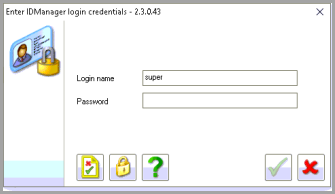
- On this screen, click the clipboard with the red cross and green tick mark.
-
The configuration screen will open, on the device screen click on Generic PC/SC.

-
Then the Port/Type drop down will appear in here, select the bottom option for the Omnikey Smartcard Reader 0.
If the device does not display, close and start from step 1 again as the reader may not have had time to register within windows.

-
Make sure the device is set to the same number format as existing cards in the system then you can click the test button.

-
The device test screen will open present your Mifare card to the device and a hexadecimal or decimal number should appear the device is now successfully configured.
Setting up Users in IDManager
Once the device has been configured you will need to change the access type for users in ID Manager.
-
To do this for 1 user double click on them to bring up the edit user screen, then click on the Enrolment tab.

-
In the Access* section this will need changed to a selection that now includes Card, the recommended would be Finger or Card or Barcode or Pin (F/C/B/P).
If editing multiple users highlight all that will need access change to use mifare.

-
Next in the Edit/Enrol tab at the bottom of ID Manager and hit the Edit Multiple button.

-
In the edit record's again go to the Enrolment tab and change the access* to the required option.
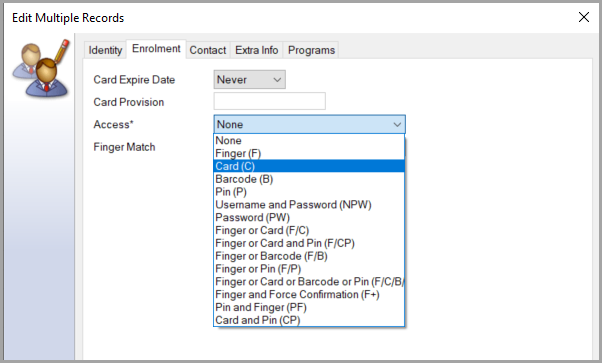
-
All users should now be configured for use with MiFare cards.