Export ID Manager Data
You can export data from ID Manager. This is easily done using CSV files.
Exporting data to a CSV file doesn't remove it from ID Manager.
Select the People view using the button People button on the sidebar, and then select a person or a selection of people you want to export (you can still choose to export all people).
![]()
To select multiple people, hold CTRL on your keyboard and select each individual person. To select a group of people, hold SHIFT on your keyboard and select the first person, and then select the last person to select them and all users in between. To select all users, hold CTRL and tap A.
Select CSV Export from the toolbar, under the Tools tab:

The CSV Export window will appear:
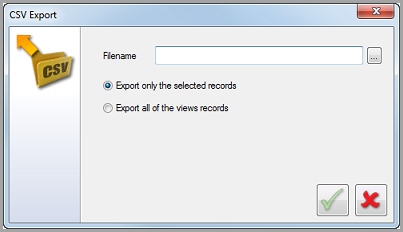
Filename: Either type the location that you want the CSV file to be exported to in the text box, or select Browse [...] to browse to the desired location.
Export only the selected records: Select this option if you only want to export data for the selected people.
Export all of the views records: Select this option if you want to export all people in the current view.
Select OK to begin the export. When the export is complete, ID Manager will display how many people have been exported and the location of the CSV file.
![]()
You can cancel the export at any time by selecting Cancel. ![]()