Add or Edit ID Manager Logins
The Logins section of ID Manager is used to create, edit and delete login accounts for staff as well as for other programs that need to connect to your IRIS BioStore database.
Only a Super User can create logins for Administrators and programs, but both Super Users and Administrators may create Manager Logins. Managers may not create any Logins, and cannot see the Logins page in ID Manager.
Create Logins
To create a new login, go to the Logins section and select Add Login from the toolbar. The following window will appear:
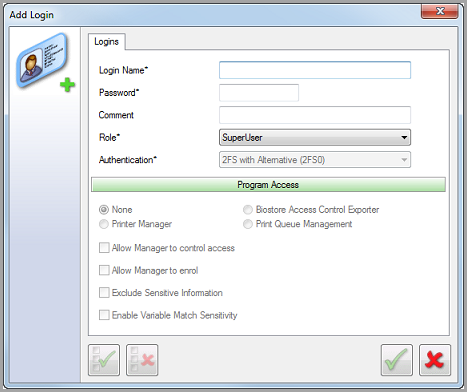
Login Options
Login Name — Enter a username to be used for the login. This is an alphanumeric field of up to 20 characters.
Password — Enter a password to be used for the login. This is an alphanumeric field of between 6 and 20 characters.
Comment — Enter an optional comment. This field is usually used for a description of the login's intended purpose. This field may contain up to 256 characters.
Role — The available user roles include SuperUser, Administrator, Manager, and there are also roles that are used by programs. The program login roles (e.g. IDPrint) are specifically for allowing that program to connect to your IRIS BioStore database.
The following options are only activated for program logins:
Authentication — The method of user authentication for the chosen role, such as finger or card.
Program Access — Choose the Partner Program that the login will be used by.
The following options are only available to Manager logins:
Allow Manager to control access — Allow the manager to change which users can access their program.
Allow Manager to enrol — Allow the manager to enrol or re-enrol people in ID Manager.
Exclude Sensitive Information — Tick if the manager should be denied access to certain data that is considered sensitive (this includes contact information, such as addresses and telephone numbers). This option is also available for administrator logins.
Enable Variable Match Sensitivity — Enable the program to accept users who have enrolled fingers with a lowered match sensitivity.
Edit Login
To edit a login, you can either double-click it in the login list, or select Edit Login from the toolbar. You can edit all options as needed.
-If you edit login names/passwords for program logins, remember to enter the new details in the relevant program, otherwise it will be unable to connect.
Delete Login
To delete a login, select it from the login list and then select Delete Login from the toolbar. You will be prompted to confirm that you want to delete the login.
-If you only have one Super User login, you will not be able to delete it. This is to avoid locking yourself out of ID Manager.
Only delete logins that are not in use, or that you have replacement logins for. If in doubt, do not delete the login; multiple logins can be created for each role.