Add Product Warnings to IRIS FasTrak
The product Warnings section of IRIS FasTrak is used to create different warnings that you can apply to products, such as products containing nuts or high amounts of sugar or caffeine.
IRIS FasTrak comes with the current EU standard allergens as available warnings. Note that you cannot edit or remove these required warnings, but you can create your own.

Only Administration users can create warnings. Other logins may not create any warnings, and cannot see the warnings options in FasTrak Admin.
Creating a warning
To create a new warning, go to the Products section and select Add Warning from the toolbar. The following window will appear:
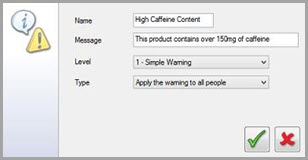
Warning options
Name — Add a descriptive name for the warning you're adding.
Message — The warning message is what will be displayed to users and/or till operators.
Level — There are a number of warning levels available:
To make sure products with allergy warnings are never displayed for students and staff members with the allergens assigned, we recommend setting the Level for all product warnings to 4 - Remove Option. To check and update the Level set for existing product warnings, edit the product.
- Simple Warning: Displays the warning message when a product with this warning is selected.
- Yes/No confirmation: Displays the warning message and Yes/No buttons to confirm that the user wants to continue or cancel this selection.
- Show but don't allow: Displays the warning message and stops the product from being selected.
- Remove Option: Removes the product from display when a person with the warning applied is making a selection.
- Display Information at Till: Applies only to customer accounts. This warning will pop up every time for the customer with anything typed in to the Message field.
Type — Choose who sees the warning (on a per-user basis), or apply the warning to everyone.
To apply warnings to users, go to the People section and edit a person. View Set Ingredient Allergy Warnings for further information.
Select OK to save the warning, or Cancel to discard your changes and return to the administration window.
Editing a warning

To edit a warning, you can either double-click it in the warning list, or select Edit Warning from the toolbar. You can edit all options as needed.
Deleting a warning

To delete a warning, select it from the warning list and then select Delete Warning from the toolbar. You will be prompted to confirm that you want to delete the warning.
Only delete warnings that are not in use. Ensure no products are using the warning before deleting it.