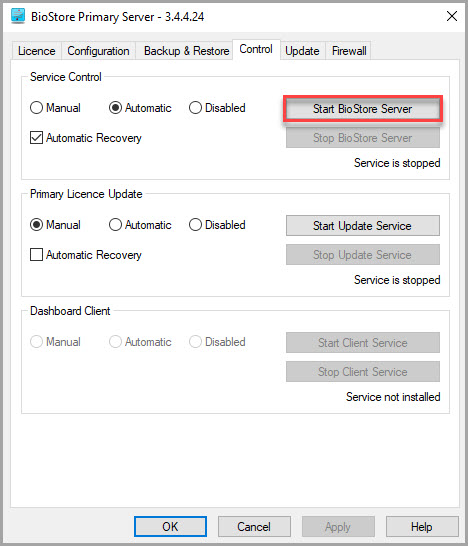Update BioStore Primary Server Licences
All IRIS BioStore software must be licenced before it can be used. IRIS sends you a Primary Licence file (.BSLF) via email, which contains the required information to licence all of your IRIS BioStore applications. The email also includes a 12 digit unique ID for your Organisation, which needs to be entered to install the licence.
You must save the Primary Licence File (.BSLF) on your primary file server before you can apply the licence.
-
On the Primary Server, open the BioStore Primary Server dialog, then select Install from the Licence tab.
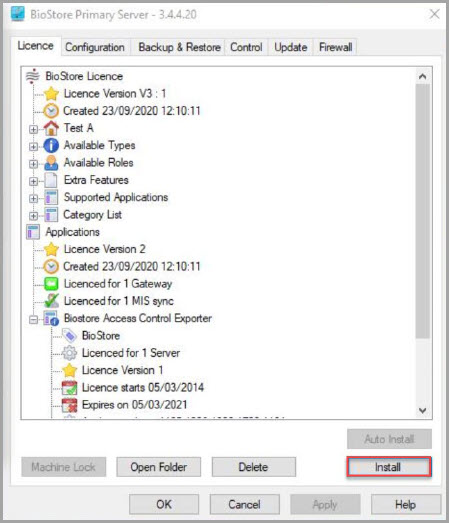
-
The Primary Licence Preview and Install dialog is displayed. Select Open and Preview Licence.
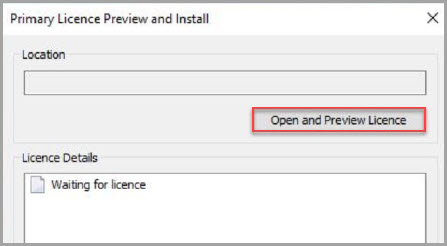
- The Select a licence file dialog is displayed. Find, then select the primary licence file (.BSLF) that you were sent, then select Open.
-
The file path is displayed in Location on the Primary Licence Preview and Install dialog. Check the file details are correct, then select Install Licence.

-
Enter the 12 digit unique ID for your Organisation in School Protection ID, then select OK.

-
The licence is installed.If the licence fails to update, please review the following are correct and try applying the licence again.
-
Ensure you are installing the licence provided in the email from IRIS.
-
Check the 12 digit unique ID you have entered is correct.
-
Check the licence is applicable to the version of the installed software i.e., the software is the same version number as the licence.
If you have any problems updating your licence, please contact the Support Team by email support@biostore.co.uk.
-
-
When the licence has successfully been installed. Select the Control tab on the BioStore Primary Server dialog, then select Stop BioStore Server.
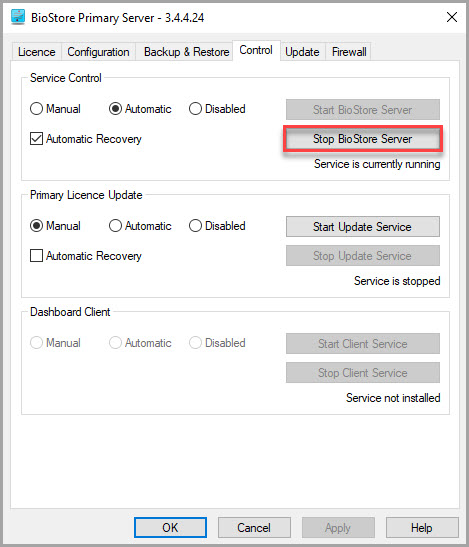
-
To restart the server, which ensures the licence is applied correctly to the software, select Start BioStore Server.