BioStore Primary Server Firewall
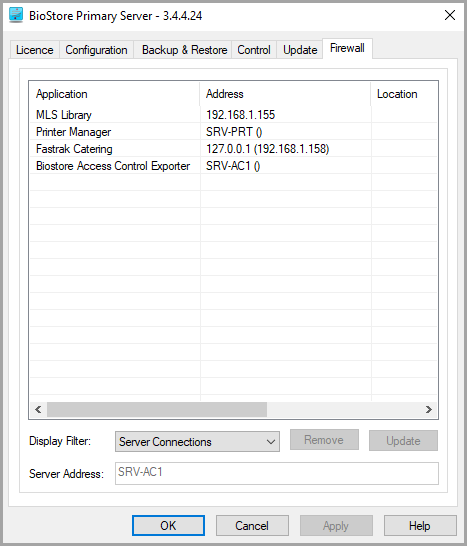
The firewall in the BioStore Primary Server is a security feature designed to ensure that only the Secondary Servers specified in your licence are able to connect to your database, stopping any unauthorised connections.
By specifically assigning an IP address (or hostname) to each Secondary Server, you can add them to the firewall exceptions list.
You can configure the firewall from the Firewall tab in the BioStore Primary Server, using the following steps:
- In the BioStore Primary Server, select the Firewall tab.
- You will see a list of the Secondary Servers enabled in your licence. These will have the relevant application names, e.g. Print Management or E-Registration. Select one of the applications, and in the Server Address field, enter the IP address or hostname of the machine that the BioStore Secondary Server will run on. A port number is not needed. Select Update to add your changes to the list.
-
Select Apply. If the BioStore Primary Server is started, you'll need to restart it from the Control tab. Otherwise, changes will be picked up the next time you start the service.
If no Secondary Servers have been installed, for example if you are enrolling users before any other systems are in place, you can temporarily enter the BioStore Primary Server IP (127.0.0.1), or an IP where ID Manager is installed, for one applications in the list. If no IPs are entered, no changes (e.g. new users or enrolments) will be accepted by the database. Remember to replace this with the IP or hostname of the BioStore Secondary Server once it is available.
If you want to remove an application's access through the firewall, select it in the list and click Remove.
-
No changes will be applied until the OK or Apply button is selected. Alternatively, select Cancel to discard any changes.