Install IRIS FasTrak Software
The following IRIS FasTrak software components are available:
FasTrak Server is used to set up and control your IRIS FasTrak database, and is also used to connect to your installation of ID Manager, which populates IRIS FasTrak with your users.
FasTrak Admin is used to manage users and perform administrative tasks on your IRIS FasTrak catering system, and is also used to set up your pre-order and/or till displays.
FasTrak Client is used for both pre-ordering and till systems. You do not have to use both options.
FasTrak Reval is used to set up the connection between your reval units and your IRIS FasTrak system.
IRIS FasTrak Software Installation
The following installation process applies to all IRIS FasTrak components. Each component is in its own installer, so you need to run each installer where needed.
You will need to uninstall any previously installed version of the IRIS FasTrak software you’re installing. Any preferences or changes will be preserved.
-
Open the IRIS FasTrak installer.
A welcome dialog box opens, telling you that the installation process is about to be started.
Click on Next.
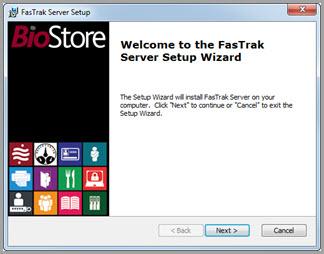
-
Select an installation folder.
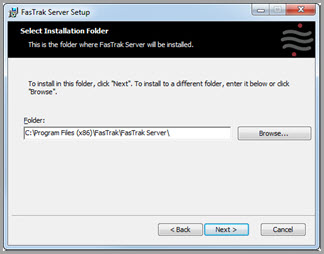
You will be prompted to choose a folder for IRIS FasTrak to be installed to. You can either accept the default location or choose your own.
When ready, press Next.
-
Begin installation.
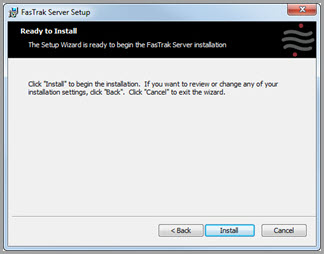
Select Install to begin the installation.
-
IRIS FasTrak is installing.
When the installation process has completed, a final dialog box opens to inform you that IRIS FasTrak is now installed. Press Finish.
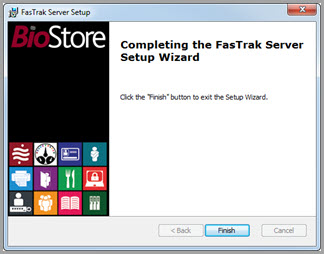
Once finished, IRIS FasTrak is ready to be licensed.
For information on licensing and configuration, see the relevant configuration manual for the IRIS FasTrak application you are installing.