Sort Reports on Specific Fields and Dates
Reports allow you to see data on a specific date or between a set date range, some even allow you to choose the exact time frame for the information. Certain reports also allow you to sort the information on set variables depending on what you are looking for.
To do this follow the instructions below:
Open Reports and find the report you are looking for.
Once highlighted you will see on the right hand side of the screen various options to choose from. As shown in the image below the report is set to show information for the current day.
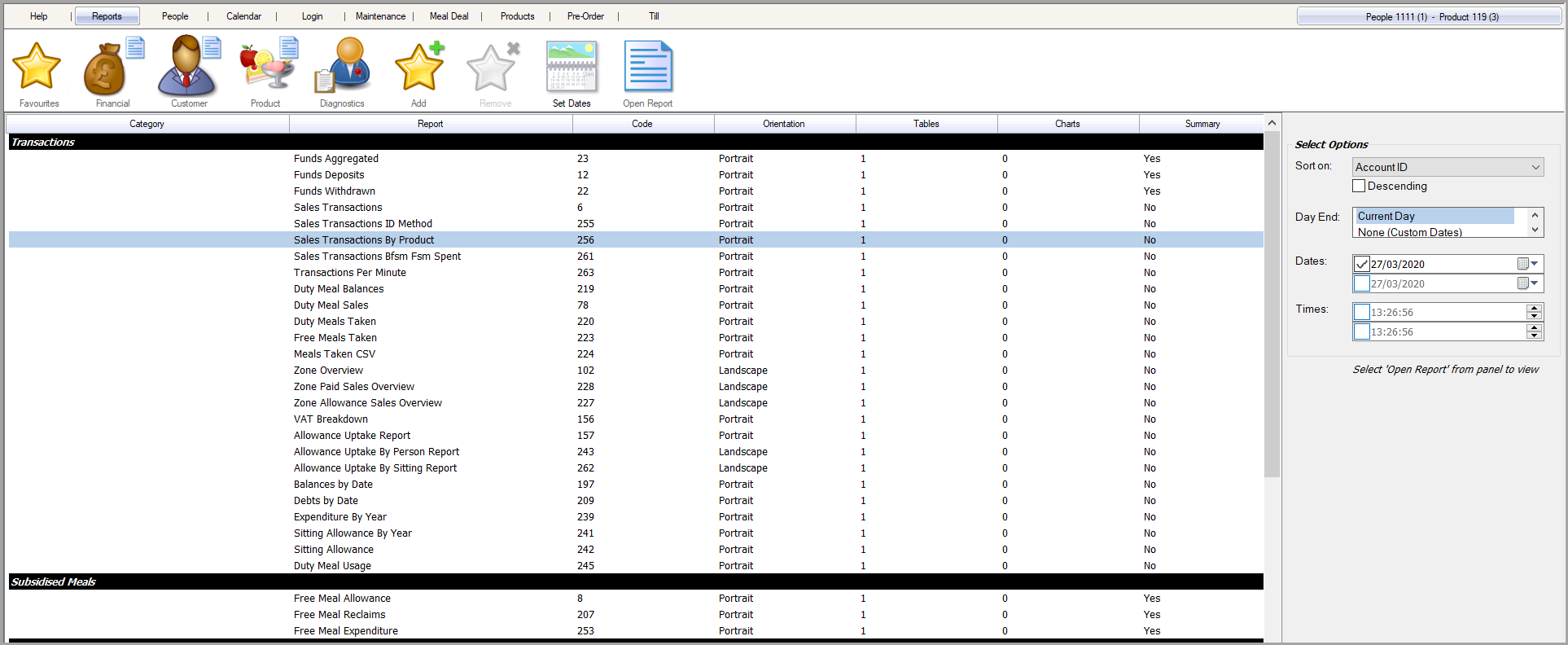
To change the date range/time choose the option None (Custom Dates) from the Day End section. Once you have done this make sure you tick the boxes next to dates/time for both the start and finish. You can then use the drop down box to choose your start date/time and end date/time or you can just type this in:
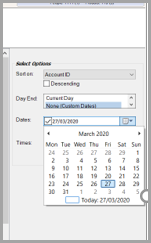
To change what the information is sorted on choose from the Sort on drop down box as shown below:
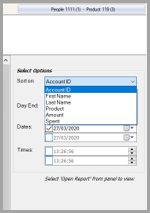
The sort will be ascending by default and can be changed to descending using the tick box option beneath the drop-down box.