Change Spend and Overdraft Limits
Setting Global Limits
You will have the option to change the Global Spend Limit and the Global Overdraft Limit for students and non-students in FasTrak Admin. To do this you must first go into Maintenance in FasTrak Admin as shown below:

Once you have opened this section you will need to open the Financial Setup menu:
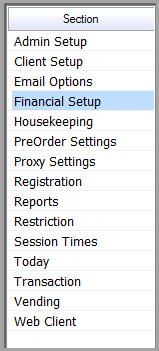
From the Financial Setup menu you will be able to find the following options: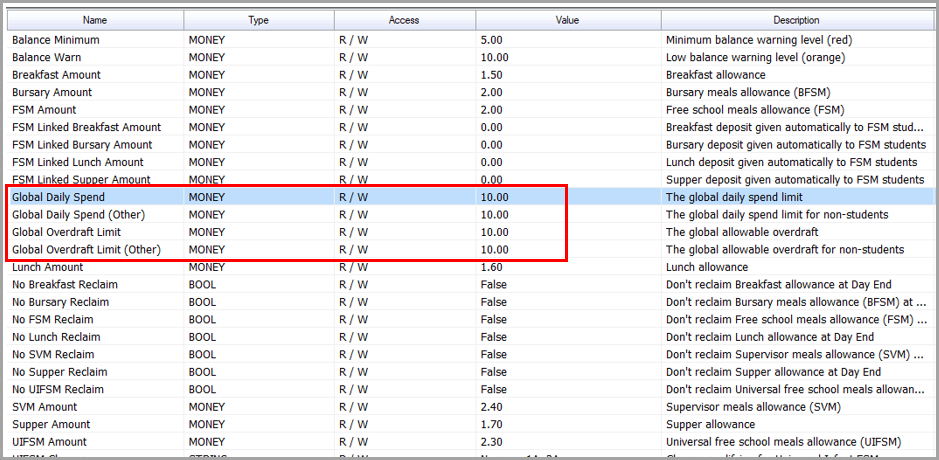
Global Daily Spend will change the amount students can spend on a daily basis. Global Daily Spend (Other) will do the same but for staff members and visitors.
Global Overdraft Limit will change the amount a user can go into their overdraft on a daily basis. Global Overdraft Limit (Other) will do the same but for staff members and visitors.
To change to value of these you must highlight one and find the Settings box on the right hand side of the screen as shown below:
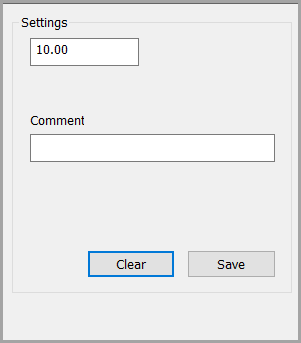
You will need to enter the new figure into this box and click save. Once done you should restart FasTrak Admin so that the updates can take effect.
Setting Individual Limits
To change the daily spend limit and overdraft limit on a single user you must go into the People section and highlight the user you wish to change this for. Once highlighted you can press the Adjust Account button as shown below:
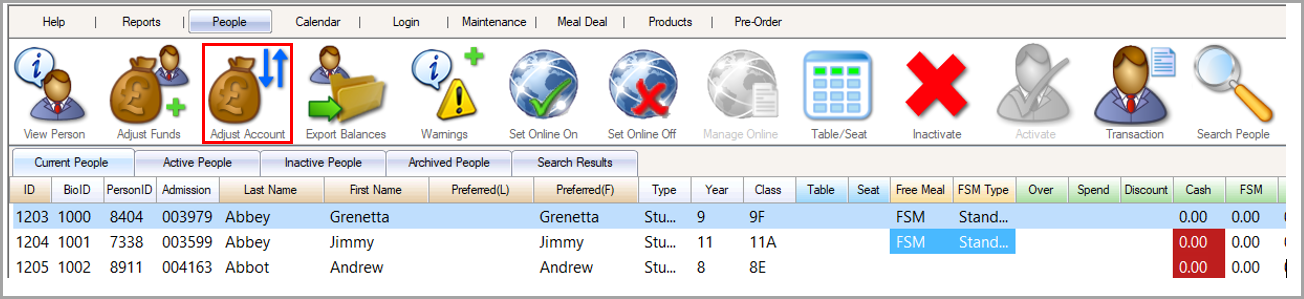
Once you click this button the following menu will be displayed:
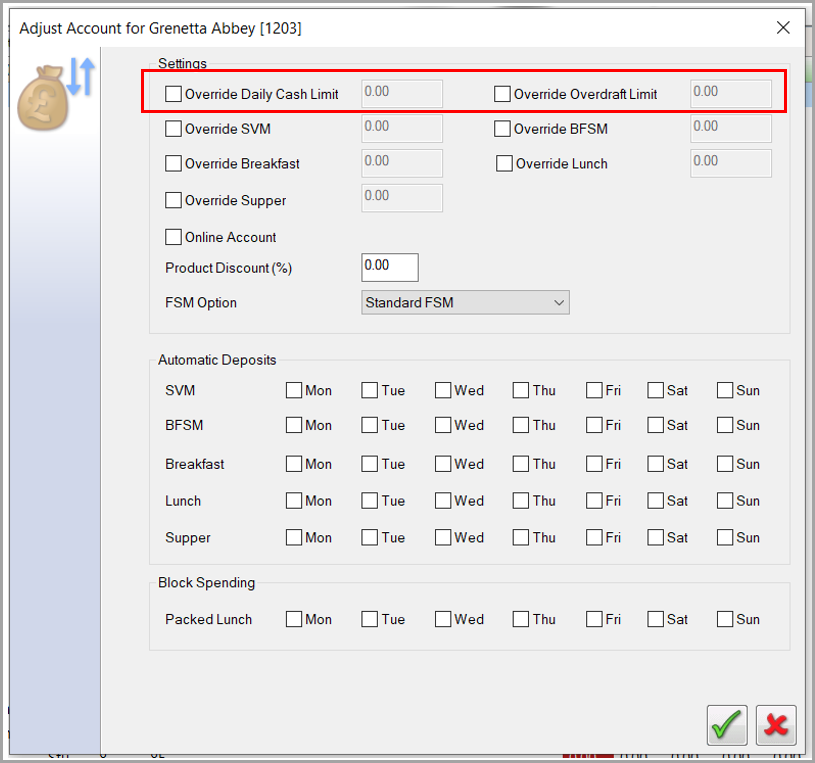
To change the daily spend limit and daily overdraft limit for a single user you must click on the override boxes and enter in the new figure.