Delete an Enrollment in IRIS BioStore and ID Manager
Enrollments can be securely deleted from ID Manager at any time if, for example, they are no longer needed or if the person requests the deletion.
Select the People view using the People button on the sidebar.
Select the person (or people) that you want to delete an enrollment for, and then select the Delete Enrolment icon from the toolbar.
![]()
To select multiple people, hold CTRL on your keyboard and select each individual person. To select a group of people, hold SHIFT on your keyboard and select the first person, and then select the last person to select them and all users in between. To select all users, hold CTRL and tap A.
The Delete Enrolment window will appear. Select the enrolment(s) that you want to delete for the selected people by ticking the corresponding checkbox.
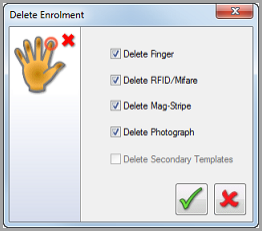
You'll only be able to delete an enrolment option if the selected people are enrolled with that option, e.g. if none of the selected users have a photo, the photo option will be disabled in this window.
You cannot undo this action. Once enrolments are deleted, they cannot be recovered. If you are deleting a large amount of enrolments, it is recommended to take a backup first.
Select OK to delete the selected enrolment(s) for the currently selected people (you will be prompted to confirm that you want to delete), or Cancel to close the Delete Enrolment window without making any changes.