Linking (and Viewing Linked) Reports / Analytics
Linked Analytics is a function that enables you to link from one report/data view to one or more other reports/data views via a Linked Analytics icon/menu. When created, the links are uniquely associated with the data view or report, enabling separate links to be made available if required.
The facility to create linked analytics is available only to users with Publishing or Administrator permissions.
Adding a New Link
- Click the Linked Analytics icon in either the required report or data view. A drop-down menu is displayed listing any existing linked analytics. Click the Cog icon.
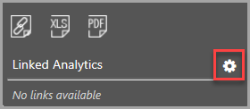
- The Manage Links dialog is created. Click the Add button.
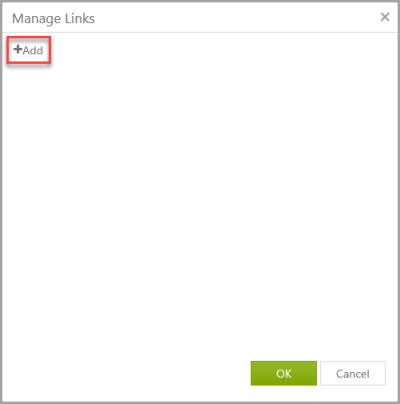
- The Edit Details dialog is displayed. Enter the name of the required data view/report you want to link.
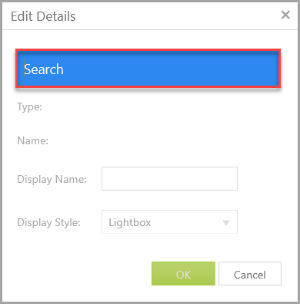
- As you type, 3 dots will appear on the right-hand side of the field to indicate results are available.
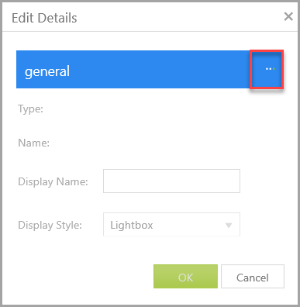
- Once clicked, any results will be displayed in a drop-down list. Click the required data view/report name to select it.
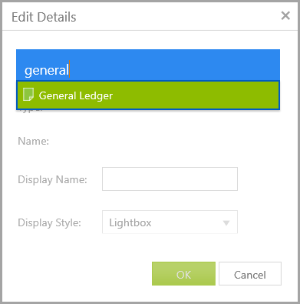
- A default name is displayed in the Display Name field. This is the name that will appear in the Linked Analytics menu. This can be overtyped with a different name if required.
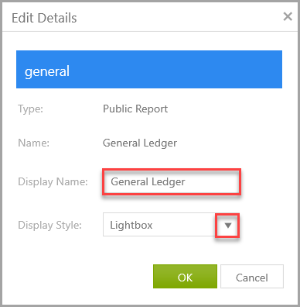
-
Select the required style from the Display Style drop-down list. The following four options are available:
Browser Tab Opens in a new internet tab browser. CALUMO Tab Opens in a new internet tab browser. Lightbox Opens in a separate window in IRIS Analytics that can be closed by clicking anywhere outside the window. This is the default option. Window Opens in a new internet browser window. - Click the OK button to add the link which will then be available for selection from the Linked Analytics menu.
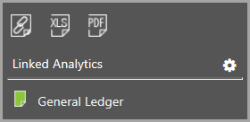
Viewing Existing Linked Analytics
Users can access linked analytics by clicking the Linked Analytics icon on the toolbar. A drop-down list will display any linked data views or reports. Clicking the data view/report will launch it in a separate browser.
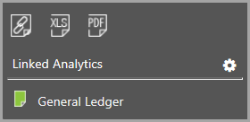
Managing Existing Links
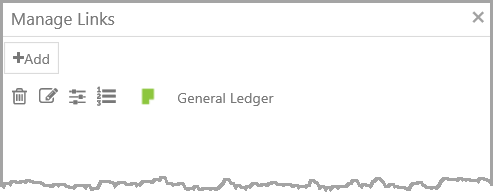
Once created, linked analytics can be edited using the following four icons:
|
|
Delete - Delete the link. This will delete the link, not the underlying report. |
|
|
Edit - Edit the link including the name and the way the link is displayed. For more information, see the next section. |
|
|
Slicing - Make a more accurate selection using the Member Explorer. This is typically used by advanced users who want to create a query string. |
|
|
Query String - create a query string. |
Editing an Individual Link
Clicking the Edit icon adjacent to an existing link displays the Edit Details dialog enabling you to change the link display name and/or the display style.
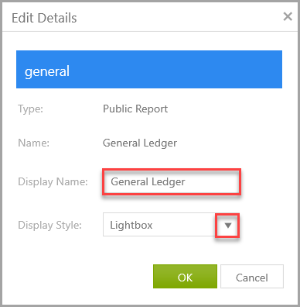
Overtype the linked analytic name in the Display Name field if required.
Select the required style from the Display Style drop-down list. The following four options are available:
| Browser Tab | Opens in a new internet tab browser. |
| CALUMO Tab | Opens in a new internet tab browser. |
| Lightbox | Opens in a separate window in IRIS Analytics that can be closed by clicking anywhere outside the window. This is the default option. |
| Window | Opens in a new internet browser window. |