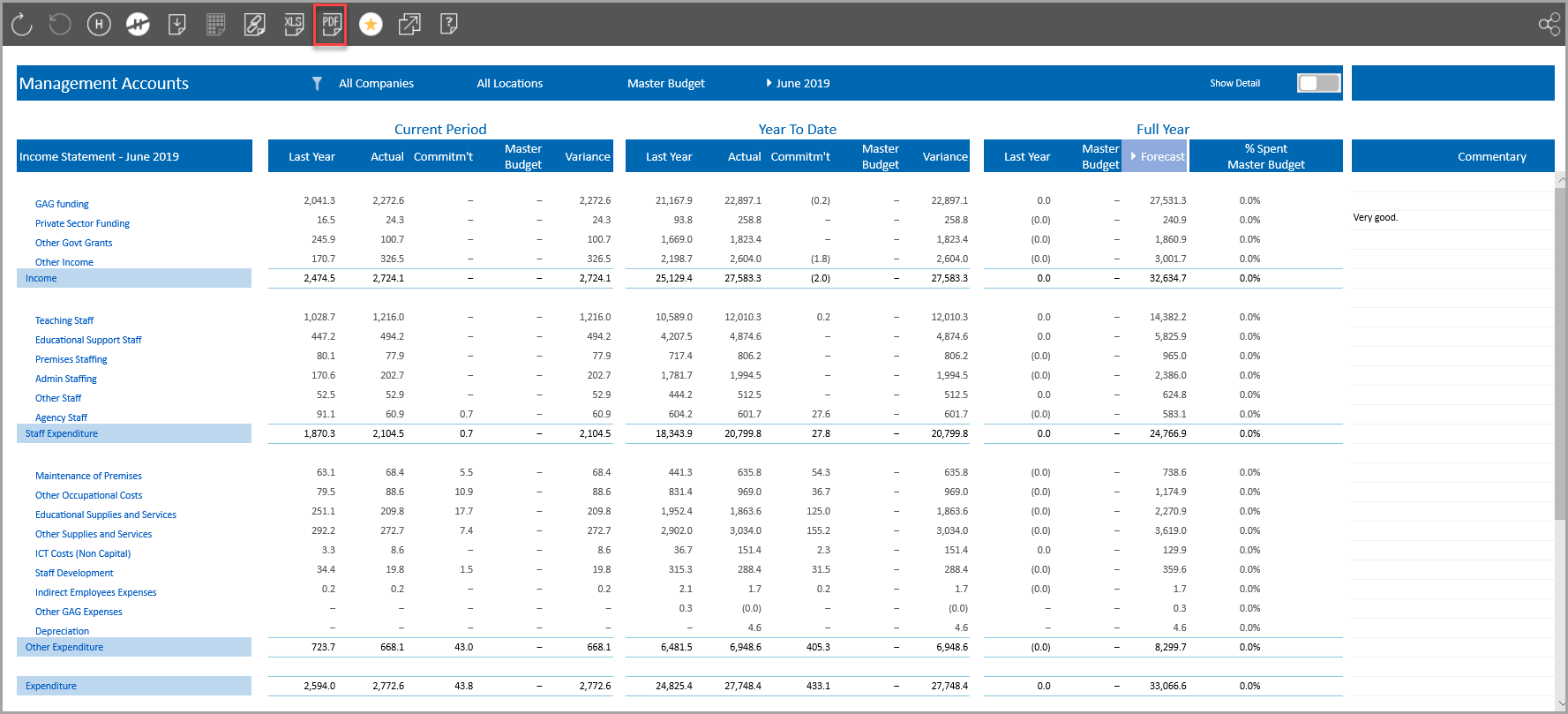Downloading a Report as a PDF
You can download a report as a PDF file at any point. It is important to note however, that the report is saved as it is displayed, i.e. if you have selected a particular timeframe to display, that timeframe will be saved to PDF.
- From the reporting toolbar, click the Download as a PDF icon.

- The icon expands to provide options for paper size and orientation which can be selected from the drop-down lists as required. Select the Add Info check box if you want to include information on the report such as the source, time stamping, the user who produced the report together with pagination information.
- When ready to print, click the Create PDF icon.
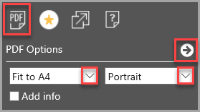
- You will then be prompted to open or save the PDF (the method will vary slightly depending on your internet browser).

- The following graphics show the comparison between the report and the downloaded PDF.