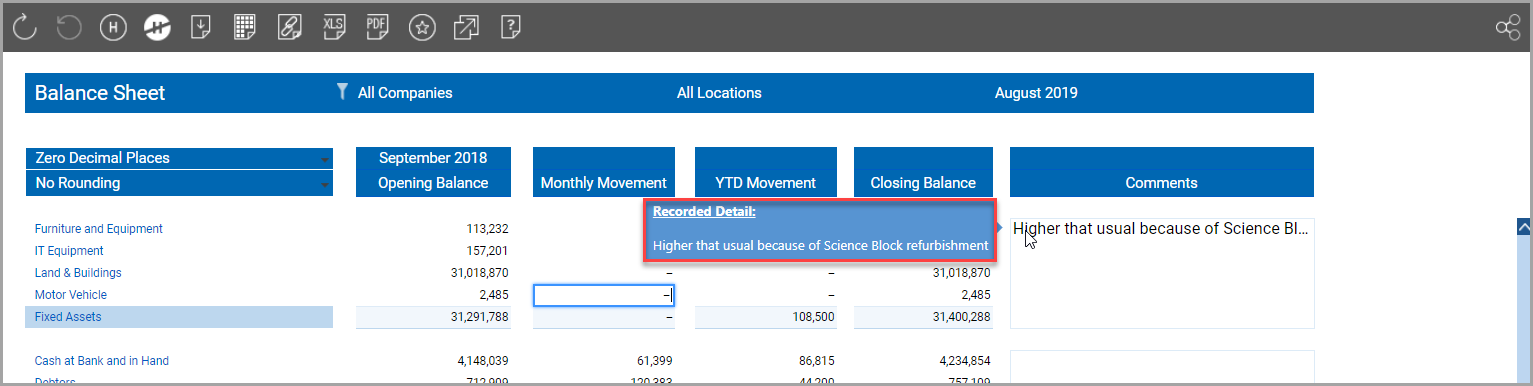Adding Notes/Comments to Reports
An extremely useful feature in IRIS Analytics is the ability to add comments to reports. Depending on the way that the report has been configured, you may be able to write notes to provide annotations, commentary or context for the data displayed in the report.
Adding/Editing a Comment
Click in the Comments column adjacent to the row you want to comment on. Alternatively, scroll to the bottom the report to add a comment applicable to the whole report.
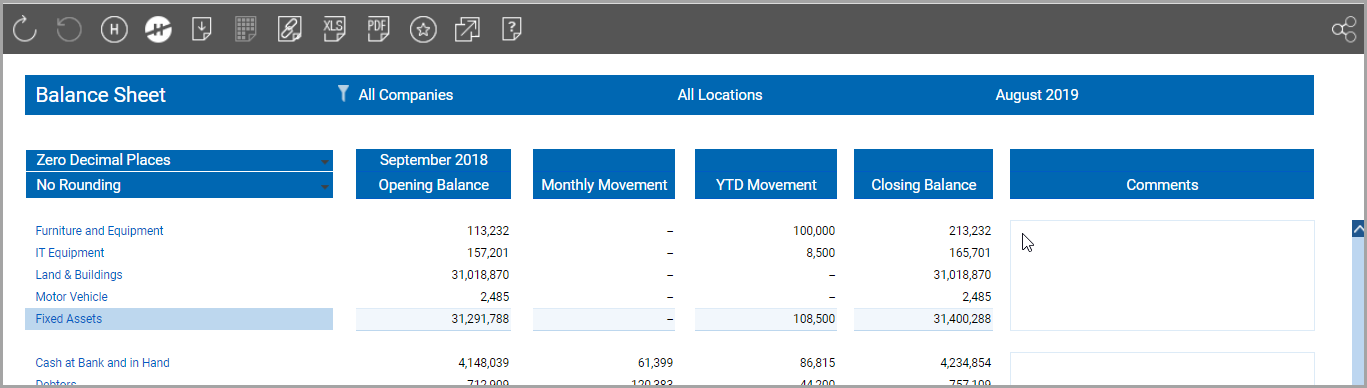
The comment popup window is displayed. Enter the required comment then click the OK button.
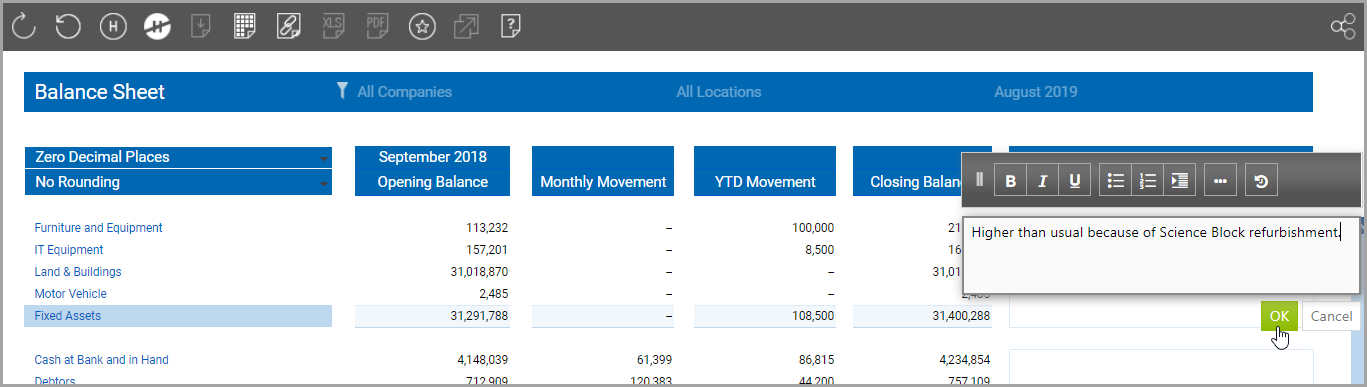
The comment is then displayed in the Comments column on the selected row.
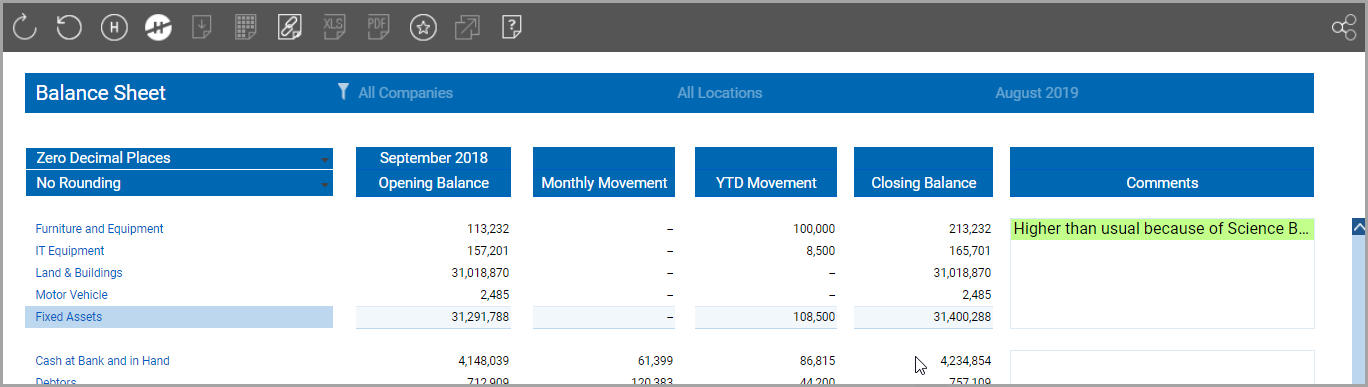
Click on the comment if further edits are required.
Formatting the Comment
The following options are available to format the comments as required:

|
Makes the selected text bold. |

|
Makes the selected text italic. |

|
Underlines the selected text. |

|
Starts a bulleted list. |

|
Starts a numbered list. |
|
|
Indents the selected text. |

|
Shows more formatting options including fonts, size, together with the facility to clear formatting and edit the HTML code. |

|
View the history of the comments. |
Viewing Comment History
Once a comment has been added, any subsequent edits are recorded in a history log. This can be viewed by clicking the View History icon.

The Note History window is then displayed showing the history of the comments in descending data order. Clicking the note author's name will generate a draft email relating to the context of the note.
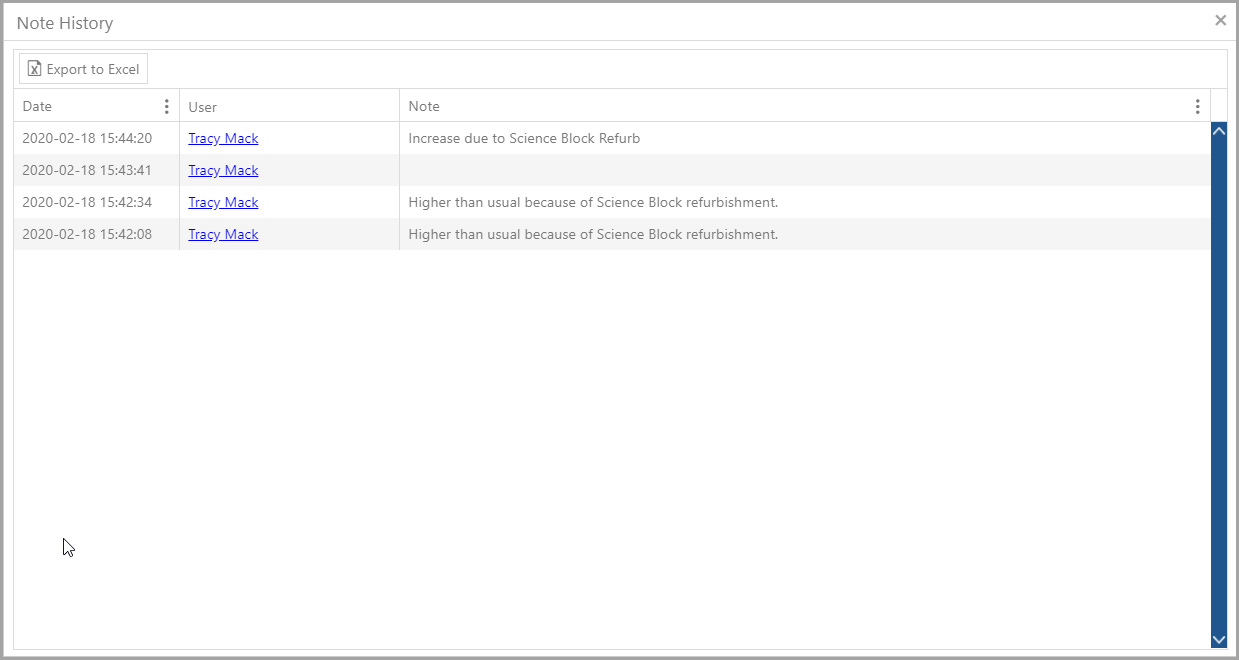
Deleting a Comment
To maintain the history of comments, it is not possible to delete a comment. You can remove the content of the comment by deleting the text then pressing the F9 key.
Saving the Comments
Comments are saved by pressing the F9 key. Once saved, the green highlight is removed. The full comment can be viewed by hovering over the comment line as shown in the following graphic.