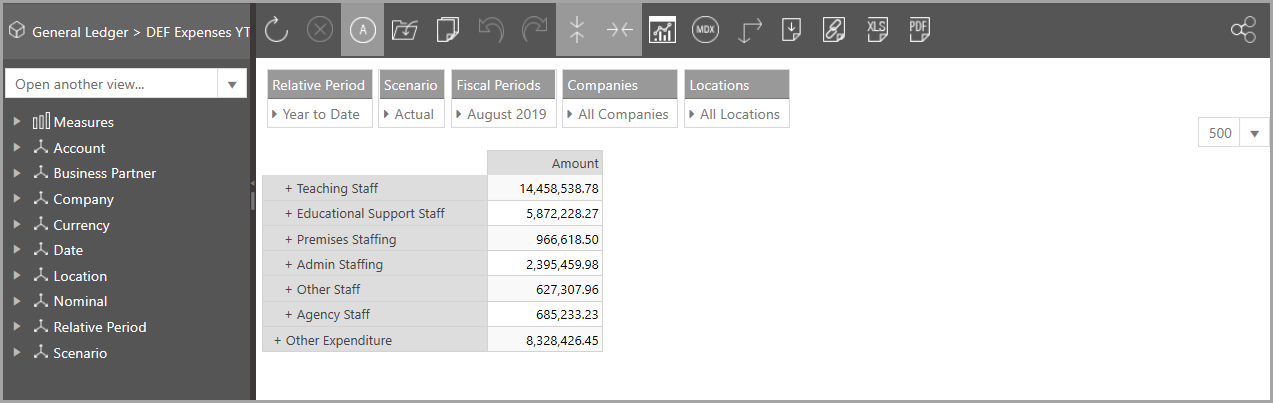Downloading a Data View as a PDF
You can save a data view as a PDF file at any point. It is important to note however, that the view is saved as displayed, i.e. if you have selected a particular timeframe to display, that timeframe will be saved to PDF.
Charts are not included in a PDF.
- From the data view toolbar, click the Generate PDF icon.

- The icon expands to provide options for paper size and orientation which can be selected from the drop-down lists as required.
- When ready to print, click the Create PDF icon.
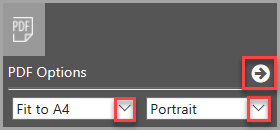
- A message is displayed asking whether to open or save the PDF (the method will vary slightly depending on your internet browser).

-
The following graphics show the comparison between the data view and the PDF.