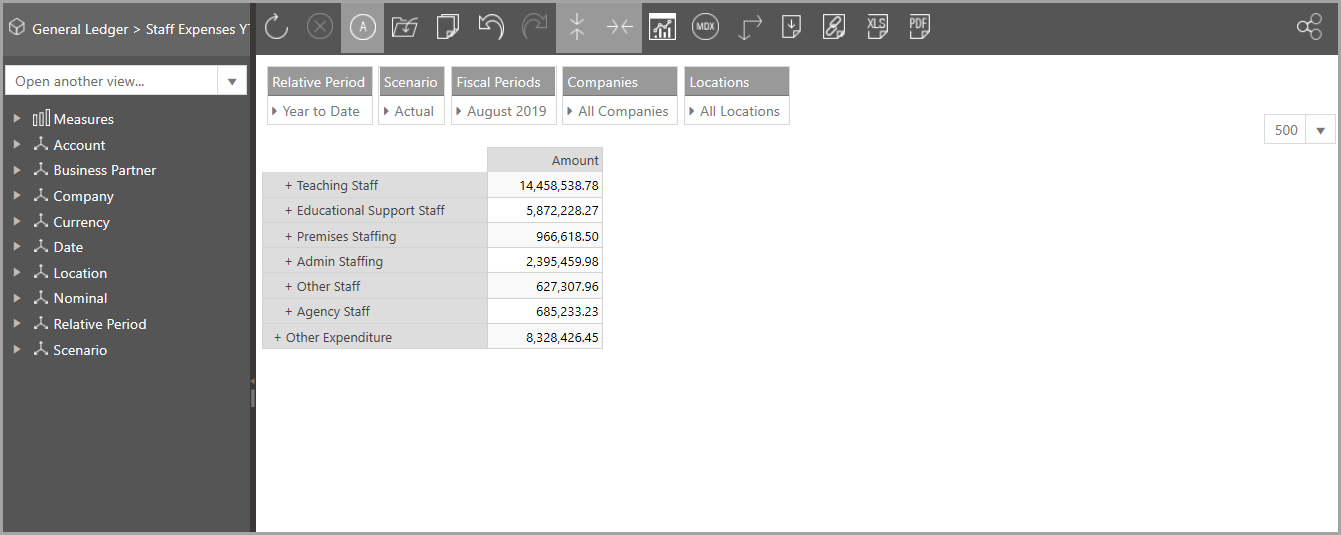Changing the Data View Display Mode
When viewing data views, there are five different display modes that can be chosen. You can switch between the views by clicking the View icon and selecting the required view from the drop-down list.
![]()
Design Slim
This mode allows you to simultaneously view your chart and data view whilst also altering the chart design. On the right hand side of this view you can alter the chart type you are using by selecting the individual chart icons that appear on the right. Clicking the arrow at the top of the right-hand toolbar displays the full chart properties, effectively switching the view to Design mode.
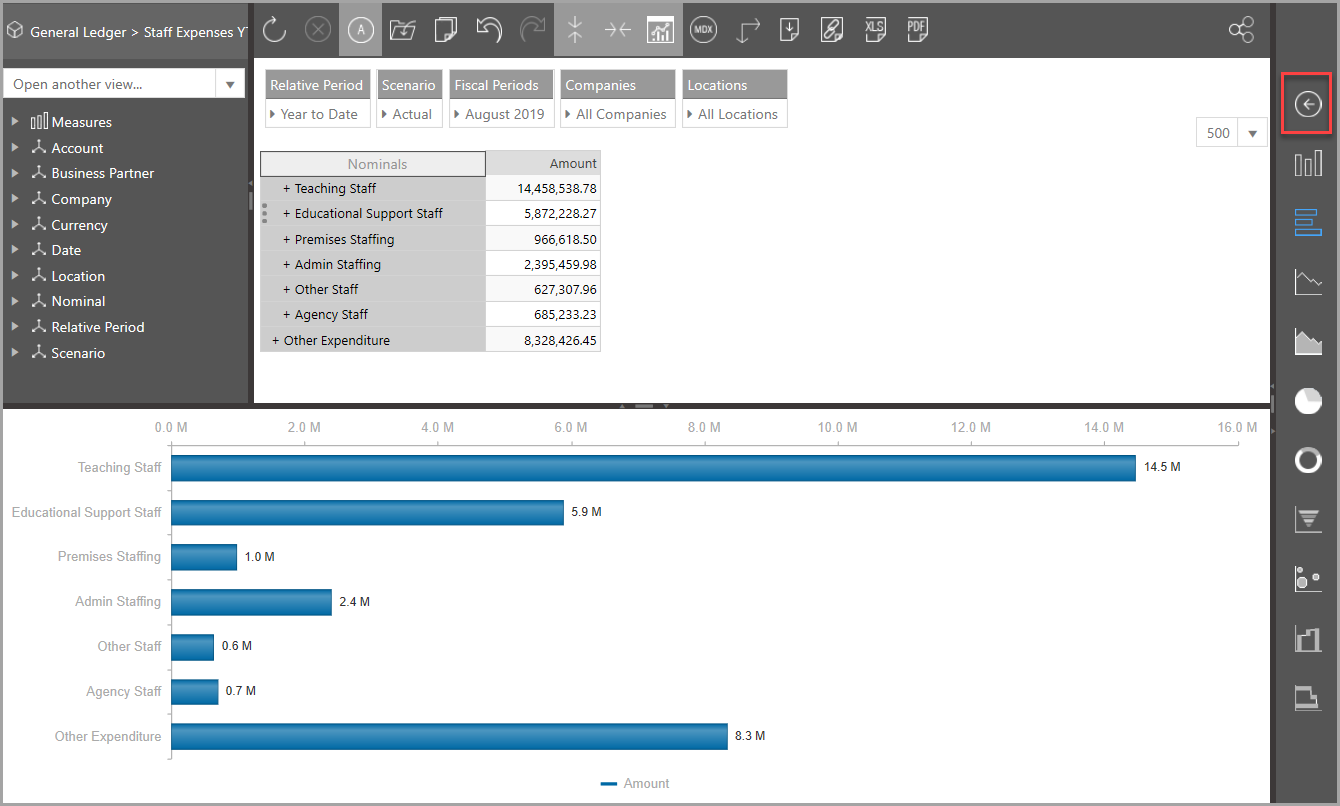
Design
The Design display mode shows your data view, chart and chart properties toolbar expanded to enable the chart properties to be edited.
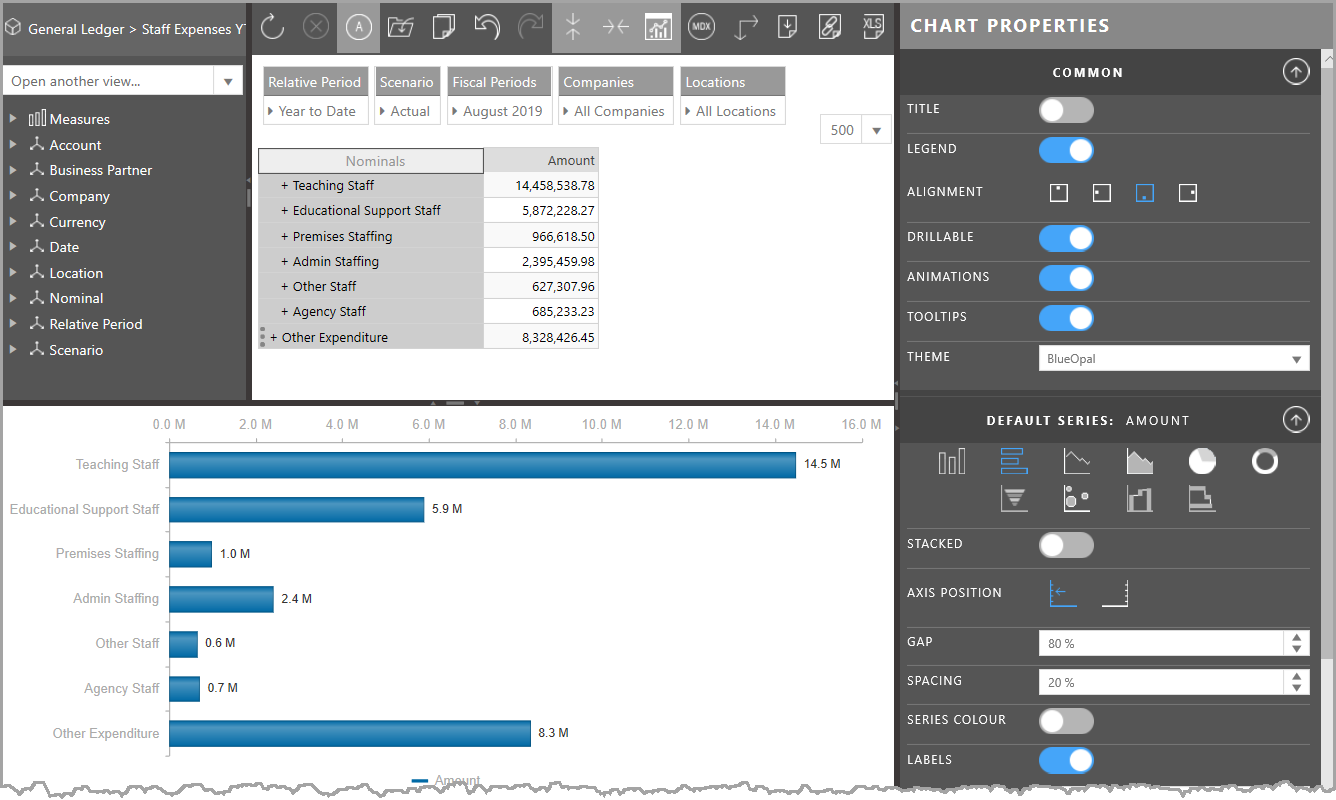
View Chart
The View Chart mode simultaneously displays the data view together with any chart. The chart properties toolbar is hidden.
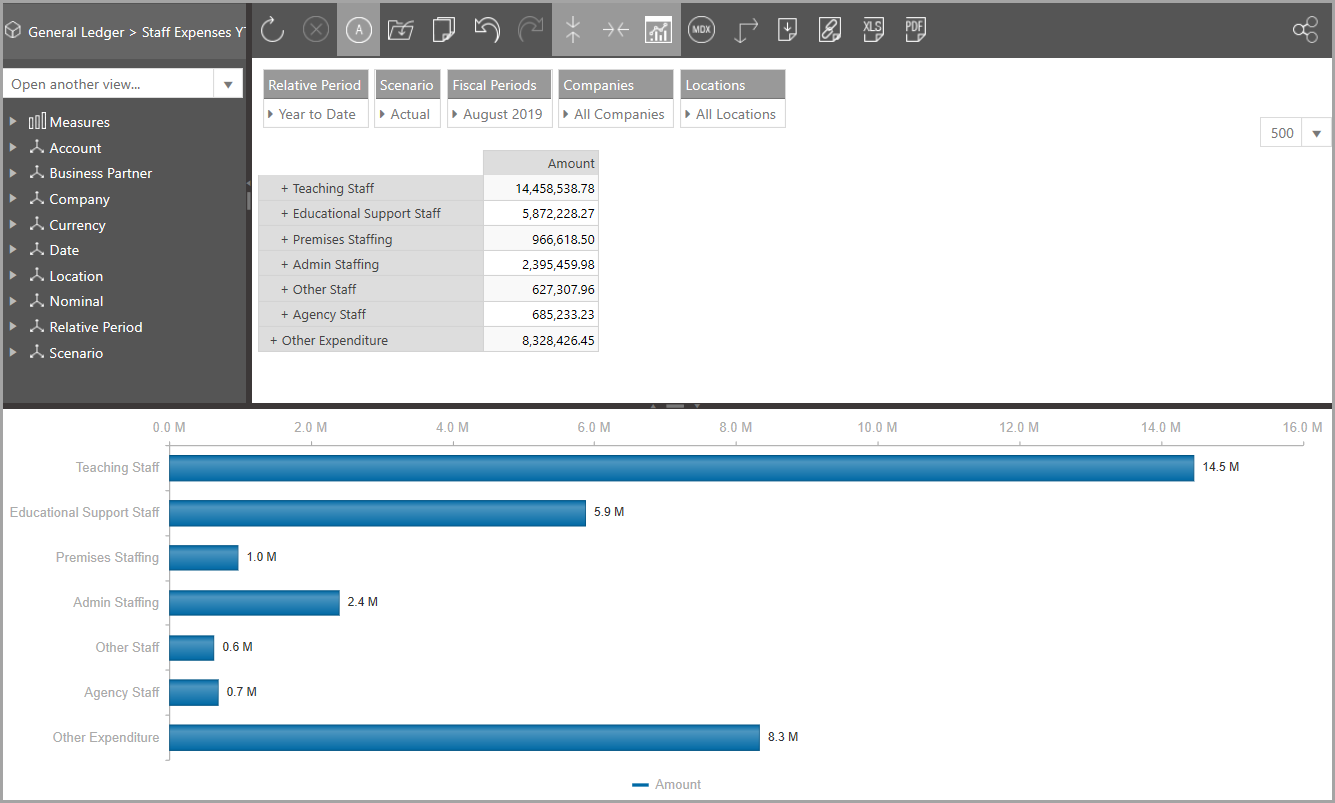
Chart
Chart Display mode displays a chart in isolation.
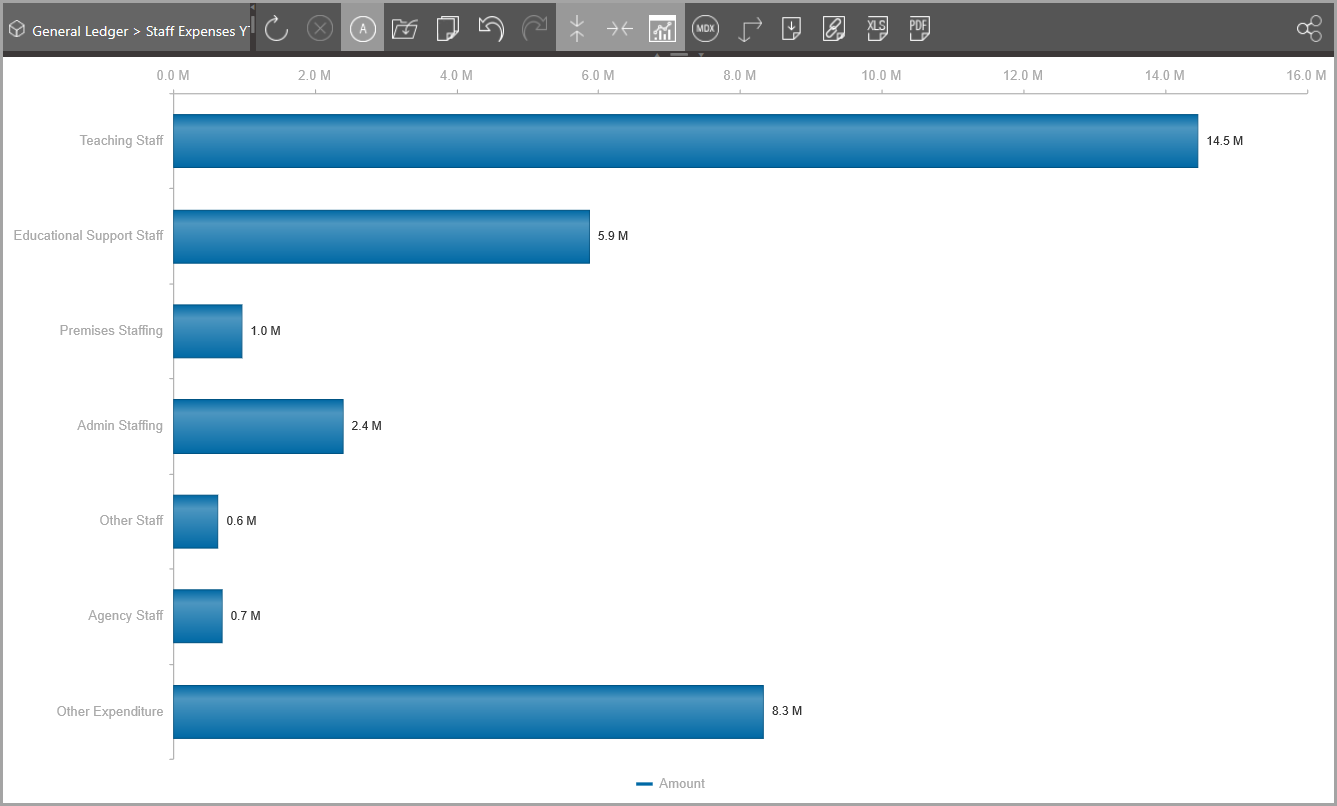
View
View mode displays the data view only, i.e. without any charts. This is the default view displayed when a data view is selected via the Data drawer.