Add services in bulk
Use the importer tool to add services to existing client records.
Once you have created client records, you can update / remove services in bulk from your clients by exporting a spreadsheet listing all the current services, updating the spreadsheet, and then re-importing the data to Senta.
-
Create a list view that includes all services organised by client.
-
From the Clients menu, go to Client list > Custom view > Edit columns and select Add column.
-
Select Advanced and then Services. Select Add.
-
-
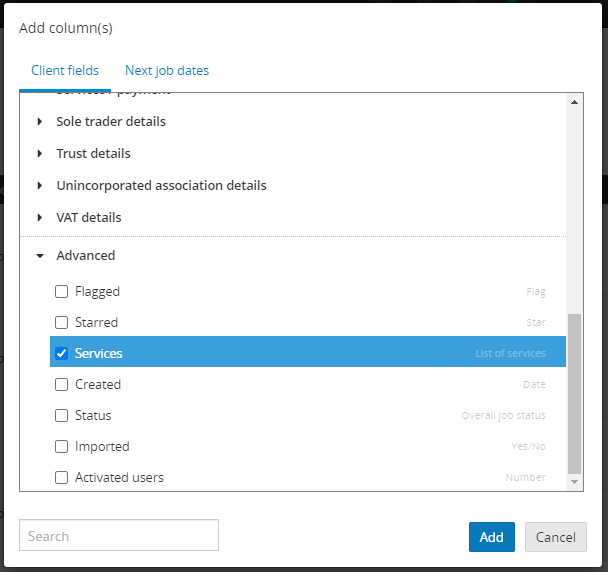 Select Done.
Select Done. -
On the Client list, select all clients using the check boxes.
Make sure you don't have any filters applied to the list.
-
From the Actions menu, select Export > Visible columns. This will export a CSV file with the client names and details of all the services added to them.
-
Update the file in Excel (or another spreadsheet editor). If you wish to add a service, enter a Y in the appropriate field. To remove a service, enter N.
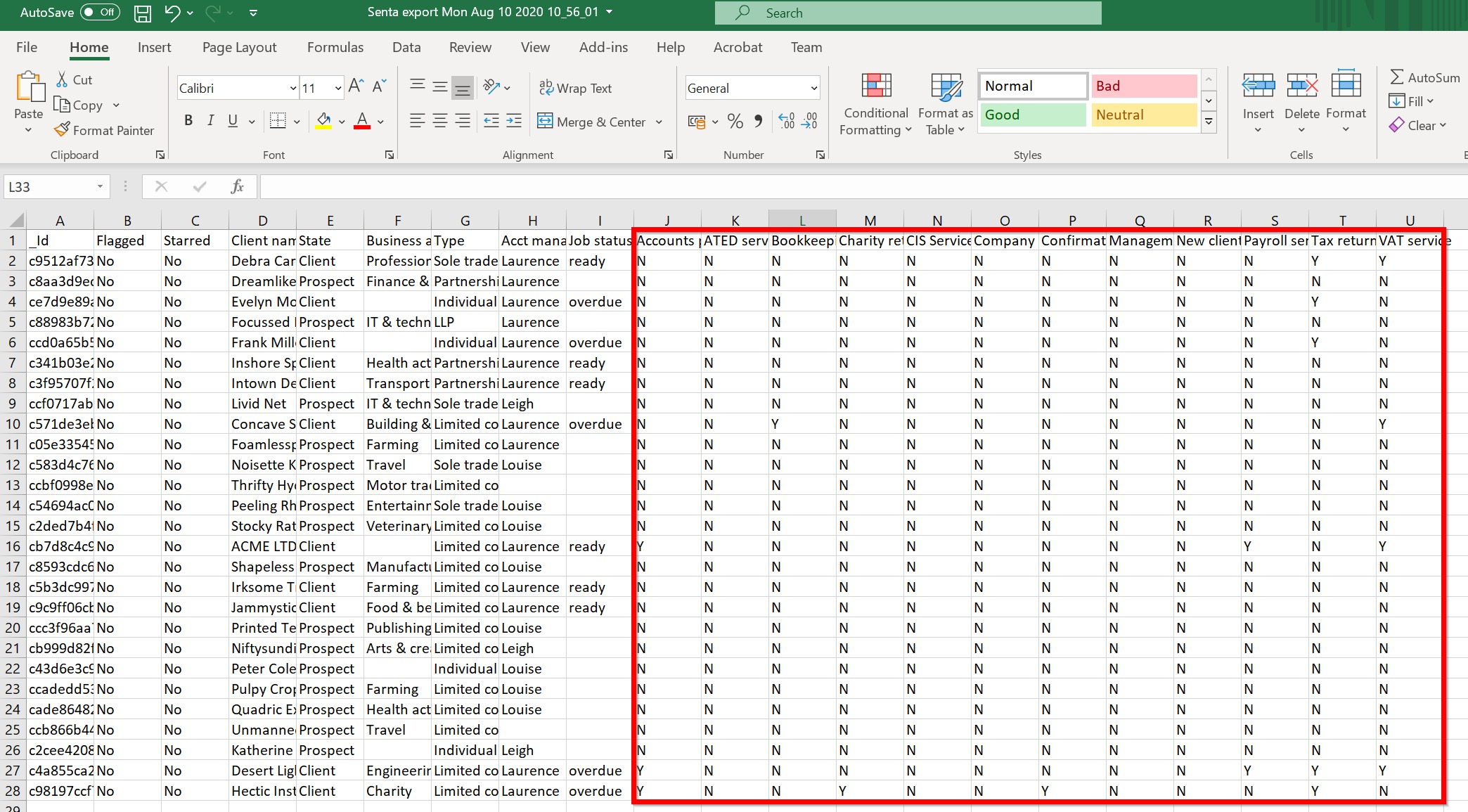
-
When you have finished editing, save the file and return to Senta by IRIS.
-
Go to Clients > Import clients and upload the edited CSV file.
-
On the mapping screen, tick all the columns for import.
-
Select the Client name column as the Key. This will allow Senta to match to this import to the existing clients in your database. If your client names are not unique, use the Client ID (exported from the client list) as the Key instead.
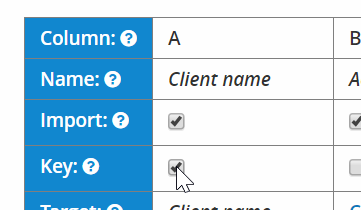
-
On each service column, map it to the corresponding Service field in Senta by selecting Choose field.
-
From the Services section, select the matching service.
-
Once you've mapped all the columns, select Import records then Reimport existing.
-
Senta will then gradually update your existing client records with the services that you marked in the CSV sheet.
If you need to add more services in the future, just update your services import CSV and re-import it using the same process.