Quickbooks
The QuickBooks integration allows you to show practice-level and client-level information data pulled directly from QuickBooks, including your sales ledger, and client profit & loss and balance sheets.
Turn on the QuickBooks integration
-
Go to Settings > General settings > Extras to turn on the integration, then Save.
-
Once you turn on the integration, a new QuickBooks tab will be added to the General settings page.
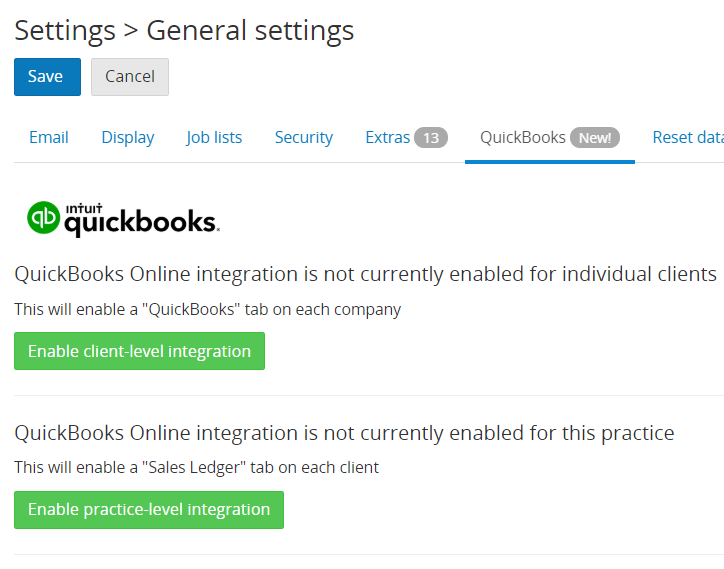
Use the QuickBooks integration
Quickbooks offers 2 levels of integration: practice-level, and client-level.
Practice-level
Practice-level is for when your practice uses QBO for your own accounting, so every client in Senta should correspond to a customer in QBO.
You will first connect Senta to your own QBO instance using the Enable practice-level integration option, and this will add a Sales ledger tab to every client in Senta.
Then, to connect each client/customer, you can either:
-
Bulk add by clicking on Clients > Sync from QBO
-
Go into an existing client in Senta, and then Choose customer on the Sales Ledger tab
Once the client/customer link is created, the Sales ledger tab will then pull through real time info on outstanding payments.
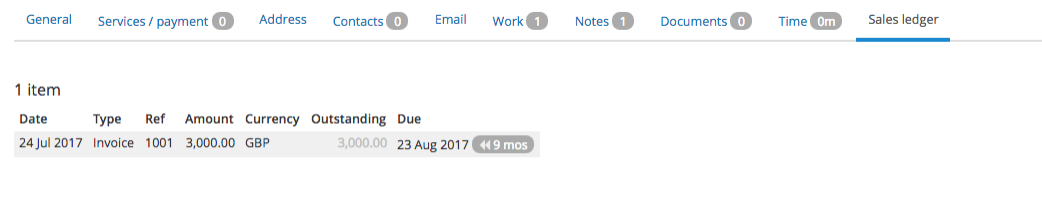
Client-level
Client-level is for when your clients use QBO for their accounting, and your practice has been allowed access to each of those.
You will first need to enable QBO at a practice-level, then on the QuickBooks tab you'll need to Enable client-level integration.
Having done this, each Senta client now has its own Quickbooks tab (as distinct from the Sales ledger tab), which will initially have a Connect with QBO button, which will take you to Quickbooks, where you can select which client accounts you want to connect to.
The Quickbooks tab on the client page shows a P&L and Balance Sheet summary.
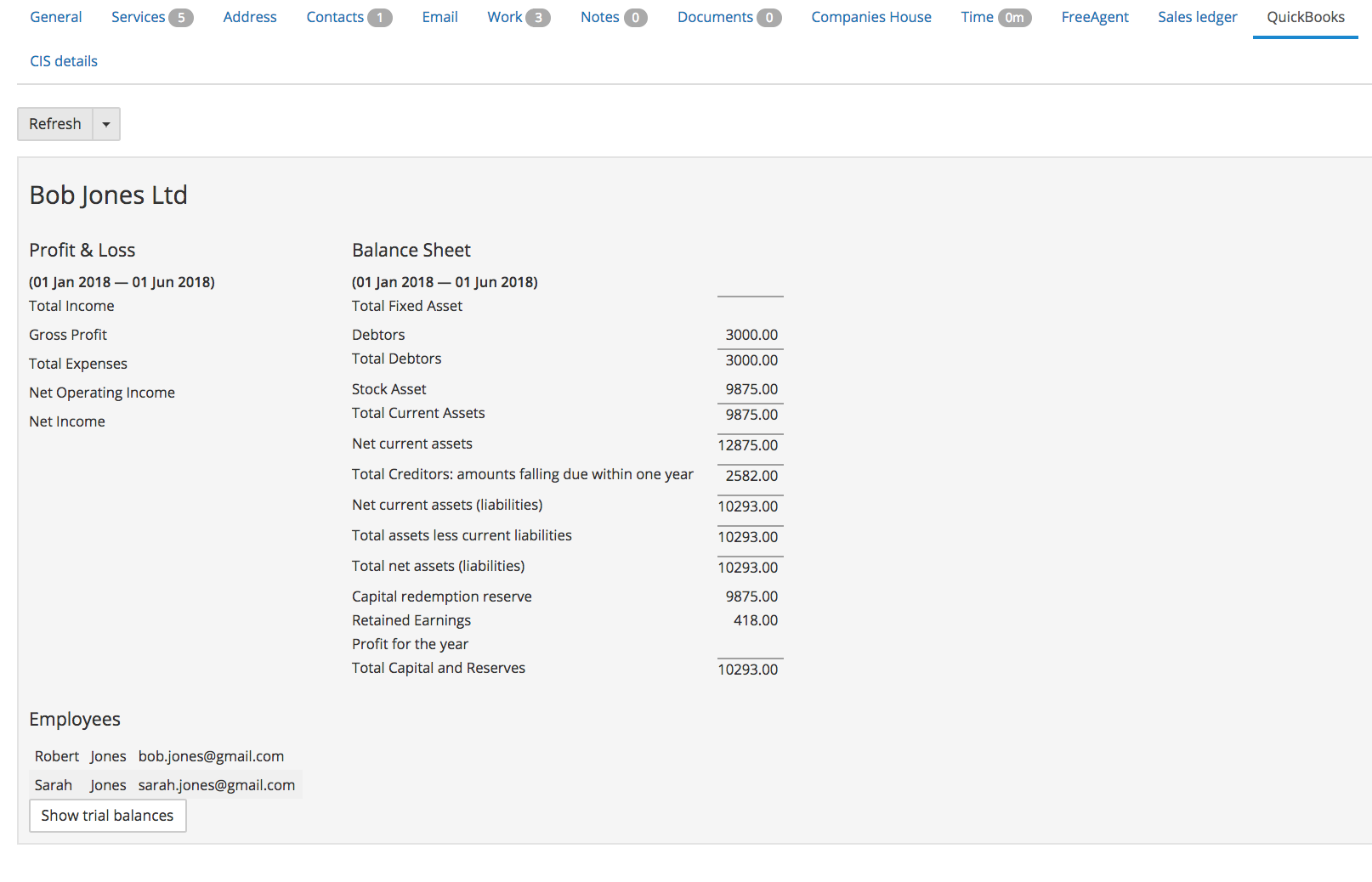
Once the client-level integration is set up for a client, you can make use of the Advisory feature.