GoCardless
The GoCardless integration in Senta will display the payment history for a client, with live links to take you through to individual payment items on your GoCardless account.
Turn on the GoCardless integration
-
Go to Settings > General settings > Extras to turn on the integration, then select Save at the top of the page.
-
Once you turn on the integration, a new GoCardless tab will be added to the General settings page. A popup will display with instructions to generate an Access token from your GoCardless account.
-
Choose read-only if you only want Senta to list GoCardless transactions, or read-write if you'll want to create transactions.
Use the GoCardless integration
Once you have turned on the GoCardless integration, Senta will be able to read information from your GoCardless account. A GoCardless tab will be added to all client records. This tab has a field called GoCardless reference, which you can update after clicking Edit on the client record. You can find this reference ID on the client's record on your GoCardless account.
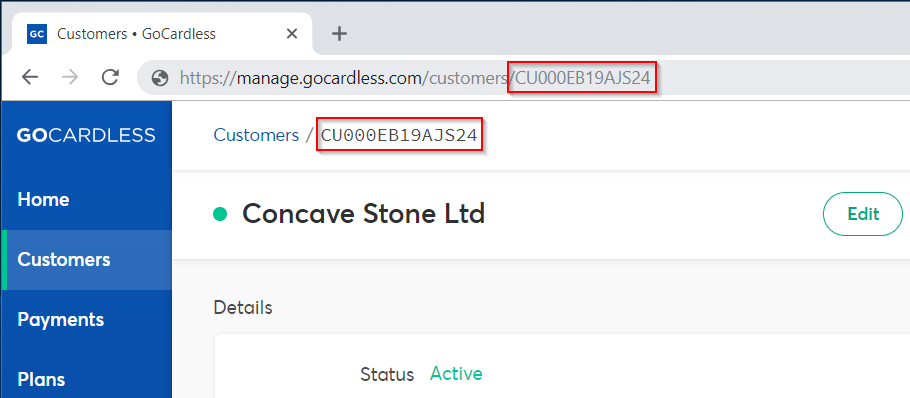
Once the IDis added, GoCardless will pull the payment history for that client, with live links to take you through to individual payment items on your GoCardless account.
Submit an ad-hoc payment
You can submit an ad-hoc payment if a 'read-write' access token was generated when setting up the integration. Confirming an ad-hoc payment will prompt GoCardless to request the payment from the client's bank account.
Any practice user can submit an ad-hoc payment and that any invoicing will need to be done through your current provider as Senta does not generate invoices.