Tab types
There are several different tab types you can add to forms. They will each display certain features from within Senta automatically.
For the most part, you will be using the Form tab type, however if you wish to restructure your client records, it is useful to understand the properties of the various tab types.
Most of the available tab types in Senta by IRIS are used in the Client details master form, which can be found in Settings > Forms > Client details.
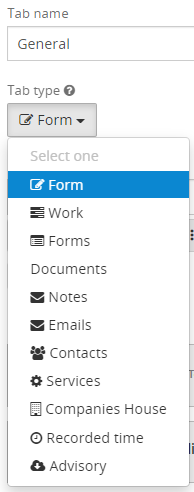
| Tab type | Description |
| Form | A standard form tab type for adding fields |
| Work | A list of all jobs and Tasks in progress for a client that you can filter |
| Forms | A list of any completed forms for a client |
| Notes | Any saved notes on a client record |
| Emails | A list of email threads with contacts on the client record |
| Contacts | A list of contacts for a client |
| Services | A list of available services to choose from, and details of any selected services |
| Companies House | Data from Companies House including history of documents |
| Recorded time | Any recorded time items for the client |
| Advisory | A visual summary of the client's bookkeeping package (Xero or Quickbooks) data |
Form
A standard form tab type for adding fields as typically used when configuring forms.
Work
A tab with the Work tab type will show a list of all jobs and tasks for a client. This includes both ad hoc and recurring jobs and also ad hoc tasks.
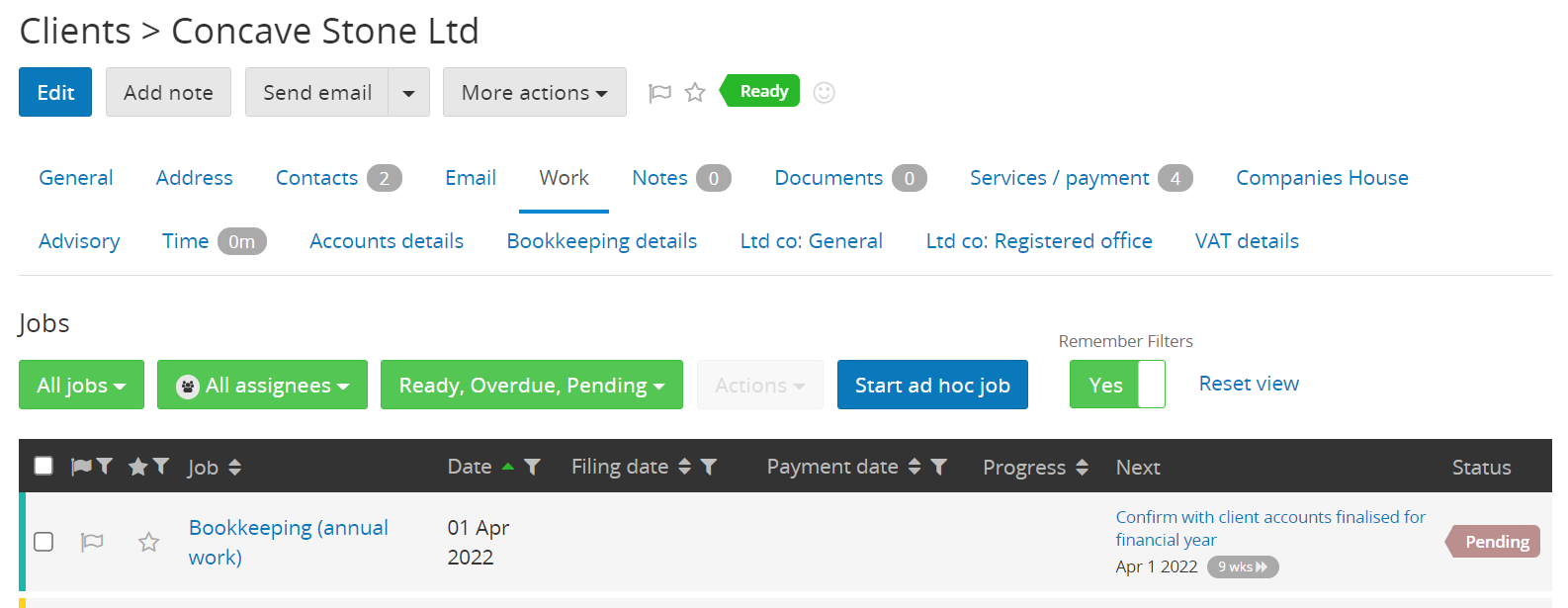
Both ad hoc jobs and ad hoc tasks can be kicked off via a Work tab. Any recurring jobs kicked off via the Services tab will also appear under the Work tab.
Forms
The Forms tab type will display all of the forms completed for the client, including who completed the form and when. Each form is a link to the completed form where you can view the data.
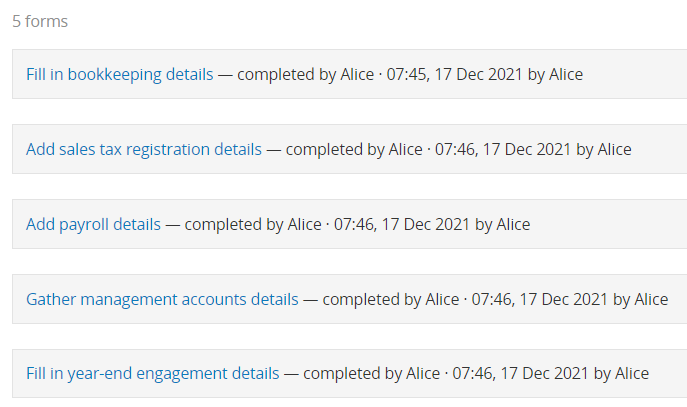
Notes
The Notes tab will show any saved notes on a client record and the ability to edit those notes.
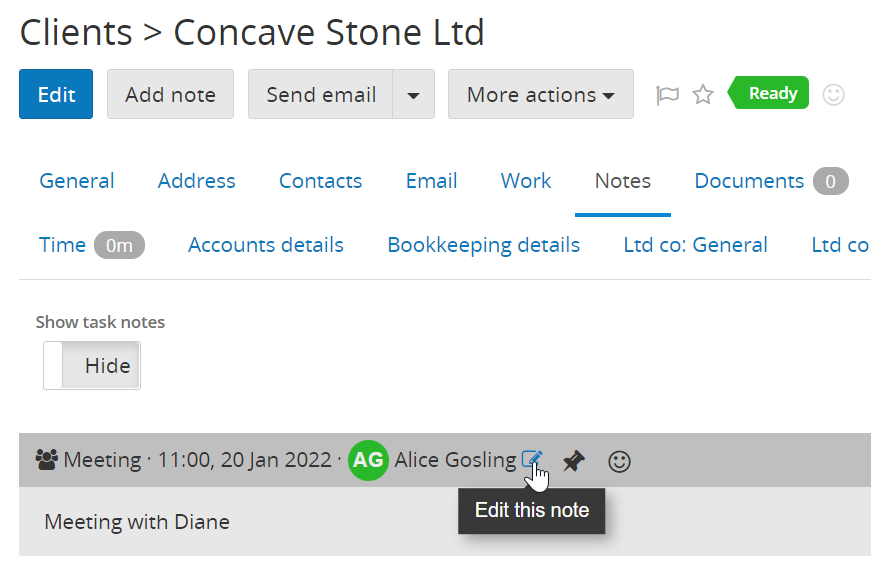
You can add a new note by clicking the Add Note button on the client record:
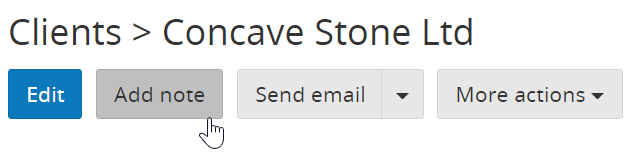
More information on notes is found in our guide on Notes.
Emails
The Emails tab type contains a list of email threads with a client.
Once you integrate your email service with Senta, the system will scan your email folders and will display any current and historical email communication between your practice and any client's contacts' email addresses. You can reply and forward directly from the email tab without the need to log in to your email service.
Contacts
The Contacts tab will pull through the Contact details master form with the ability to add, remove and re-order contacts.
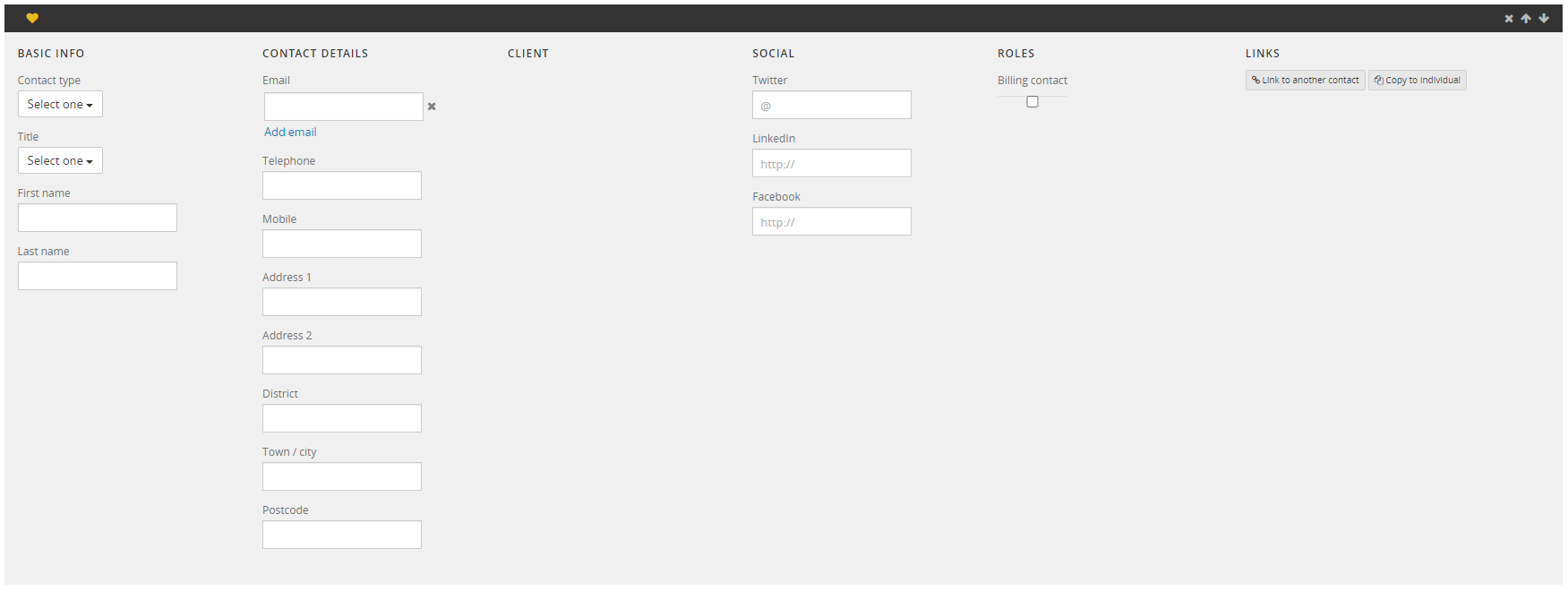
Services
This will show a list of available Services to choose from, and details of any selected Services.
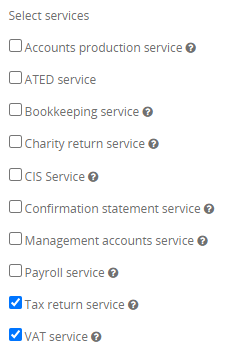
Companies House
This will show imported information from Companies House.
The Companies House tab displays tab displays key company information such as company name, type, date of incorporation, accounts next due.
For more information on the Companies House integration, go to Companies House.
Recorded time
This will show any recorded time items for the client.
This tab type is only available if the Time recording feature is switched on in Settings > General settings > Extras.
Advisory
The Advisory tab will pull through the client's Xero or Quickbooks data into graphs relating to each topic.
This tab type is only available if the Advisory feature is switched on in Settings > General settings > Extras.