Practice outbox
Senta by IRIS comes with a practice outbox - a holding point for all emails sent by users or sent automatically.
It's really useful for two main reasons:
-
When you're first getting to know Senta and want to understand what emails it is sending.
-
If you have new or junior staff and you'd like to have a quick glance at what they're writing before it goes to the client.
When Senta sends an email, or anyone in your practice does, the email doesn't send straight away. It sits in the practice outbox. This is especially useful as it collates all new task and new document notifications to your client so they can be sent in one email instead of many.
By default, only Practice managers can access the practice outbox. To remove this restriction so all users can access go to Settings > General settings > Email > Toggle Restrict Practice outbox to Practice Managers to Off
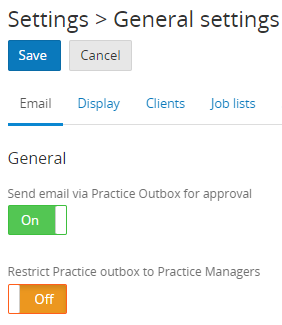
You can also switch off the practice outbox from this page by toggling Send email via Practice Outbox for approval to Off.
Remember to select Save when making any changes in General settings.
It is worth noting that if you turn off the practice outbox Senta will no longer collate notification emails sent to your client. This means that should you assign several tasks or upload several documents to your client, Senta will send a notification email for each of those individual tasks/documents, where it would normally collate these into one email. If you would prefer to turn off these notification emails, go to Notifications.
How to use the practice outbox
You'll see when there's an email waiting because a small green paper plane will light up in the top bar of Senta:
![]()
When you go to the practice outbox, you'll see a list of all the messages waiting for your approval.
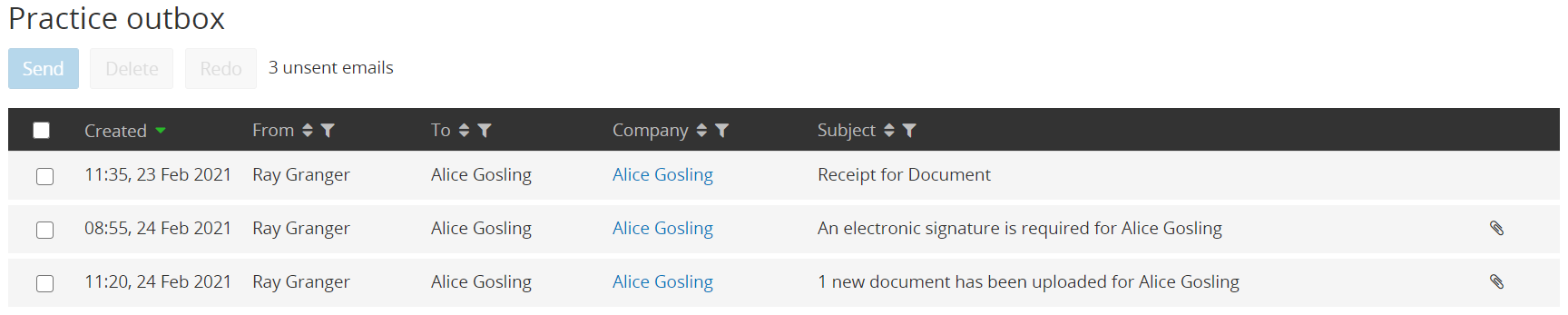
Select an email to review the contents. You can edit the email by selecting Edit message. Click Save when you're done and you'll return to the practice outbox.
If emails are no longer required, select the relevant emails using the tickboxes and select Delete.
As an alternative to deleting emails, you can use Redo. This option is available if the selected email is related to a Send email task. By selecting Redo, you remove the email from the outbox and uncomplete the email task.
To approve messages and send them, select the relevant emails and select Send. At this point your emails will be sent via your usual mail service (Gmail, Exchange, etc) as set up as part of the email integration.
Any emails in the practice outbox must be sent out manually by a user, Senta cannot currently send emails out from the outbox for you.