Key dates
Key dates can be used for deadlines and are displayed in the Summary of live Jobs. They can be used in task date offsets and in placeholders, and can also be displayed as columns in Jobs lists/Work tab and in the Deadlines section of the client portal.
Add a Key date
In the Dates tab of the job template select Add date to add a Key date.
-
Enter a Description of the Key date which will show in the live job summary.
-
Include a Field reference that can be used in task start/due dates and placeholders in that Job.
-
Add in the date offset for the Key date. Key dates are set relative to the job date. If the Key date should be the same date as the Job date use +0d.
-
If you would like the Key date to show as a column on the Jobs list/Work tab, tick Yes and include a Column name. In the screenshot, the Key date is named "Filing date". If there are other Key dates in other job templates in Senta with that name, Senta will consolidate the dates into one column named "Filing date" rather than having a separate column for each.
-
If you are using Deadlines in the client portal, tick Yes so that the client can see this Key date via the Deadlines widget. Include a Deadline title to display in their portal.
-
Add a filter to a Key date if you only need this to show for particular clients.
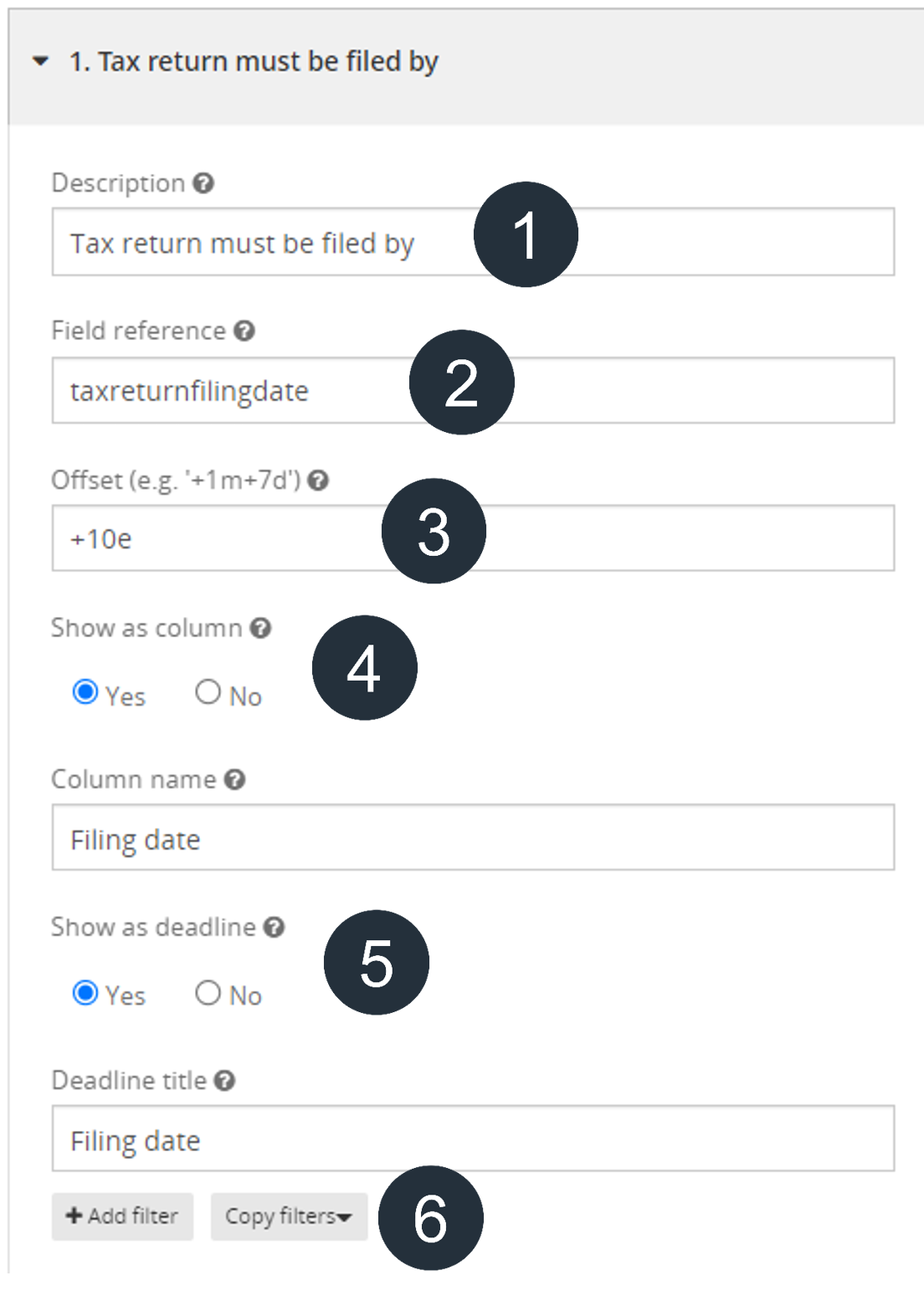
See the screenshots below to understand how the Key date will display in different areas of Senta.
Live job summary:
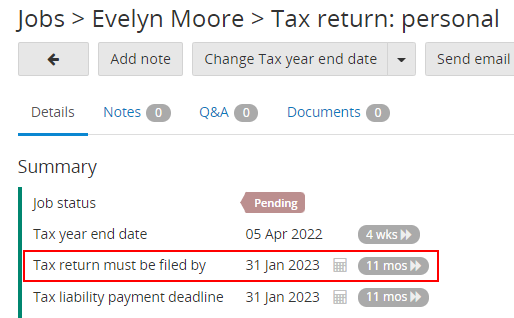
Jobs list/Work tab:

Deadlines widget in Client portal:

Date reports for Senta
Once you have added Key dates, you will have the option to choose if one of those Key dates is used for reports in Senta. This dictates which month a job displays in the Jobs summary. For example, the job date might be in February, but the filing deadline is in April. If you want the job to count as a job for April rather than February, you could set the date for reports to be the filing date, rather than the job date.