Getting started with clients
First, add or import your clients, then start the onboarding jobs.
Add clients to Senta
There are a few ways you can add clients to Senta:
Add clients manually
It's quick and easy to integrate existing client data.
Adding a client to Senta by IRIS
-
Go to Clients > Add client.
-
Enter the client details.
-
Select Save. Senta will now perform any client take-on tasks that are required. (You can customise your client take-on process.)
Import clients
Importing clients into Senta from a .csv file is much quicker than entering them manually.
If you don't have a .csv file, use one of our templates.
-
Go to Clients > Import Clients.
-
Upload your CSV file.
For more information on preparing the CSV file, read Importing: Getting your CSV file ready
-
Map the columns in your CSV file to fields in Senta.
-
The CSV file will import all the rows, and create all your clients and contacts.
Add clients from Companies House
You can add clients straight into Senta from Companies House.
-
Go to Clients > Add from Companies House.
-
Search for clients by company name or company number.
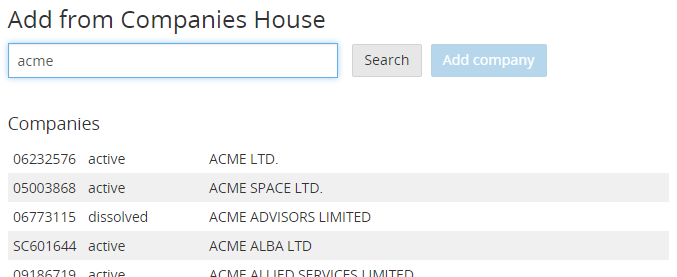
-
Choose whether to the company is a prospect or a client. When a company is added from Companies House, the following information is imported:
-
General tab:
-
Client name
-
Type
-
-
Address tab:
-
Address
-
-
Contacts tab:
-
Officer information as individual contacts
-
-
Limited company details (general) tab:
-
Company number
-
Date of incorporation
-
Accounting reference date
-
-
Limited company details (registered office) tab:
-
Address
-
This is a one-off import tool. Data from Companies House will not sync with data in Senta after theinitial import.
-
Onboarding jobs
When you add a client, Senta will start the client take-on jobs. These jobs:
-
Gather extra information about the client
-
Remind you and your client when tasks are due
-
Remind you and the client about certain tasks, e.g. AML checks, professional clearance, etc.
Cancel jobs
However you add clients to Senta, the client take-on jobs will run. It's easy to cancel them
Remember: If you cancel the onboarding jobs, you must remember to add all of the key details for the client as you won't be prompted.