VAT settings
There are various settings that need to be applied to correctly record VAT.
-
Go to Settings. (If you've switched to the new design, select your initials, then Account Settings.)
-
From Configuration Settings, select VAT Settings.
-
Edit the following settings as required, then select Update.
VAT registration details
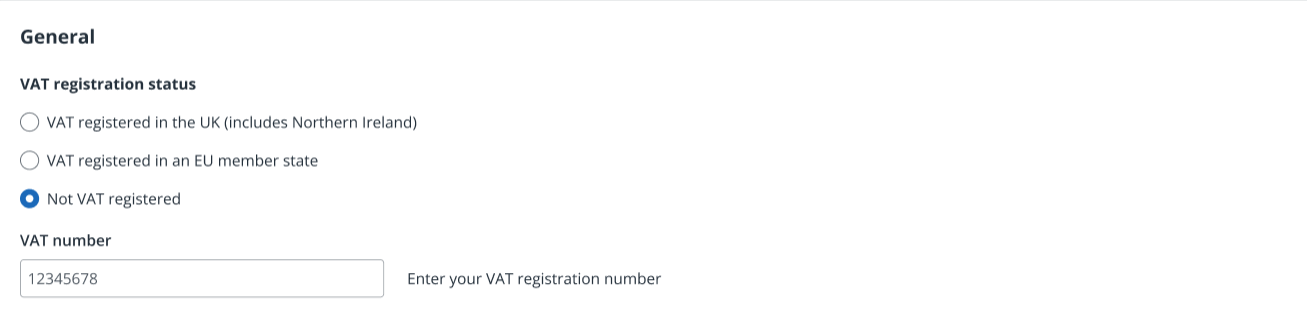
Select your VAT registration status then enter your VAT Number.
If you haven't signed up for Making Tax Digital yet, you will be prompted to do so now. Find out what you need to do.
VAT reporting periods
When you register for VAT, you'll be assigned a tax period and automatically receive a VAT return for the end of this period. You can also choose to report your VAT monthly or quarterly.

If you select I report my VAT quarterly, you will need to select the months that match your first set of VAT periods form the list.
If you pay your VAT monthly or quarterly, the deadline for submitting your return and paying any VAT you owe is one calendar month and seven days after the end of the VAT period.
For example, for the quarter ending 31 March, your return must be submitted and payment cleared in HMRC’s account by 7 May. Equally, if you’re submitting your bill for the month of December, your VAT return must be submitted online and payment have cleared by 7 February.
General options

-
If you want to show how much VAT you owe on your dashboard, select On my dashboard page, show me......
-
If you want to make sure that no related transactions are edited after a VAT return is submitted, select Automatically lock transactions.....
-
If you are using a different accounting application to submit your MTD VAT returns, select I want to submit MTD for VAT using another software application.
VAT calculation method
IRIS KashFlow can calculate the VAT on your line items by:
- Calculate tax on line total - the total value of the line amount (qty x rate).
-
Calculate tax on individual unit price - calculate the tax due on a single item and then multiply it by the quantity. This option is often used by companies that sell products to the public at a VAT inclusive price.
Both methods are recognised as correct by HMRC, but it's important to choose the right method and stick to it. This is because accounting packages (including IRIS KashFlow) typically round to two decimal places. If you use a mixture of methods, you can occasionally have rounding differences.
Refer to the HMRC VAT Guide for further information.
VAT rates
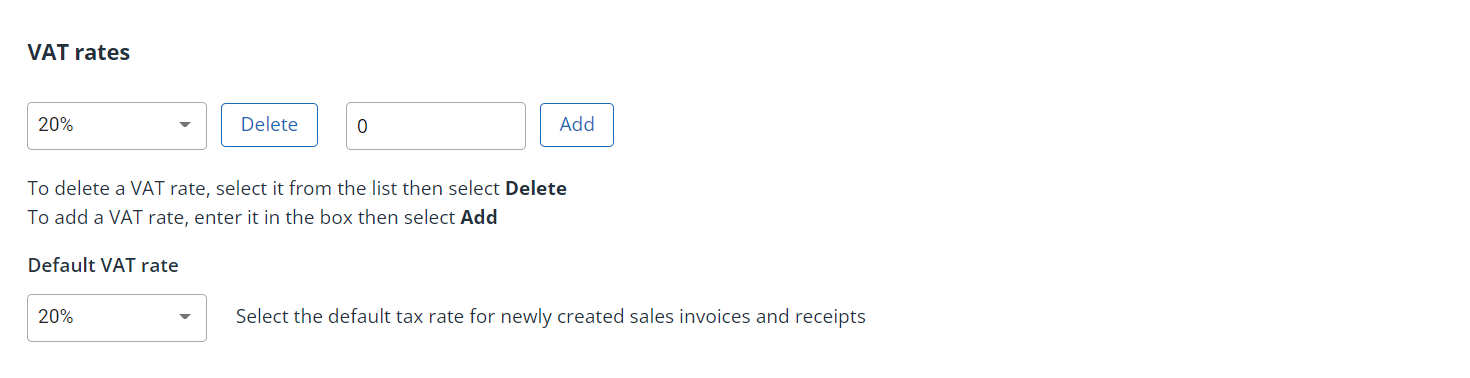
Various VAT Rates are available for selection in invoices, quotes, etc. You can limit the rates available by selecting the rate to remove, then selecting Delete. Add any additional rates by entering the rate then selecting Add .
You can also change the default rate used when creating invoices and receipts.
VAT Schemes
By default, IRIS KashFlow uses the Standard VAT (or Accrued VAT) scheme:
-
If more tax is received from sales than paid on purchases, you must pay the difference to HRMC.
-
If more tax is paid out on purchases than charged on sales, HMRC refunds the difference.
You can choose from the following alternative schemes:
Cash Accounting – If your taxable turnover is under £1.35m/year, it is possible to pay VAT on the basis of cash received & paid, rather than the invoice date or when the service / goods were provided. This may help cashflow and is useful if there are frequent late payers.
Flat Rate Scheme (FRS) – You agree a fixed rate with HMRC. The difference between the VAT charged to your customers & this fixed rate is paid to, or received from HMRC. Find out more
You cannot reclaim VAT on purchases.
Certain industries have specific rates to apply.
Please discuss with your accountant or financial advisor on the best scheme for your business.
EC sales list (ECSL)
If you register for online filing of VAT returns, then we can send your EC Sales List to HMRC electronically on your behalf. Select Enable Online Filing. Find out more about EC Sales List.