Set invoice options
Go to Settings > Invoice Options.
These settings are then broken up into four areas;
-
Basic Settings - these options are too make invoicing a little easier for you, such as adding a contact name along with the company name on invoices.
-
Field Names - the options in here are to rename the fields such as Invoice or Credit Note. More options can be found in PDF Themes.
-
Discounts - use these Settings to set up automatic or manual discounts for your customers.
-
Packing Slips - you can use this option to enable packing slips, this lets you include detail of the invoice lines without showing the financial amounts.
-
PayOnline - these settings are used to configure payment processing when a customer selects PayOnline at the bottom of an invoice.
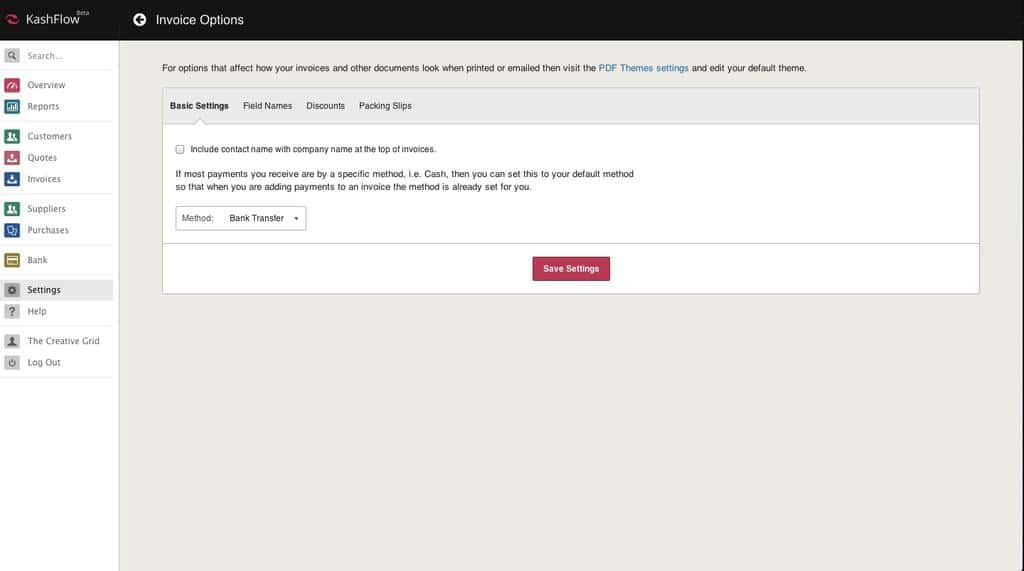
Field Names
This option can be found by going to Settings > Invoice Options > Field Names and here you have the ability to change 4 Fields, for example Quantity.
Invoice Name – you can rename your invoices, to anything you like. For most people Invoice is fine, but some people may want to rename this. For example Factura.
Credit Note Name – you can also rename Credit Notes if you want to. When you create a invoice for a negative amount, this is the title it’ll have.
Customer Reference – you can include a customer reference on your invoices; this is often used for Purchase Order numbers. You can also include this field on-screen where your invoices are listed on the Sales page, to enable this just tick the option.
Qty – rename the field to something more appropriate to you – perhaps Hours or Days. You can tick the box to completely remove the Quantity field from printed invoices, this is found under PDF themes.
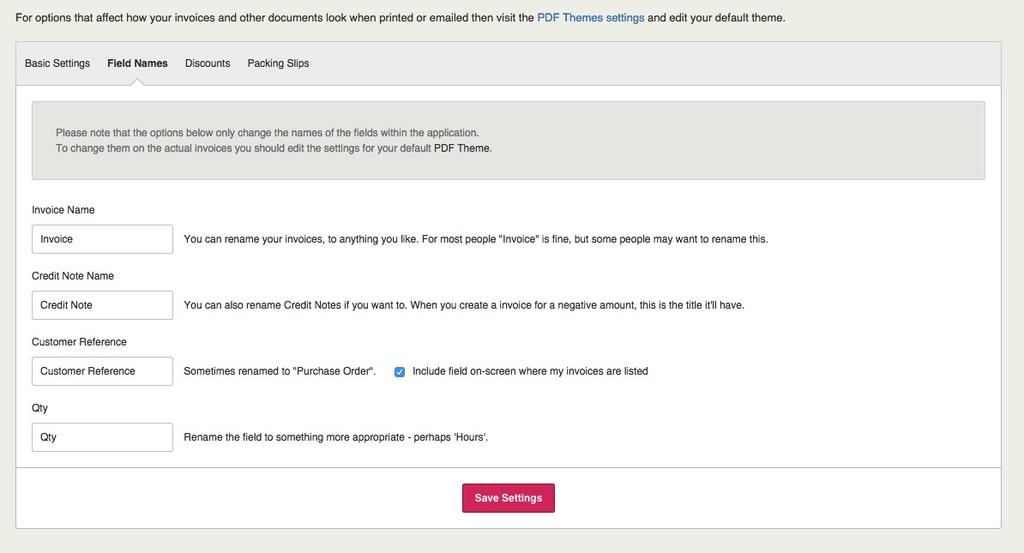
Packing Slips
This option lets you enable and configure packing slips, also known as delivery notes.
Enable this option by going to Settings > Invoice Options > Packing Slips. Once enabled, you will have a packing slips button on your invoices.
Enable Packing Slips – tick the box to switch on the packing slips feature. This will display a button on your invoices that will let you print the packing slip straight away.
Name – if you would like to rename packing slips to delivery notes or something more appropriate just type in the name to the text box.
Heading – this will appear on the packing slip document. Use the text box to change the heading that appears.
Line Ordering – use this option to set how you would like your packing slip lines sorted.
You can sort the order in following ways;
-
Same as invoice
-
Quantity (highest first)
-
Description (alphabetical)