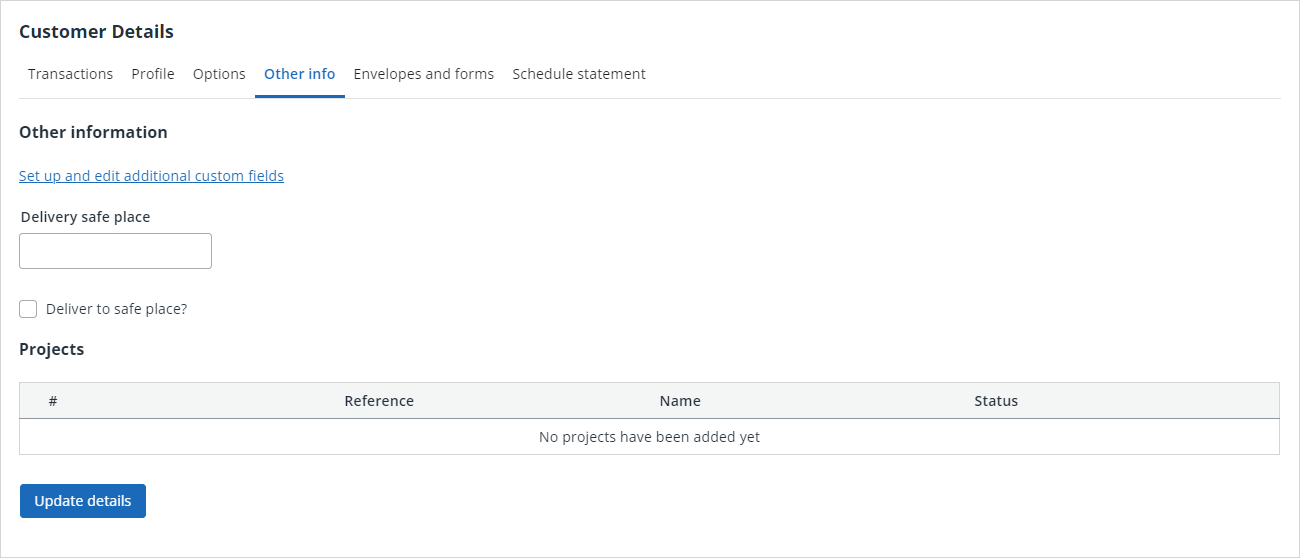Set up custom fields
The images and steps in this topic are based on our new design (which you can currently switch on and off). If you haven't switched the new design on, the images may look different.
Although we supply the facility to record in depth information, there may be times when you want to record custom information. You can create up to 20 additional custom fields which are accessible from the Other Info / CIS and Other Info tabs.
-
Go to Settings. (If you've switched to the new design, select your initials, then Account Settings.)
-
From Configuration Settings, select Custom Customer Fields.
-
You can create Text Fields (information is entered) or Checkboxes (one or more choices is selected). For text fields, enter the field name, for example, Delivery safe place. For checkboxes, enter the name of the checkbox, for example, Deliver to safe place.
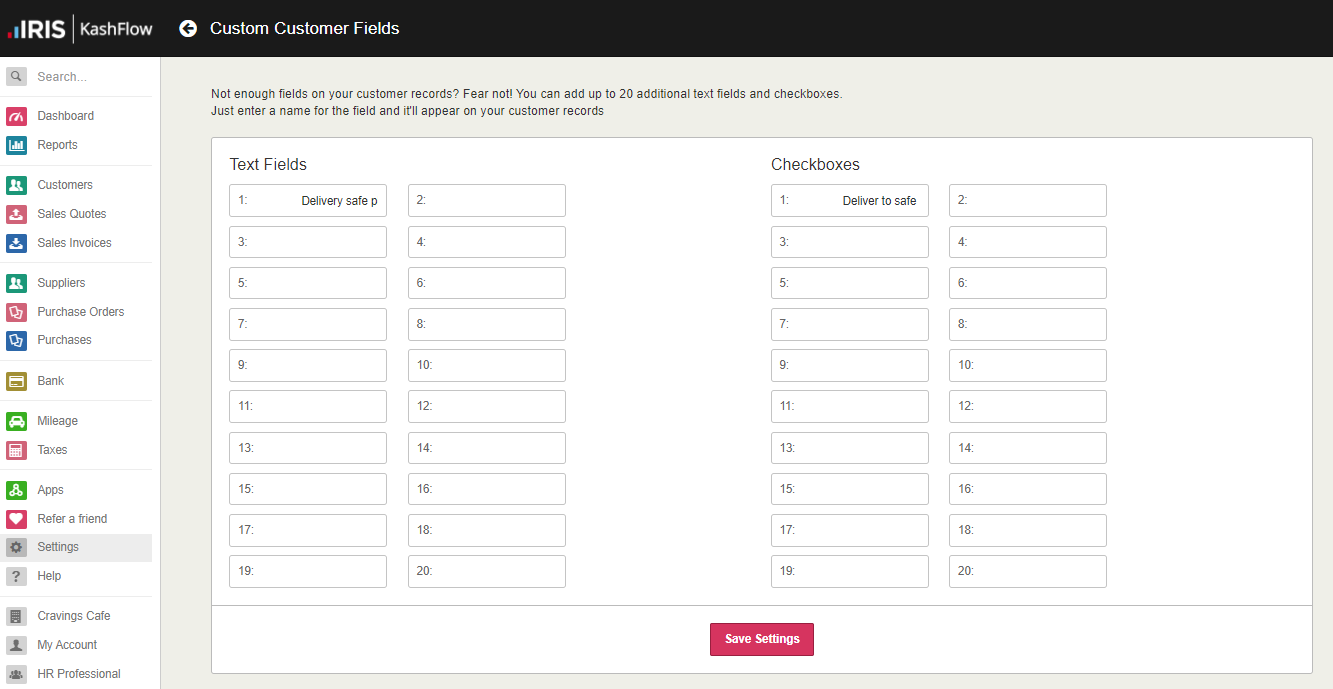
-
Repeat for any further fields, then select Save Settings. The new fields are immediately available via the Other Info / CIS and Other Info tabs: