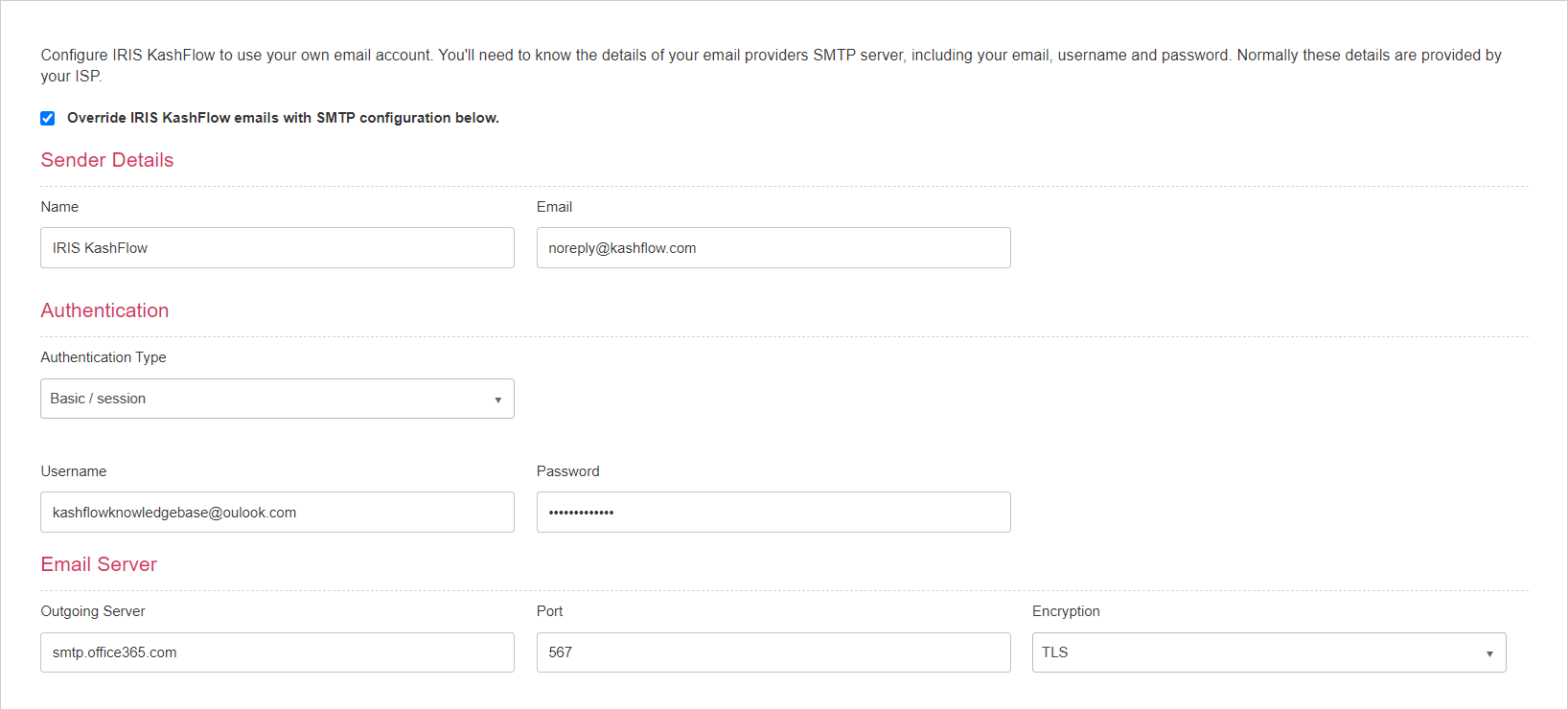Enable IRIS KashFlow to use your email address (SMTP)
If you want IRIS KashFlow to use your own email address when sending emails, you'll need to enter your SMTP settings. These settings allow us to make requests to your email server to send emails on your behalf.
Jump to changing authentication to OAuth for Microsoft Exchange email addresses.
You can't edit SMTP settings if you're currently in trial mode.
-
Go to Settings. (If you've switched to the new design, select your initials, then Account Settings.)
-
From Configuration settings, select SMTP Configuration.
-
Select Override IRIS KashFlow emails with SMTP configuration below.
-
Enter the Name you want to appear as the sender. This can be useful if you have a generic email address, but want to define your emails as coming from the Finance Department, for example.
-
Enter the Email address you want to use. This is the email address that will be used to send the emails and also that customers can reply to.
-
Select the authentication type to use for your mail provider. Most users should select Basic / session.
-
Select OAuth 2.0 if you are linking to a Microsoft Exchange email address.
-
If you are configuring Basic / Session authentication type:
-
Enter the Username for your mail server (this is typically your email address).
-
Enter the Password for this mailserver (this is typically the password you use to sign-in to your mailbox).
-
Enter the SMTP server in Outgoing Server. This is usually different to your IMAP and/or POP3 server names. Check this list for the most common servers.
-
Enter the Port for the server. The most commonly used are 25, 465 and 587. Check this list for the most common servers.
-
Select the method of authentication from the Encryption list. Typically this is either SSL, TLS or STARTTLS. Check this list for the most common servers.
-
Select Save then select Test Email to check your settings are working correctly.
-
-
If you are configuring OAuth 2.0 authentication type, your Exchange account administrator must first register IRIS KashFlow with the Microsoft identity platform. They will then be able to provide you with the Client ID, Client Secret and Tenant ID details you need to connect with.
Currently, OAuth 2.0 is only available for Outlook 365 addresses.
-
Select Save.
-
Select Connect. If IRIS KashFlow connects to the account correctly the button will change its label to Disconnect.
-
Select Test Email to check your settings are working correctly.
We don't currently accept the defining of STARTTLS encryption. This can typically be substituted for TLS, though you will need to confirm with your Mail Service Provider if this is possible.
-
SMTP settings for the main email service providers
| Mail service provider | SMTP server name | Port number | Encryption | Additional info |
| smtp.gmail.com | 587 | TLS | Enable less secure apps or if 2 factor authentication is enable, generate an app password | |
| Hotmail | smtp-mail.outlook.com | 587 | TLS | |
| Yahoo | smtp.mail.yahoo.com | 587 | TLS | Generate App Password from Yahoo Account Security |
| AOL | smtp.aol.com | 587 | TLS | Generate App Password from AOL Account Security |
| BT Internet | mail.btinternet.com | 465 | SSL | |
| Office 365 | smtp.office365.com | 587 | TLS | |
| 1and1.co.uk | auth.smtp.1and1.co.uk | 587 | TLS | |
| Sendgrid | smtp.sendgrid.net | 465 | SSL |
Username is apikey. Generate an API key from Sendgrid dashboard. |
Changing the authentication type of a Microsoft Exchange email address
Following Microsoft’s announcement on the depreciation of basic authentication for Microsoft Exchange accounts, all IRIS KashFlow users must update the authentication type to OAuth 2.0 by 31st December 2022 if they wish to continue sending emails through IRIS KashFlow using a Microsoft email address.
These steps should be completed by your Microsoft Exchange administrator.
-
Go to https://portal.azure.com/#home (opens in a new window) and sign in to access your admin portal.
-
Register IRIS KashFlow with the Microsoft identity platform. Please see Microsoft documentation for further assistance (opens in a new window).
-
Add a redirect URI to https://api.kashflow.com/v2/smtpoauth/accesstoken. Please see Microsoft documentation for further assistance (opens in a new window).
-
Add a client secret. Please see Microsoft documentation for further assistance (opens in a new window).
-
Return to IRIS KashFlow.
- Go to Settings. (If you've switched to the new design, select your initials, then Account Settings.)
-
From Configuration settings, select SMTP Configuration.
-
Enter the Name and Email of your email account to match those of your outlook account. If these details do not match emails will not send and the system will generate an error. Please see Microsoft documentation for further details.
-
Select Authentication type as OAuth 2.0.
-
Enter the Client ID generated in step 2.
-
Enter the Client Secret configured in step 4,
-
Tenant ID:
-
If you are using personal outlook account, then enter Consumers.
-
If you are using work or school account, then enter Tenant ID generated in step 2.
-
-
Select Save.
-
Select Connect. If IRIS KashFlow connects to the account correctly the button will change its label to Disconnect.
-
Select Test Email to check your settings are working correctly.
Troubleshooting
Firstly, check that the Name and Email address exactly match those recorded for your server / mailbox. If these are correct, you will need to contact your Mail Service Provider to identify why the relay has failed. They will have logs of the attempt which should include a description as to why the server refused to relay and should be able to advice of steps to correct.
NOTE: By default, Google disallows applications external to the Google family from using its SMTP server. However, you can enable this for your specific account by changing a setting of your security and explained in this Google article.
If you are having issues with your SMTP information, please contact your Mail Service Provider to check that the details you are submitting are correct. Unfortunately, we cannot advise as your server and Mail Service Provider operate outside of IRIS KashFlow and we therefore cannot access this information on your behalf.
If you have enabled 2-Step-Verification with your Google account, then the normal set-up of SMTP details will not work for you. This is because Google expects you to enter an additional passcode everytime you sign-in to your Google account from a new place. However, you can bypass this issue by creating an App Password specific for IRIS KashFlow from within your Google account. You should then enter this in the Password field without the need of a passcode. Refer to this Google article.
There can be a variety of reasons why emails are not being received by your recipients. Ask your customer to check their junk mail folder and also add your email address to their whitelist if possible. If you are able to see the sent mail from your Sent folder in your mail application, then the message has been successfully sent, you receive a "bounce" message to indicate why the message has not been received. Your recipient may need to contact their service provider if they are still having issues.
If you are trying to link your Gmail account and having difficulties with this, you may need to obtain a G-Suite Account. You can get more information by following this link.