Give others access to your account
You can give other people access to your account, such as another member of your business or someone who is doing your bookkeeping.
-
Go to Settings. (If you've switched to the new design, select your initials, then Account Settings.)
-
From Your Account, select Additional Users. Any existing additional users are shown.
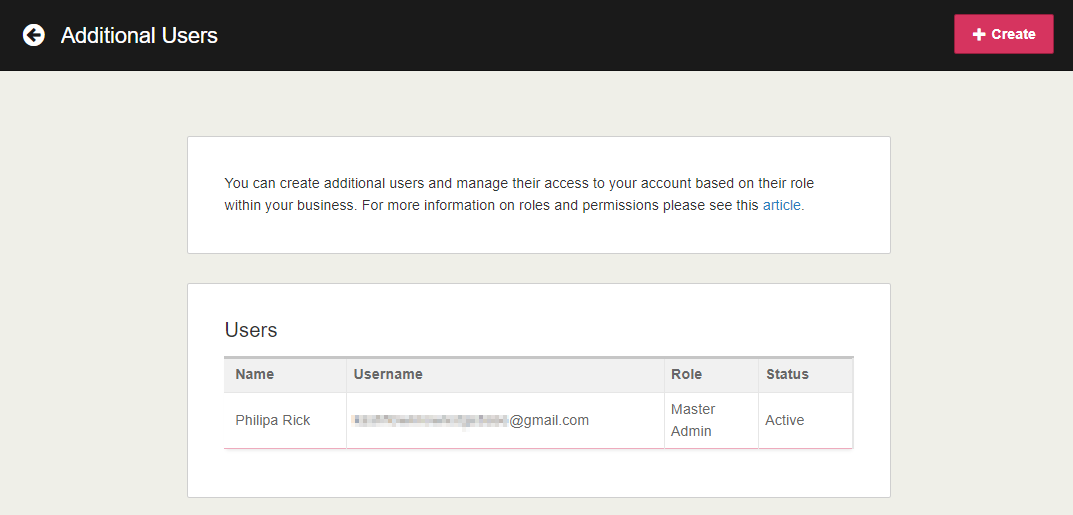
-
Select Create. Enter the Name of the new user.
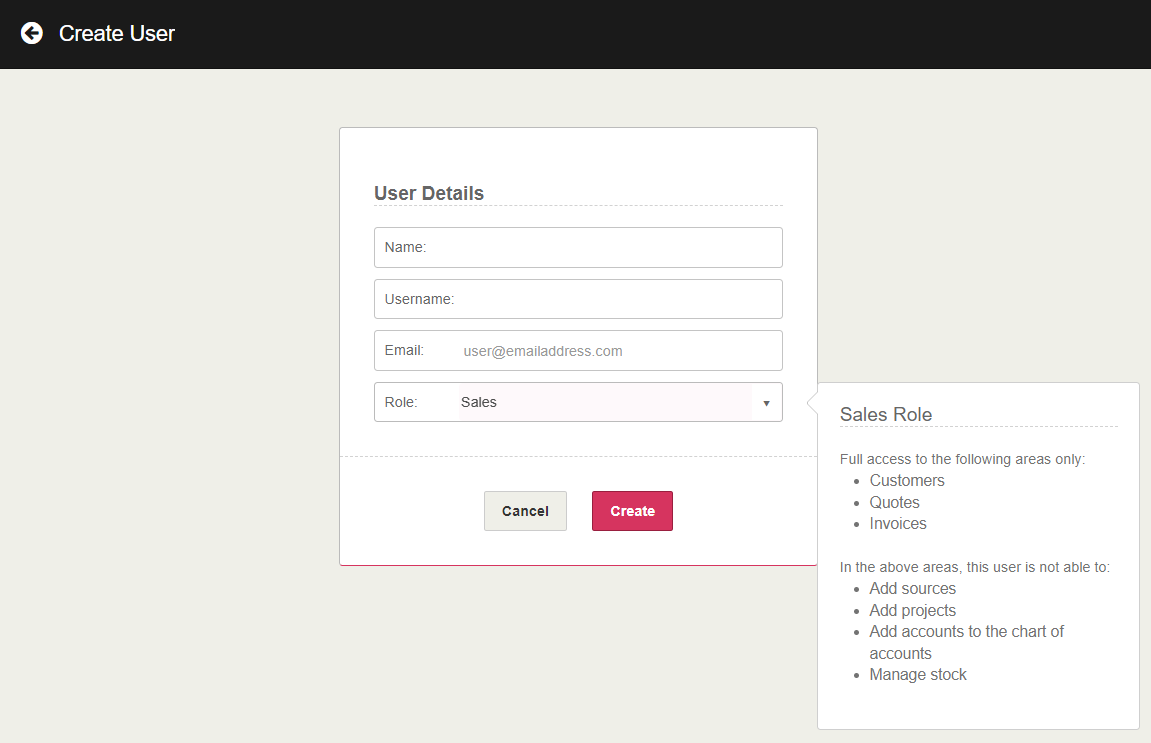
-
Enter a Username (usually the same as the email address) together with an Email address.
-
Select a Role for the user:
- Master Admin - full access to all areas
- Standard - full access to all areas, excluding the ability to manage users
- Manager - full access to all areas excluding banking and manage users
- Sales - access to customers, quotes and invoices, but not to add sources, projects, accounts (to the chart of accounts) or to manage stock
- Purchasing - access to suppliers, purchase orders, purchase invoices, but not to add projects or accounts (to the chart of accounts)
- Basic - access to customers, quotes, invoices, suppliers, purchase orders and purchase invoices, but not add sources projects, accounts (to the chart of accounts) or manage stock.
You can only have one user with Master Admin access.
-
Select Create. The added user is immediately sent an email inviting them to sign up for an account and is added to the additional users list.